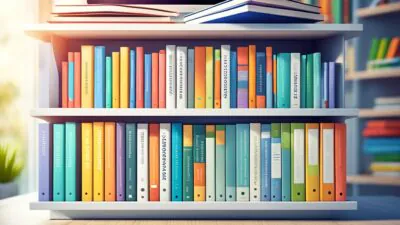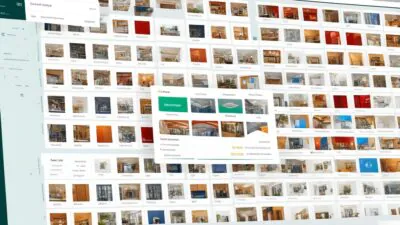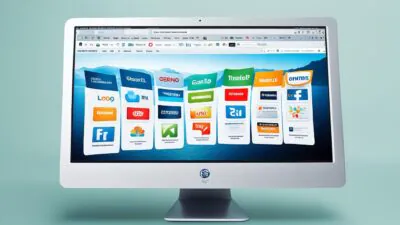FTC disclaimer: This post contains affiliate links and I will be compensated if you make a purchase after clicking on my link.
Sticky Notes are widely used Notes app to create and save notes inWindows 10 PC desktop. Also, it comes preinstalled Universal Windows Platform (UWP) app in Windows 10.
Sticky Notes has also updated and has an improved new design. It has added context to your notes, made it easier to quickly capture and also added intelligence and Pen support to it.
They have also overcome the way the notes are scattered before. Now, you can arrange your notes in one place and even take a backup of it.
Due to light and easy to use features, many user are interested in knowing Sticky Notes keyboard shortcuts in Windows 10. It not only increases their efficiency of work but also helps in mobility or vision disabilities.
The keyboard shortcuts for Sticky Notes would be more beneficial compare to using the touchscreen and is a good alternative than using a mouse.
Quick Note:
- All shortcuts in this article are based on US keyboard layout. Other keyboard layout might not correspond exactly to the way of US keyboard
- Also, the plus (+) sign in between the two keys requires you to press the two or more keys at the same time.
Let’s look after the list of Sticky Notes keyboard shortcuts in Windows 10.
Sticky Notes Keyboard Shortcuts in Windows 10
Type and edit keyboard shortcuts for Sticky Notes
| Create a new sticky note. | Ctrl+N |
| Delete the current sticky note. | Ctrl+D |
| Move to the next sticky note. | Ctrl+Tab |
| Move to the previous sticky note. | Ctrl+Shift+Tab |
| Select all text on the sticky note. | Ctrl+A |
| Copy the selected text to the clipboard. | Ctrl+C |
| Cut the selected text to the clipboard. | Ctrl+X |
| Paste the text of the clipboard. | Ctrl+V |
| Undo the last action. | Ctrl+Z |
| Redo the last action. | Ctrl+Y |
| Move one word to the left. | Ctrl+Left arrow |
| Move one word to the right. | Ctrl+Right arrow |
| Move to the beginning of the line. | Home |
| Move to the end of the line. | End |
| Move to the beginning of the sticky note. | Ctrl+Home |
| Move to the end of the note. | Ctrl+End |
| Delete the next word. | Ctrl+Delete |
| Delete the previous word. | Ctrl+Backspace |
| Close Sticky Notes. | Alt+F4 |
Format Keyboard Shortcuts for Sticky Notes
| Apply or remove bold formatting from the selected text. | Ctrl+B |
| Apply or remove italic formatting from the selected text. | Ctrl+I |
| Apply or remove the underline from the selected text. | Ctrl+U |
| Apply or remove bulleted list formatting from the selected paragraph. | Ctrl+Shift+L |
| Apply or remove strikethrough from the selected text. | Ctrl+T |
| Right-align the selected paragraph. | Ctrl+Right Shift |
| Left-align the selected paragraph. | Ctrl+Left Shift |
The majority of these keywords are easy to remember and quick to get adapted once put to use. Some type and edit keyboard shortcuts for Sticky Notes might not be applicable with a version below Sticky Notes 3.0. But, format keyboard shortcuts for Sticky Notes are applicable even for a lower version of Sticky Notes.
If you find any other keyboard shortcuts for Sticky Notes, please let us know in a comment below. If we find it suitable, we will add to the list.