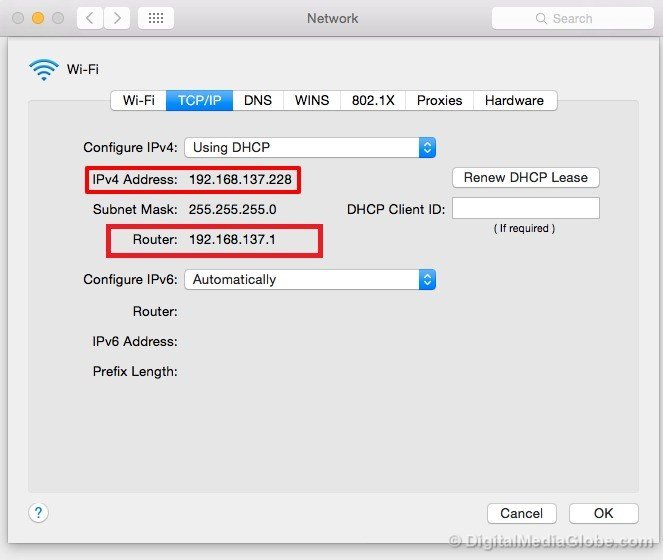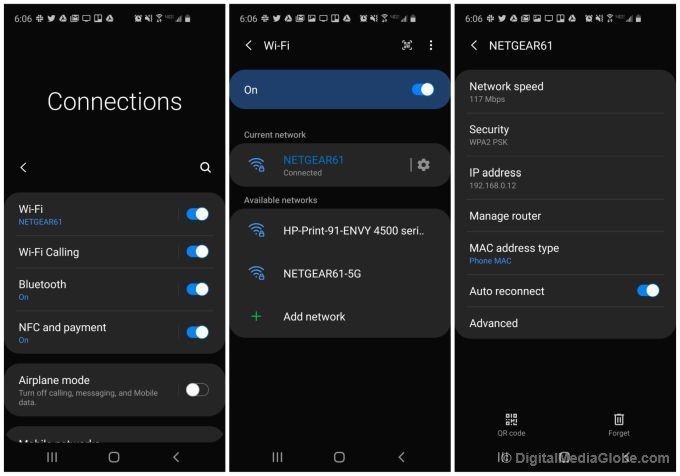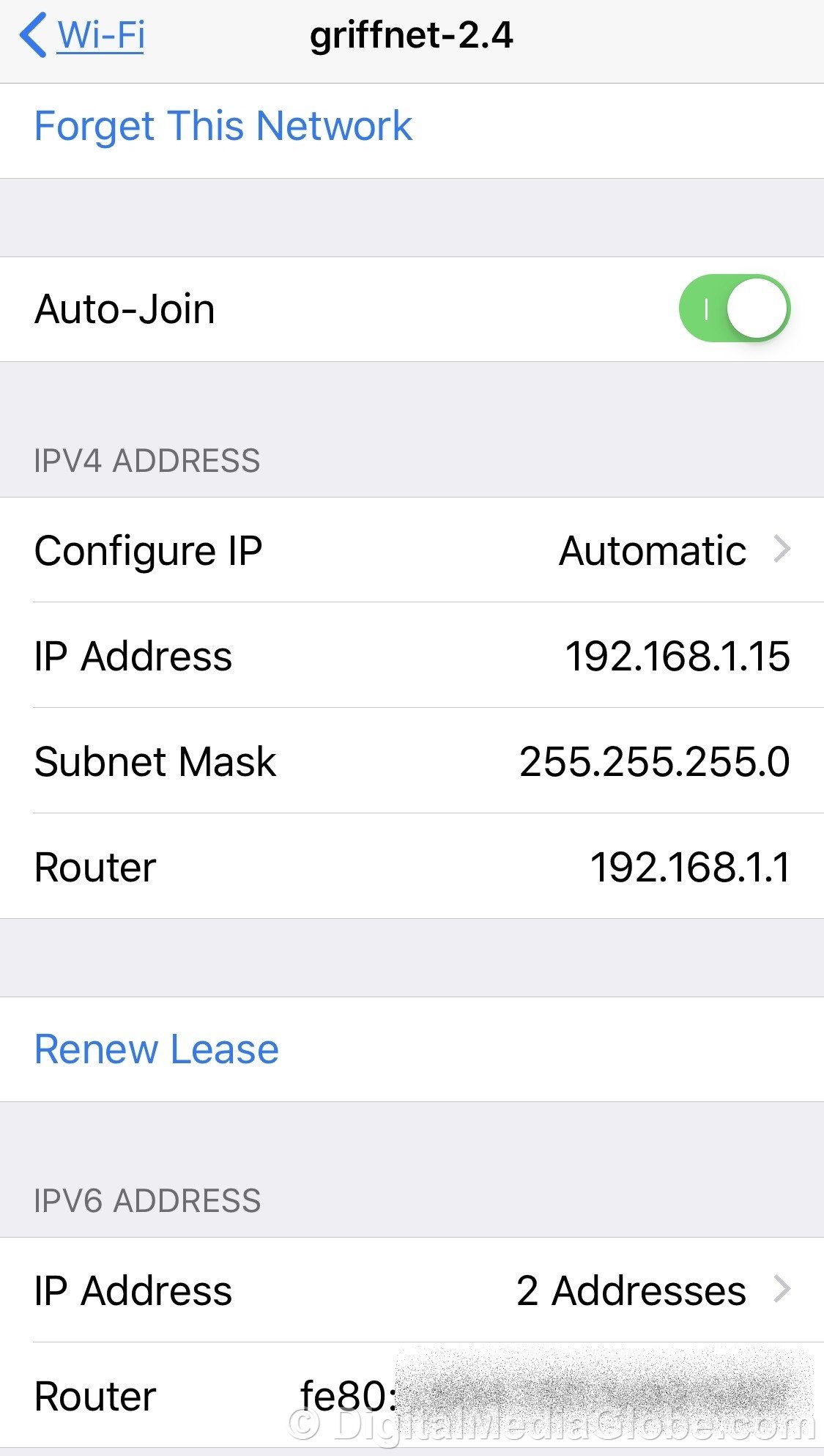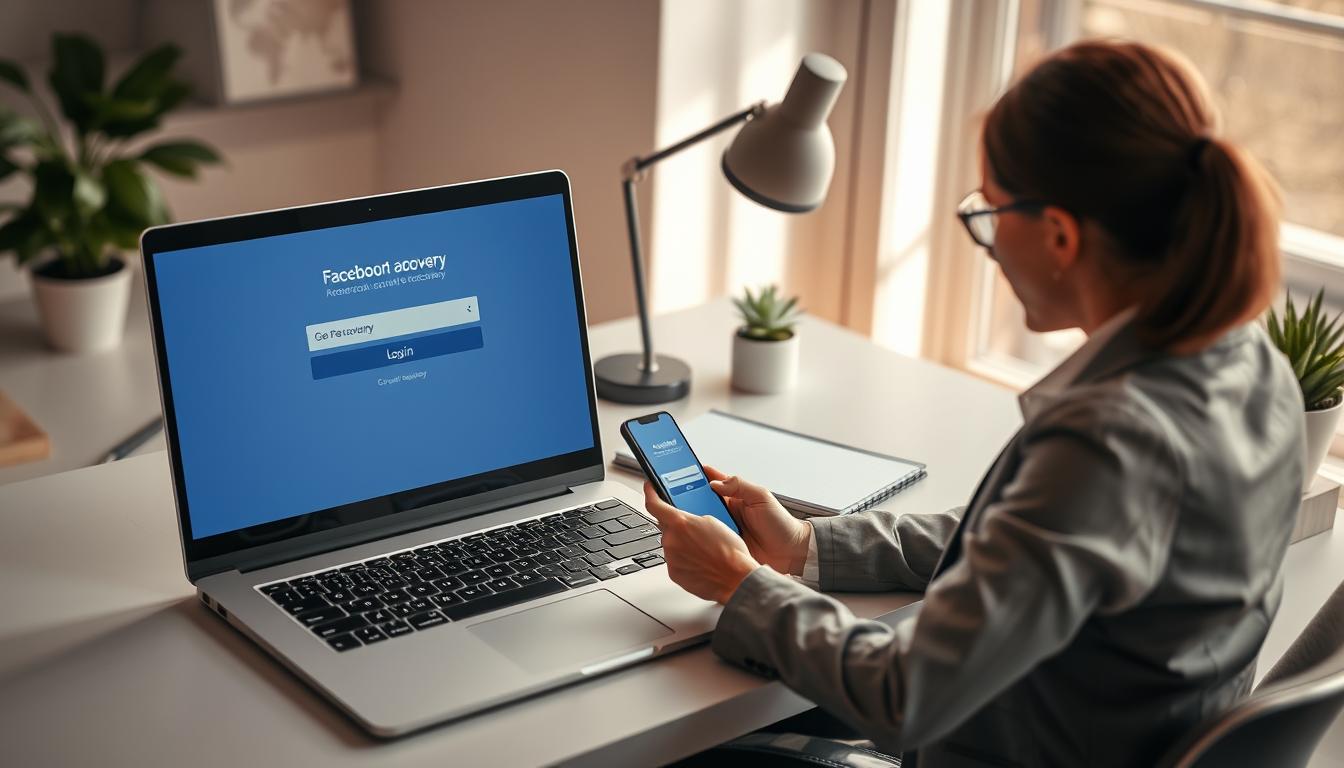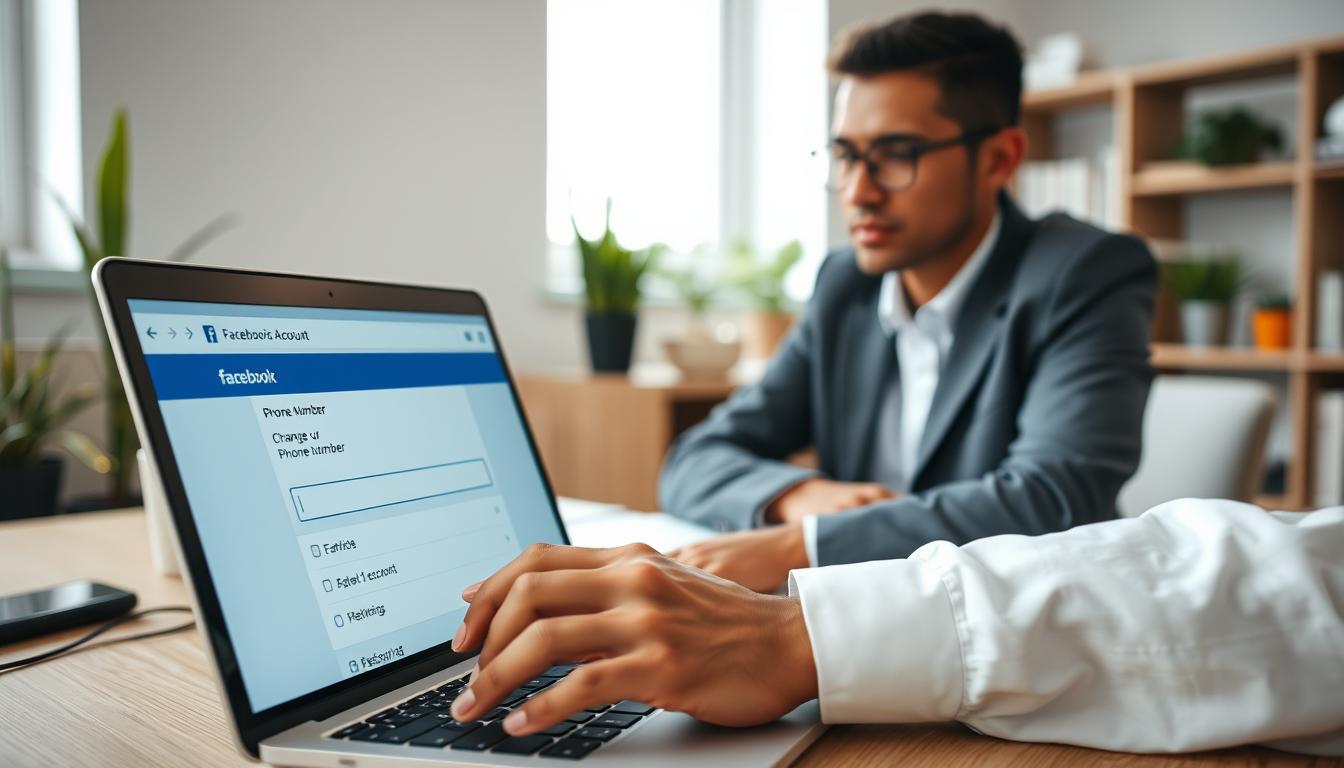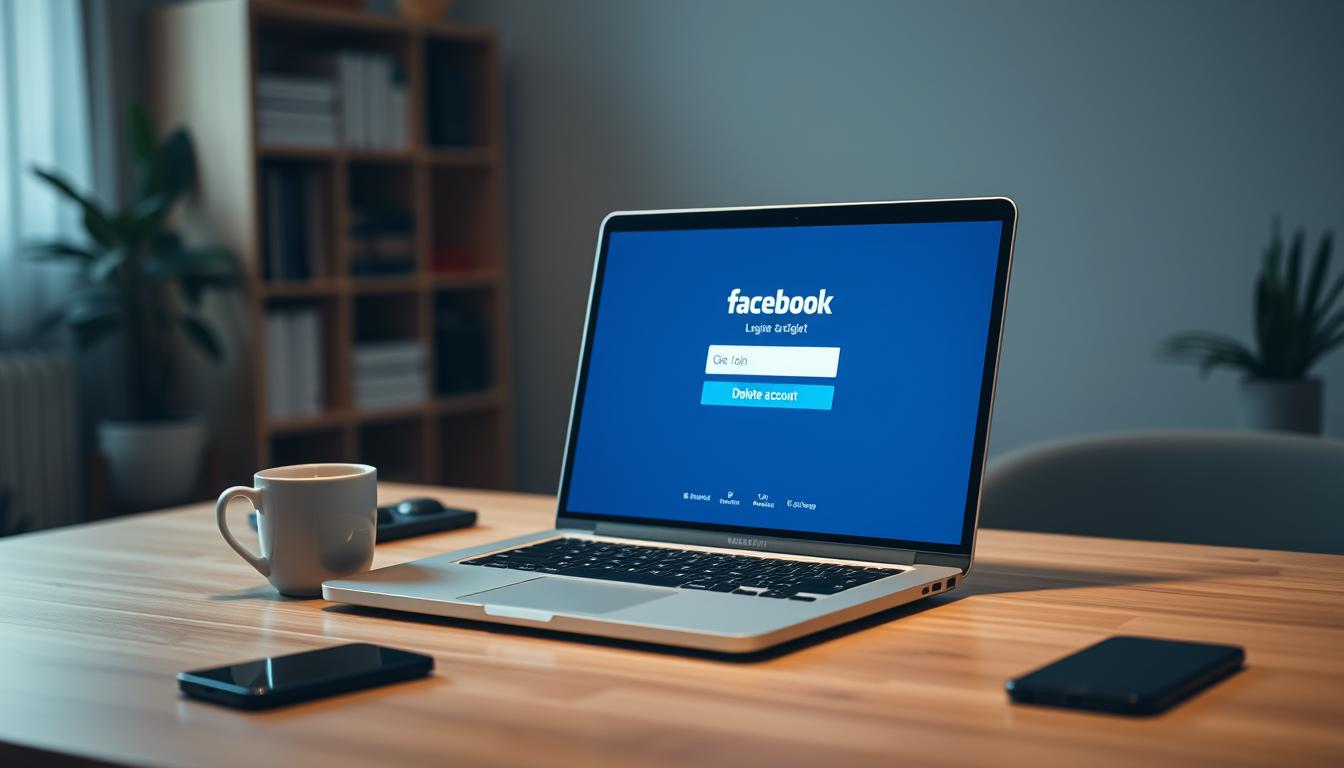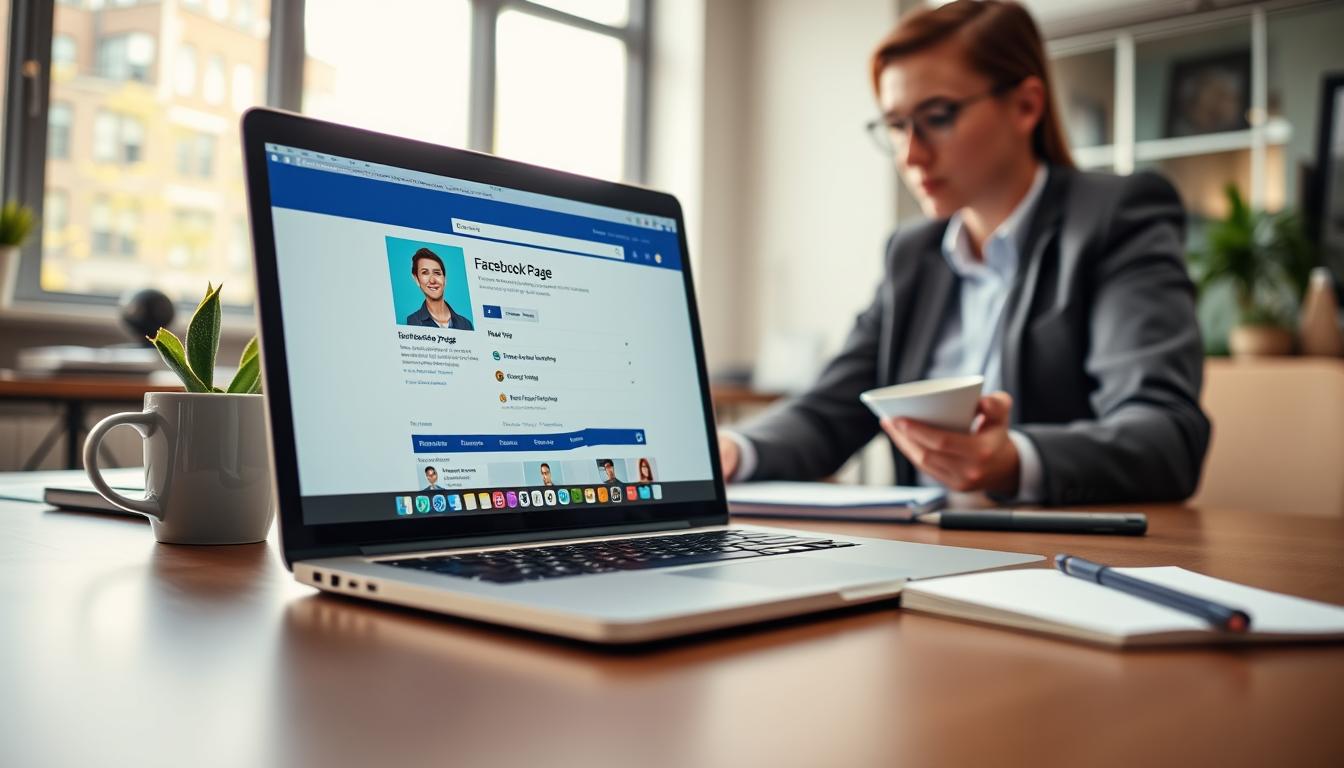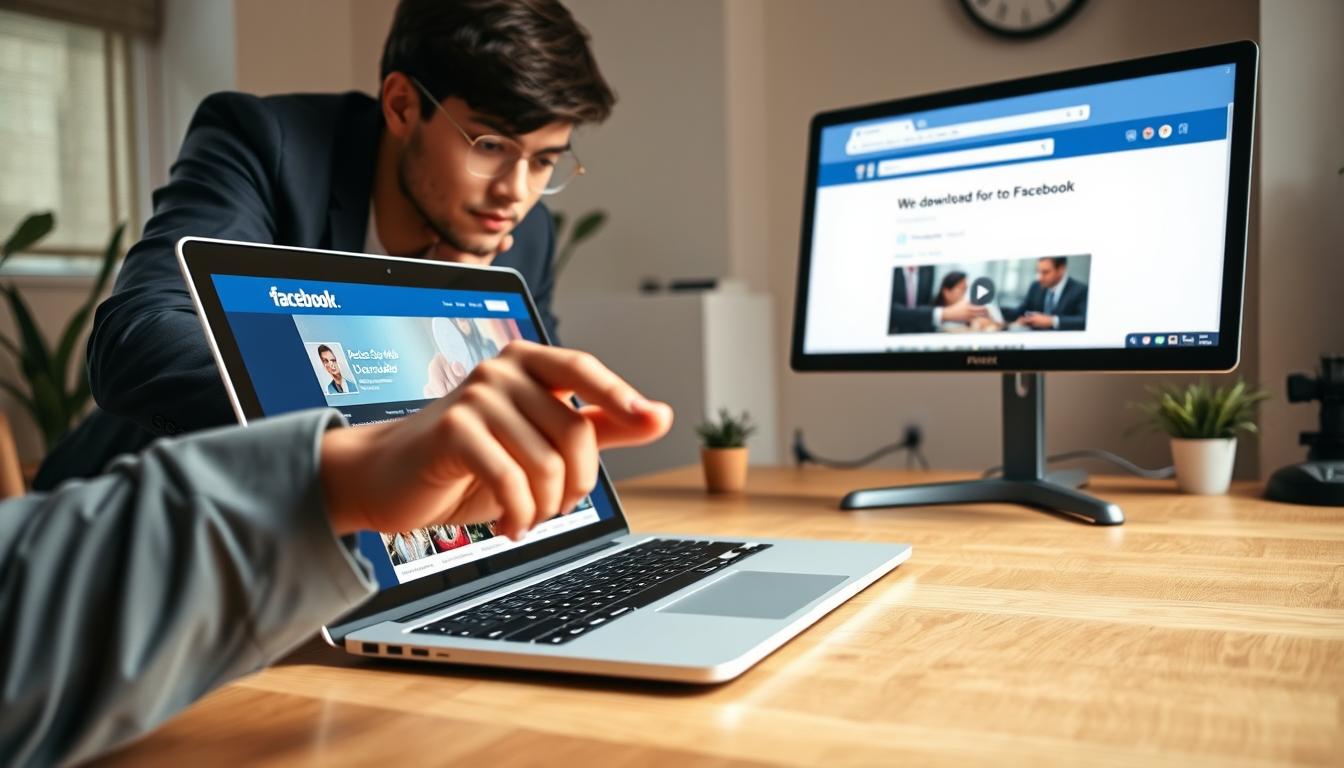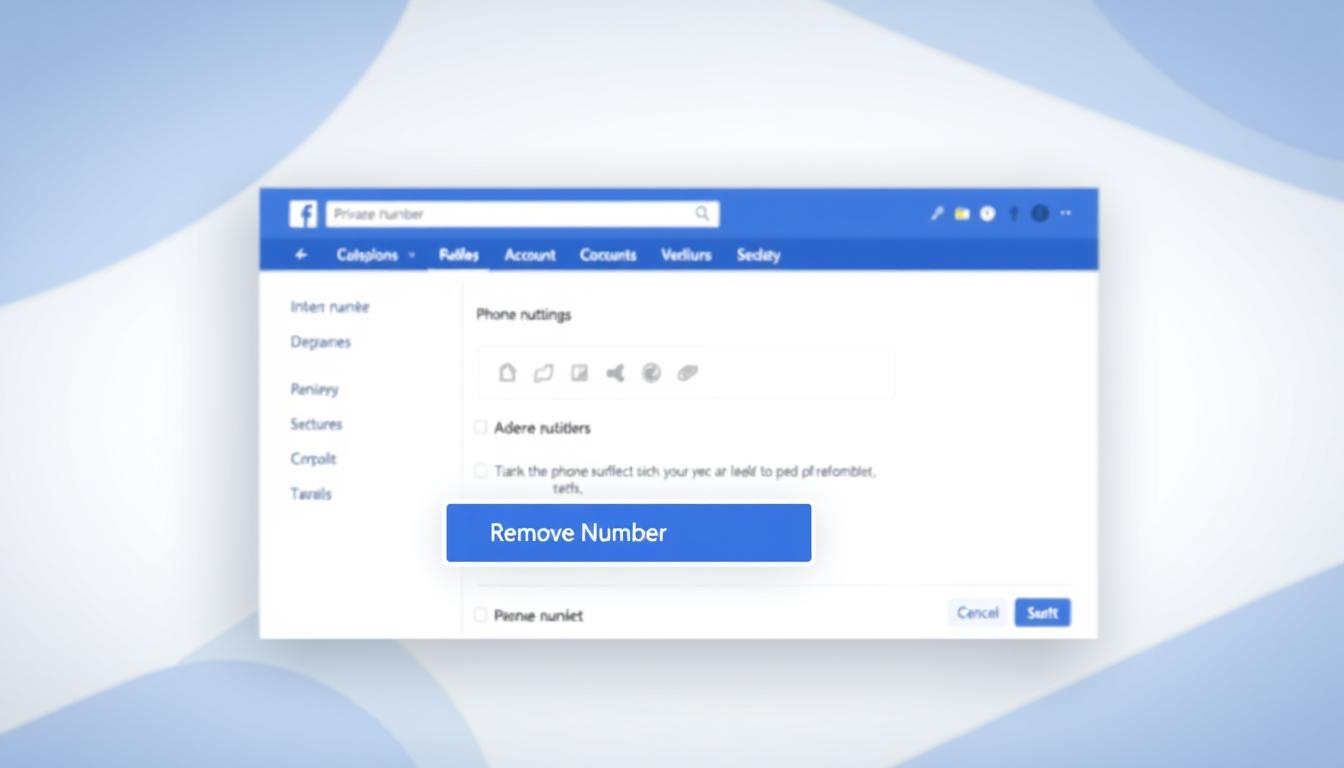FTC disclaimer: This post contains affiliate links and I will be compensated if you make a purchase after clicking on my link.
An IP address is crucial if any devices like to communicate with each other. Every device in the network has an IP address, work as an identifier for different devices.
So, whenever a device such as a computer or a phone is in a network, many IP address is involved.
The one IP address that is needed, which can assist any device to talk to the Internet at large, is the IP address of the router.
The Internet Service Provider (ISP) assigns an IP address to the router.
The router is a networking device whose work is to forward your traffic between the computer network and the Internet.
Additionally, the router also very well knows how to route your traffic to and from the computer. So, whenever you request any website from your browser, the web server will receive the request and can interact with the IP address of the router.
Moreover, the router, on the other hand, assigns an IP address to the devices connected with them. The router uses a protocol to assign an IP address is known as the Dynamic Host Configuration Protocol (DHCP).
Before we go deeper, let’s understand what an IP address is.
What is an IP address, and what is its use?
An IP address, also known as Internet Protocol address, is a set of the rule governing the way a particular data is sent over the Internet or other network.
The IP address is known as the identifier of each device that is connected to the network.
You may have given some name to your computer like “Andy Macbook.” But, when your computer is involved in any network, then it is identified by its unique IP address, not by your given name.
The internet protocol (IP) is a part of the Transmission Control Protocol/Internet Protocol (TCP/IP). It is a network communication protocol that works to send and receive data packets over the Internet.
Now, let’s look into different types of IP address and what is the role of each IP address in a network. Once we know the different types of IP addresses, then it can easily be identified and differentiated.
That’s how you can able to find your IP address on computers or phones.
Different type of IP address
When you opt for an internet service plan, you will have two IP addresses.
- Public IP address
- Private IP address
Private IP address
Every device that is connected in a local network through a router will have a Private IP address. It can be any device like a computer, smartphone, smart TV, Bluetooth devices like a speaker or printers.
So, if all these devices like to interact with others, then they need an IP address. For instance, if you want to pair your Bluetooth device with your computer, then here, both devices need an IP address.
Now, the router plays a crucial role by assigning an IP address separately to each device. This type of IP address is also known as Internal IP address (or private IP address) because the IP address is based on the Internal network.
After assigning an IP address to a device, it is recognizable in a network. The internal IP address will act as a unique identifier for each device and differentiate them in a network.
When an IP address is assigned successfully by a router, then each device can now be easily interconnected with each other.
Hence, any devices outside of the home network or internal network will not have access to your devices. To get recognized by your devices, first, it needs to be connected in your internal network through a router.
But why you need to find an internal or local IP address?
Local IP address is helpful to set up devices in your network like setting up printers, connecting smart TV.
Additionally, local IP addresses also help you to resolve the technical problem on your network.
Public IP address
Your public IP address is one of the primary IP address that is recognized outside of your network.
All devices in an internal network are assigned with an IP address. All these internal IP addresses come under the primary public IP address in your network.
The public IP address is given to your router by your ISP (Internet Service Provider). When you purchase any plan with your ISP, they will assign you an IP address.
So, to recognize by any of the devices outside your internal network will require a public IP address.
All types of internet activity you do, such as opening any website, transfer of files like uploading, or downloading files, need a public IP address.
If you make any mischief like downloading illegal videos, sending spam emails, or misusing social media platforms, then your public address will get tracked by your ISP or government agencies.
To secure your public IP address, you need a VPN like NordVPN. The NordVPN will mask your public IP address, keep your browsing private and anonymous and, connect you to the Internet through their secure server.
The public IP address is again divided into two parts.
- Dynamic IP address
- Static IP address
Dynamic IP address
Dynamic IP address, as the name implies, frequently changes after a certain period. You would be thinking about what is the need for a dynamic IP address.
The dynamic IP address has some benefits both for ISP and customers.
The ISP has a pool of IP addresses, which they automatically assign to each customer. So, if you are a new customer, most probably, you have been assigned with the dynamic IP address.
In a dynamic IP address, the change of IP address takes place periodically and automatically get replaced with another IP address. The customer will have no control over the dynamic IP address.
Moreover, the customer also can’t predict how long one IP address will remain static.
The dynamic IP address has some flaws like you can’t whitelist your IP address because it can change any time.
But, the dynamic IP address requires less maintenance, and it is entirely automatic.
The dynamic IP address also has an additional advantage for the customer. Because of the dynamic IP address with its frequent changes creates trouble for hackers to hack your network interface.
Static IP address
The static IP address remains consistent and changes only under the particular requirement. An ISP will assign you with a static IP address, with some extra cost, and it will remain unchanged for a month or a year.
Most of the people or businesses don’t require a static IP address, but there are some exceptions.
The businesses that like to set up their server require a static IP address. The static IP address is essential if the companies are having their websites or providing email services in a network.
It is also easy for a device to recognize a network and get connected.
Different versions of IP address
As we dig more to find the IP address, you will observe that the IP address comes under two versions.
- IPv4
- IPv6
IPv4 (Internet Protocol version 4)
IPv4 address stands for Internet Protocol version 4, the most common and widely used by the users.
The IPv4 is in the format of xxx.xxx.xxx.xxx, which consist of 4 bytes (32-bit). Each byte is separated with a dot and has a maximum value of 256 (0 to 255).
You can follow our extensive guide to know more about the differences between bits and bytes.
As the internet users are rapidly growing, IPv4 has a specific limitation in the range of IP addresses. The IPv4 can generate a maximum of 4 billion IP addresses.
Although it has its limitations, IPv4 is still considered as a primary IP address and is commonly used in most networks.
IPv6 (Internet Protocol version 6)
IPv6 is the advanced version of IPv4, which stands for Internet Protocol version 6. The range of IP addresses in IPv6 is much higher compare to IPv4.
It is also known as the next-generation IP address. IPv6 consists of 16 bytes (128-bit) IP addresses, much larger than IPv4.
Unlike IPv4, IPv6 numbers are separated with colons and contain both numeric and alphabetical digits.
The IPv6 is represented as 2020:7FA8:67AB:0079:6C78:89DF:DA67:1D12, which is more complex, unique, and challenging to remember.
This range of IP addresses gives sufficient room to create a wide range of unique IP addresses. Moreover, the computer industry or some of the ISP are slowly moving from IPv4 to IPv6.
We hope you are clear about the type of IP address and how it works. Let’s look into the method to find your IP address.
How to find your public IP address?
The effortless way to find your public IP address is by using online tools. These online tools detect your public IP address and also reflect which version of the IP address you are currently using.
Some of the most favorite tools are:
By using the above tool, it will give you specific details like what is your IP address, Host IP address, ISP, Remote Port, type of browser and operating system, and the type of device you are using.
The other way to look into your public IP address is using the router administration page. The router administration page will display your current public IP address, router IP address, subnet mask, and also give you some other network details.
The router administration page would be different for different routers and will need login detail to access the page. You can consult your ISP to get your login details.
Once you enter the router administration page, you will find WAN connection status under the network interface. You will be given lots of information; the only things to consider here are the IP address and Gateway IP address.
The display IP address is the public IP address, and the Gateway IP address is the IP address of the router.
How to find your private IP address or Internal IP address?
Getting your internal IP address is not that easy, and the method may differ for a different device.
We have illustrated the standard method that is needed to know the private IP address in Windows, Mac, Android, and iOS devices.
How to find the Internal IP address in Windows?
The easiest way to know your private IP address in Windows is through the command prompt.
To open the command prompt in Windows (any version), press Win + R and then type in cmd to open it. Here, you need to type in.”ipconfig” command and just hit Enter.
It will display lots of information. Here, you need to look for “IPv4 Address,” and the number next to it is the internal IP address (local IP address or private IP address). Now, look for “default gateway,” and the number next to it is the IP address of the router.
There are also some Windows utilities to find the local IP address, such as BgInfo and Rainmeter.
These tools are mostly needed for a network administrator or an IT specialist.
How to find the Private IP address in the Mac?
In Mac, go to the Apple logo and then click on System Preferences. Next, click on Network Preferences and select Wifi (or LAN for wired connection).
Then, click on “Advanced” and TCP/IP.
The IP address next to “IPv4 address” is the internal IP address (or private IP address) and the IP address next to “Router” is the IP address of the router.
If you are looking for some Mac utility that will display your private IP address in the desktop, then the “IP in Menubar” app would help. It will drop your internal IP address directly in your menu bar.
How to find a Local IP address in Android?
Finding an IP address in an Android OS may differ with the user interface of the device.
You can directly look for the Setting of the device and then search for “Network and Internet” or something like “Wireless and network.”
In the “Wireless and Network” section, you can go to Wifi (if connected with Wifi) and then tap on it. It will show you in which network you are connected. Next, tap on the connected network to give you the details of the IP address.
If you want to know the IP address of a router in Android, then look for the word “Gateway” or “Manage router” and then look for IP address next to it.
How to find an Internal IP address in iOS?
To get a private IP address in iOS, you need to click on Setting, then look for “Wifi” and tap on it. Next, tap on “i” with a circle to the right of the connected network.
You will find the IP address just below the IPv4 address with other details like Subnet Mask.
If you are interested to know the IP address of a router, then look for the “Router” and IP address next to it.
How to stop anyone from finding your IP address
When you are on the Internet, your public IP address is exposed. Now, any website administrator and government agencies can see what you are doing online.
Most of the websites track your online behavior and can display localized and personalized ads, which can sometimes be tiresome.
In some cases, you can also be targeted with ads or pages that can steal your information. At this stage, it can be dangerous and will give an awful online experience.
The best possible way to stop any such scooping activities is by using a virtual private network or VPN. The VPN won’t let anyone find your IP address.
Additionally, VPN will create a secure network for you, so that you can surf any websites without worrying.
The top VPN for secure browsing are:
- NordVPN (World best overall VPN)
- ExpressVPN (Most trusted and supported by almost all device)
- SurfShark (Low-cost VPN without compromising your privacy)
Conclusion
Finding an IP address in any device is not that difficult. But, if you are confused, then always look for network configuration in settings and then look for a connected network.
When you tap on a connected network, it will show you the detail of the network, such as the IP address and router IP address.
Similarly, you can easily find the IP address in other devices like Smart TV, Gaming Console, and Storage box.
If you get access to the router administration page, then you can look for connected devices and go through each device to see the internal IP address.