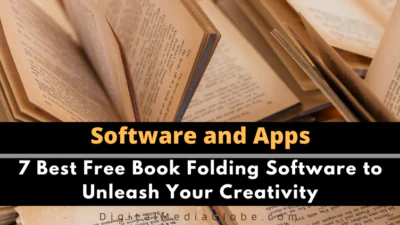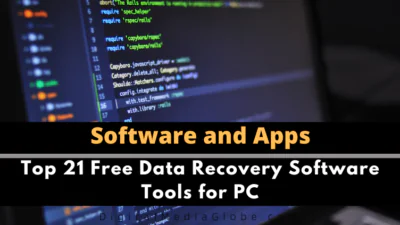FTC disclaimer: This post contains affiliate links and I will be compensated if you make a purchase after clicking on my link.
Do you want to delete a Facebook page permanently?
It may happen that you create a Facebook page with some good intentions but now you are wondering “how do I delete my Facebook page”. You’re not alone!
Many have created Facebook pages with some motive to it. Some wanted to reach to their customers or clients, or as an individual to increase their fan following.

It’s not necessary a Facebook page will serve your purpose in every aspect of your business.
May be your current business doesn’t require Facebook page or it may be suitable on other social media platforms like Pinterest or Instagram.
Many business have revealed their Facebook business pages of not giving good ROI, not worth investing their time,etc.
In such cases, one would want to discontinue with Facebook pages, and in return would like to delete Facebook page.
Also, Facebook marketing isn’t for everyone or every business model. It requires different effort, long term investment, patience, interaction and relationship building.
So, if you find out that it is not worth your time, you can delete the facebook page that have been created very early.
Caution: Once you have completely deleted a Facebook page, it cannot be undone.
How to delete a Facebook page permanently?
You can delete your Facebook page in two ways.
1. Firstly, you need to be a admin of your Facebook page
2. Secondly, you can claim a Facebook page you want to delete.
How to find whether you’re admin of a Facebook page or not?
Admin is a very primary role you need to be in order to delete any Facebook page.
If you have created a Facebook page you want to delete; by default you are the admin of that Facebook page
Alternatively, you can be the admin of Facebook page if the admin who has created assigned the role to you.
To find out whether you’re admin or not ( desktop computer)
- Go to your Facebook account
- Select a Facebook page which you want to delete permanently ( Under “explore” from left hand side menu, click on “pages“)
- Select “Setting” on the Facebook page, and click on “Page roles” from the left menu
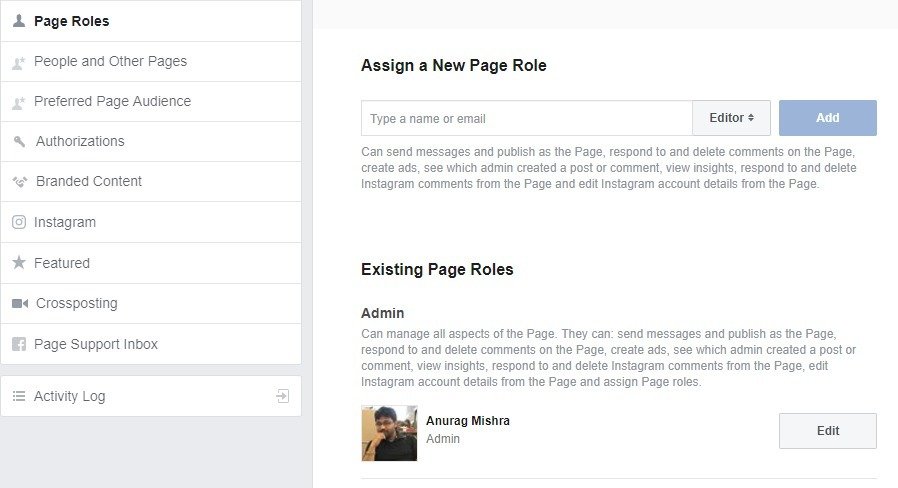
If you are using Facebook app on Android or iOS,
- Open the app and click on top right hand side menu
- As you scroll down, you will find “Pages”. Tap on it
- It will open up list of pages, click on page you want to delete
- On the top right corner, you will find “three dot” beside search bar, click on it and then click “Edit page”
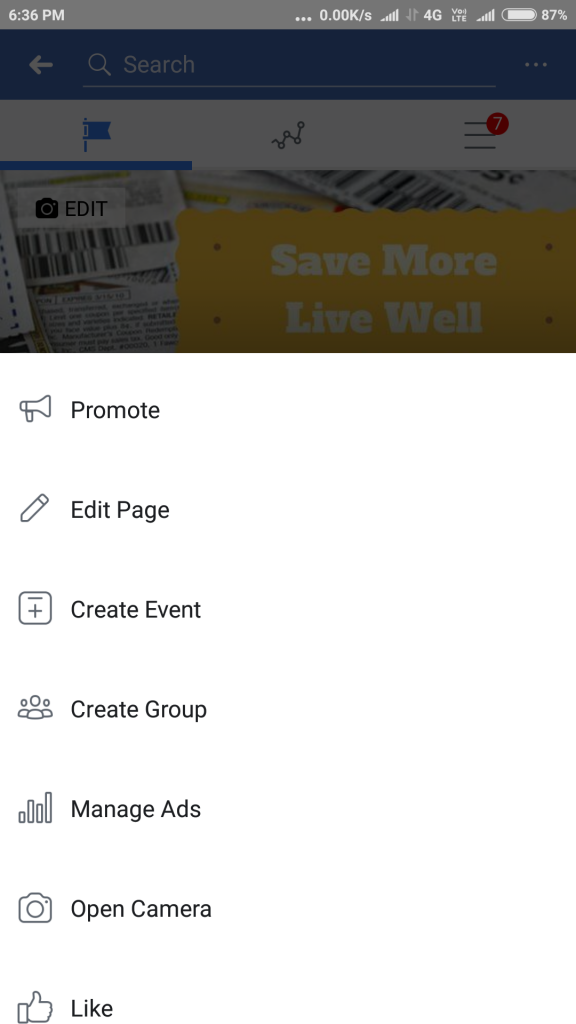
- Scroll down to see “Setting”, click on it and then you will find “Page roles”
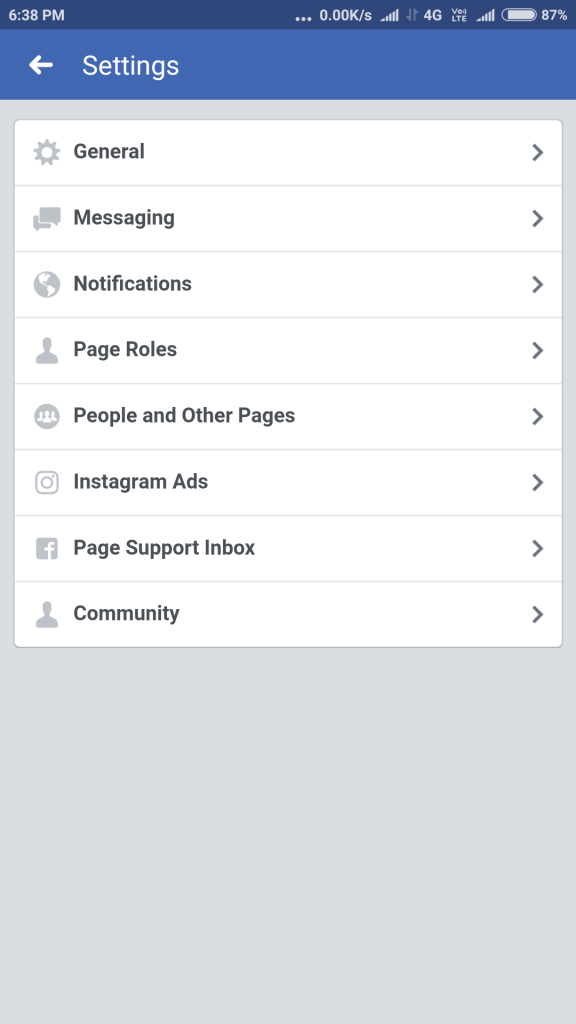
How do I delete a Facebook page on Desktop?
From the above process you came to know that you are the admin of the Facebook page.
Now to delete a Facebook page on desktop computer:
Go to “Setting” of the Facebook page as you have done earlier
Click on “General” from the left menu and then scroll down to the end, you will find “Remove Page“. Click on edit and then click on “Permanently delete YOUR Page Name”
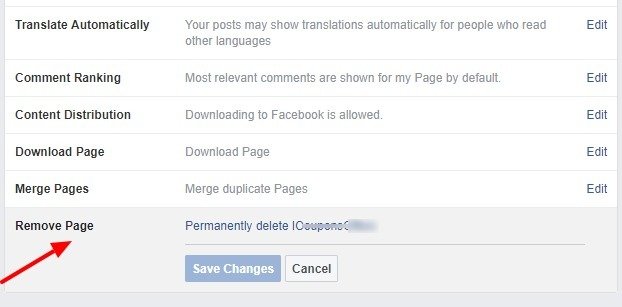
With the pop-up option click on “Delete” to delete it permanently.
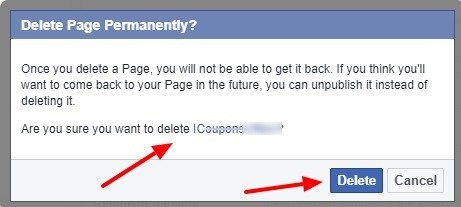
How to delete your Facebook page on Android or iOS?
Go to “setting” page (top right side menu => pages => click on Facebook page => “three dot” menu top right corner => Edit page => Setting) in mobile Facebook app.
In the “setting” page, click on “General” and then scroll down to “Remove Page“. Click on “Permanently Delete YOUR PAGE NAME“. In a next option, click on “Delete Page“. You are done!
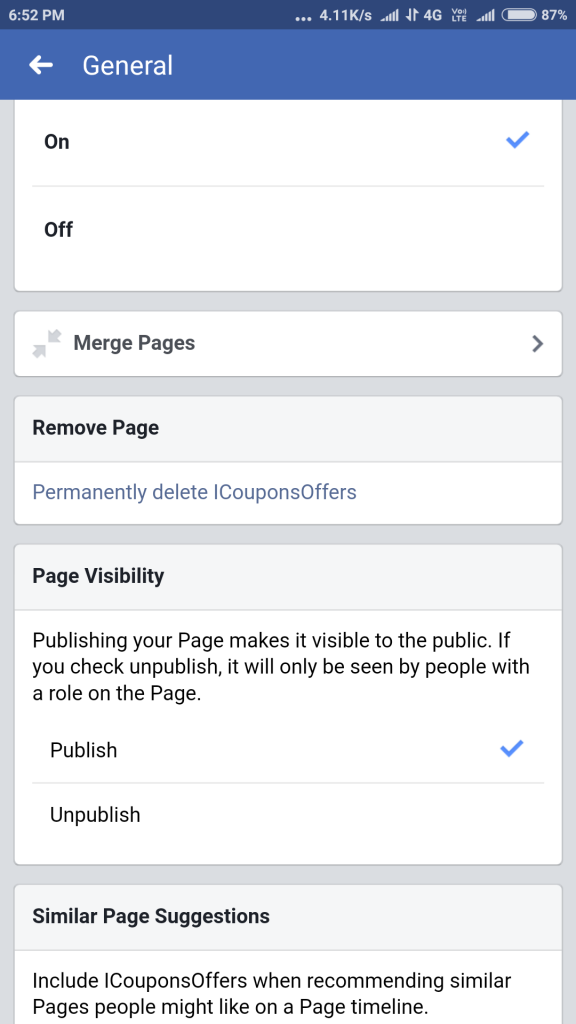
How to completely delete a Facebook page if you’re not the admin?
When you’re not the admin of a Facebook page, means the Facebook page doesn’t belongs to you.
The question may arise why to delete a Facebook page that doesn’t belongs to you. It may have some reasons to it.
The Facebook page may violate your copyright or trademark. In that case, the Facebook is committed to help you with their separate section called “Intellectual property right” .
The other reason could be “Fake Facebook accounts” or “Duplication” where somebody has created a page with the same name and details pertaining to you.
So what would be the solution in cases that breaches an Intellectual property right.
Go to that Facebook page and click on “three dots” just below the cover page.
It will pop-up with a list of options. Choose “report page” and then choose the option that says “I think it’s an unauthorized use of my intellectual property“. Click continue will take you to the detail of that page.
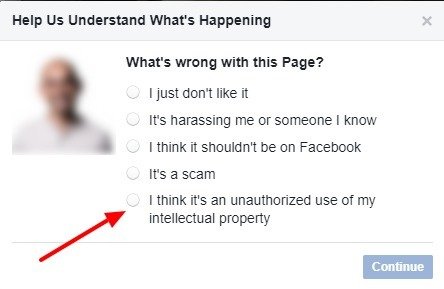
The page is called “Intellectual property“. You can read the full instruction and contact Facebook with your details.
Within a few days, Facebook will contact you on the basis of your details.
If the details you have provided to Facebook is not sufficient, they may not bother to contact you.
If they found your information genuine, they will remove the pages accordingly.
What are other alternative options other than deleting a Facebook page?
Remember, once you have deleted a Facebook page permanently, it can’t recovered.
In case you want to recover some data before deleting, you can try the following option:
- Unpublish a Facebook page instead – Facebook has an option that will unpublish your Facebook page, and won’t be visible to your audience.
- Merge one Facebook page with another Facebook page. If you have opened one Facebook page that is quite similar to another Facebook page you can ask Facebook to merge it.
- Download a Facebook page. It will copy all Facebook page info, posts, photos, and videos. It is like a backup of your Facebook page. Even if you deleted a Facebook page, keeping a copy of your Facebook page is not a bad idea.
All the above option you can get under “setting => General“. Unpublish you can find under “Page Visibility” section, Merge option under “Merge Pages” section and back up option under “Download Page” section.
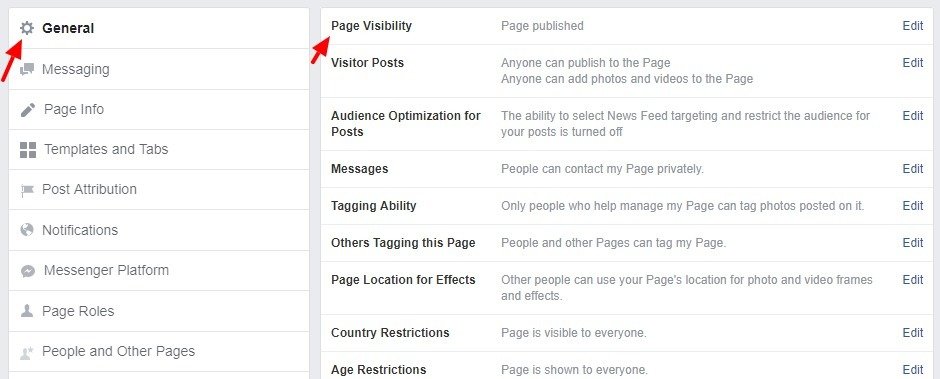

Hope the above guidance helped you deleting a Facebook page with ease.
Let me know in the comments section in case any problem persists.