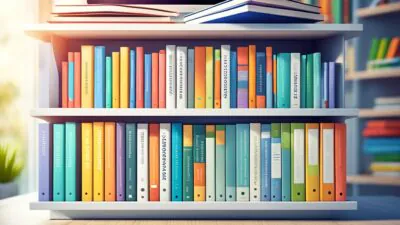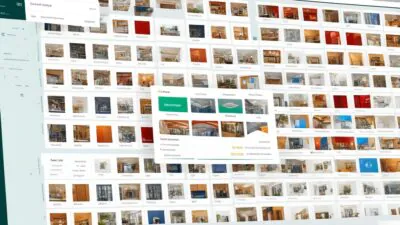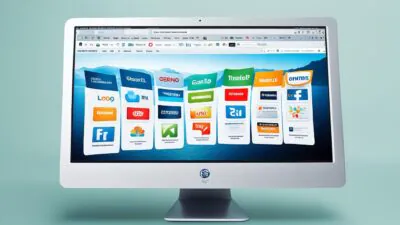FTC disclaimer: This post contains affiliate links and I will be compensated if you make a purchase after clicking on my link.
Do you know that Executable file are known as the heart of the program. When you run any program it executes the program through .exe file.
It is not that easy to find Exe file on Windows 10 by going through folders. It may take long enough time to find Exe file by searching through folders.
When you click any program on your Desktop, Start and Taskbar; generally you are clicking on Shortcut of the program not the the executable file.
When you click on Shortcut of any program, it will link back to .exe file before it opens the program.
For example,some executable files are Skype.exe, Notepad.exe, chrome.exe and likewise.
So, the question arises where the executable file are located on Windows 10/8/7.
In order to find exe file on Windows 10, we have come up with two methods.
Find Exe file on Windows 10
Method 1: Look for Shortcut on Start, Desktop and Taskbar
One of the easiest way to open the location of any exe file is through their Shortcuts.
Steps 1: Look for Shortcut on Start, Desktop and Taskbar. For reference of this article, we have taken Chrome as an example. we will look for Chrome on Start.
Step 2: Once you have located Shortcut of the program, you can now right click on it, hover it over “More” and then click on “Open file location“. It will take you to the Shortcut of the program.
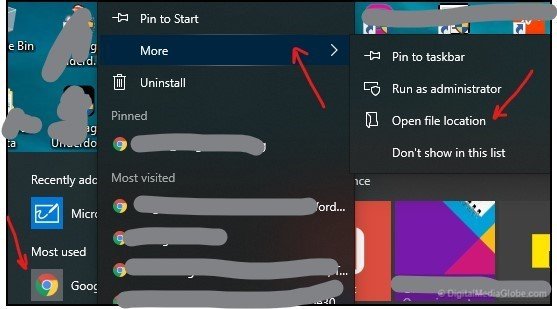
Step 3: Now, right click on the Shortcut of the program and click on “Properties“. It will open “Google Chrome properties“.
Step 4: In “Google Chrome Properties“, you can see “Target” which contain the exact Exe file of the Chrome on Windows 10.
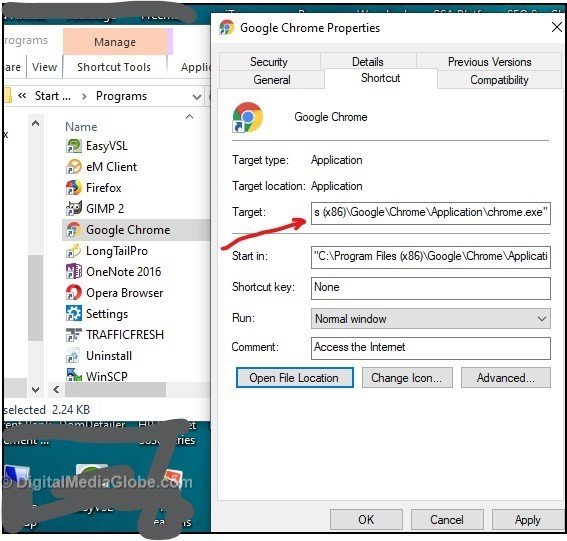
Step 5: Now, you can either keep the location of the executable file or you can open the file location. For this, you need to click on “Open file Location“. It will open the program executable file (here it is Chrome).

Method 2: Find Exe file on Windows 10 by Searching
It is one of the easiest way to open any executable file on Windows 10. For this, you need to follow the below process.
Step 1: Press Windows key + S, and type in “Chrome”. Then, right click on Google Chrome and click on “Open file location”
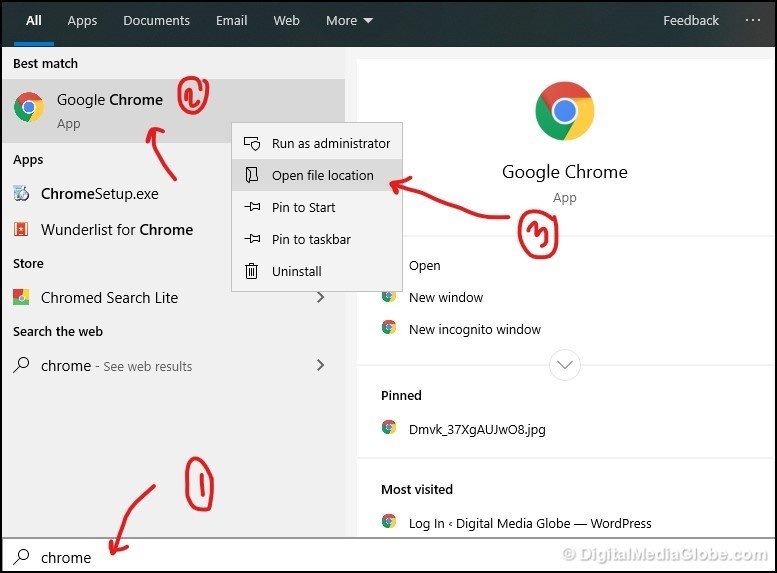
Step 2: Again, it will open the program Shortcut. Now, you need to right click on it and click on “Properties” to open the target location of the executable file. You can follow Method 1: Step 3 to Step 5.
All these method would be helpful in finding Exe file in Windows 10.
If you know any other method to locate Exe file on Windows 10, then please let us know in a comment below.