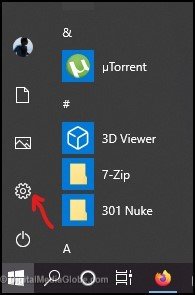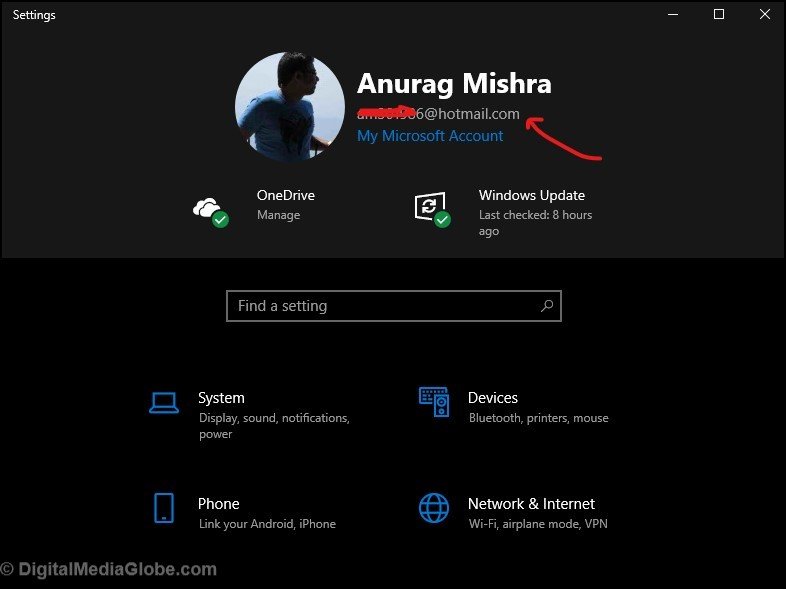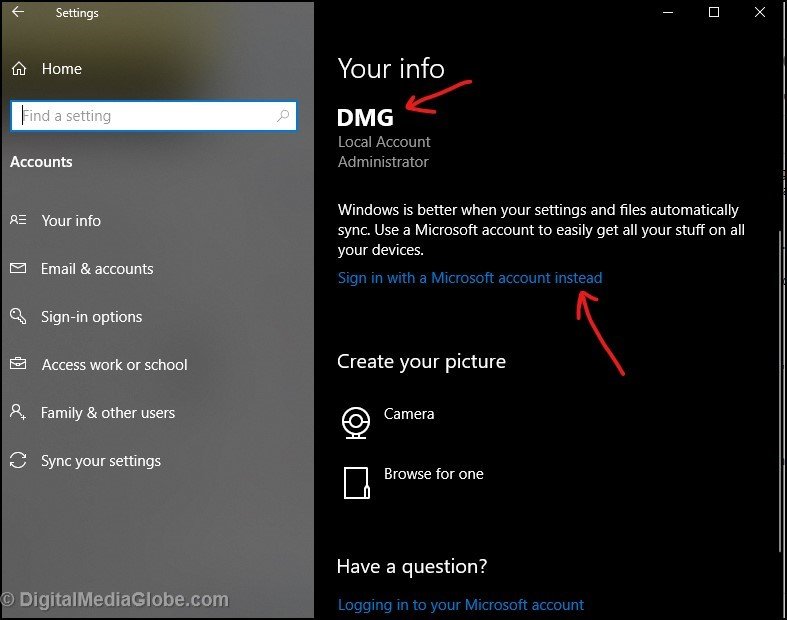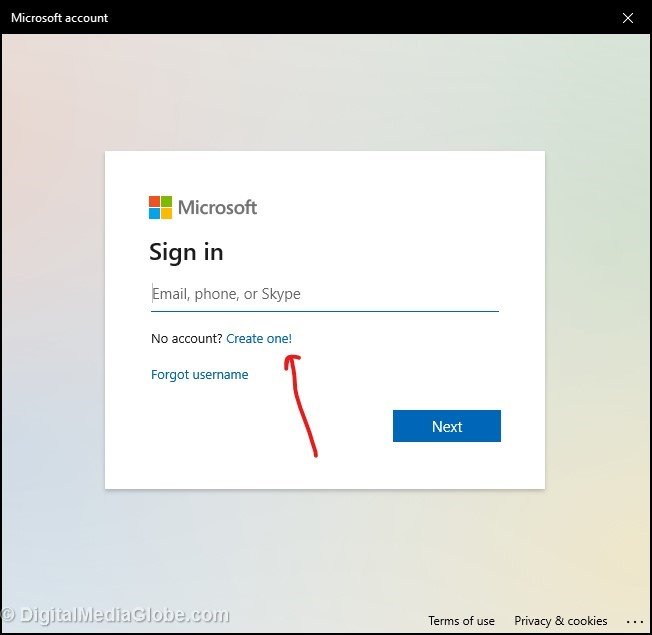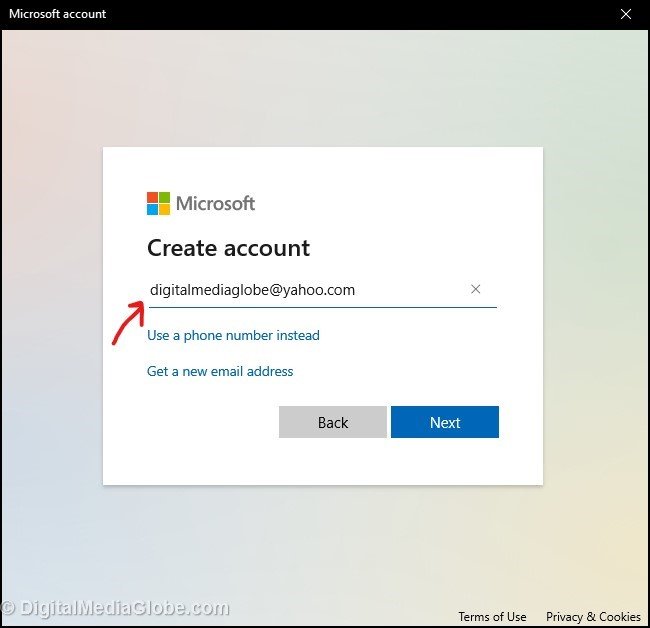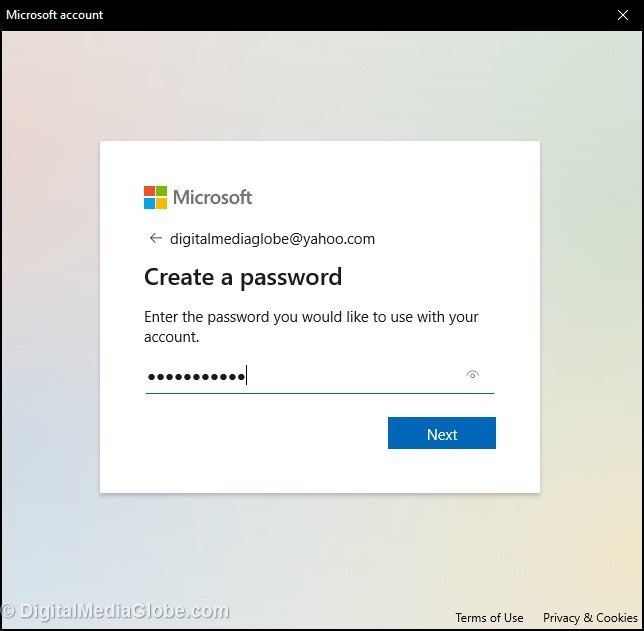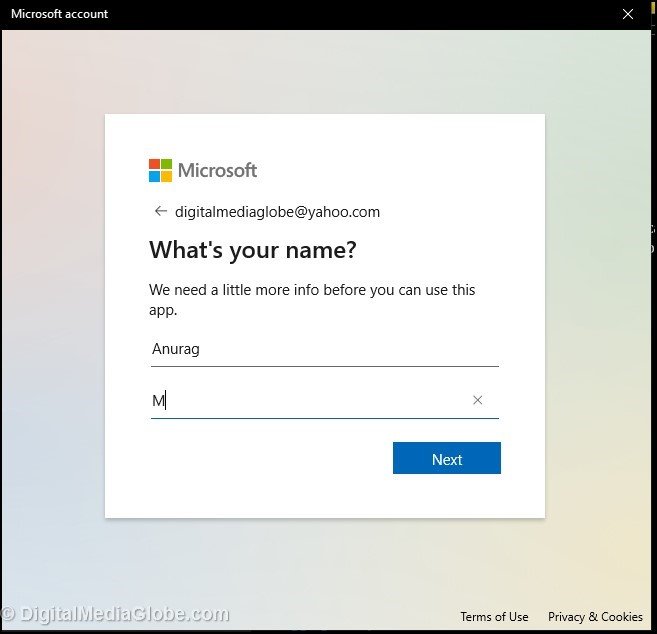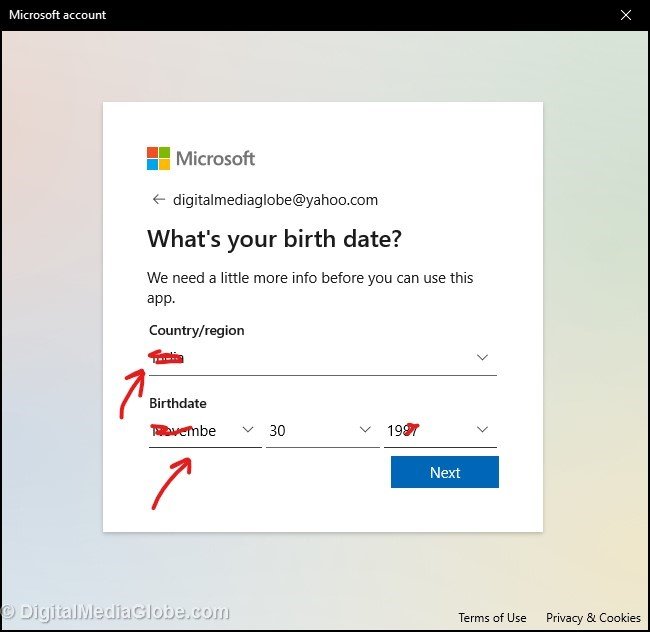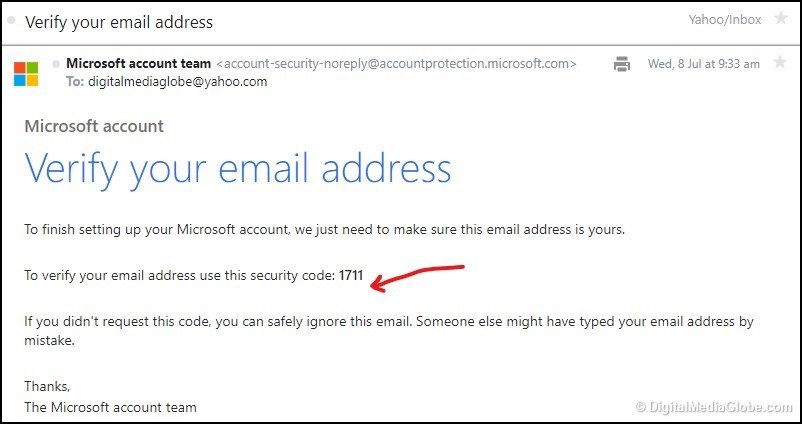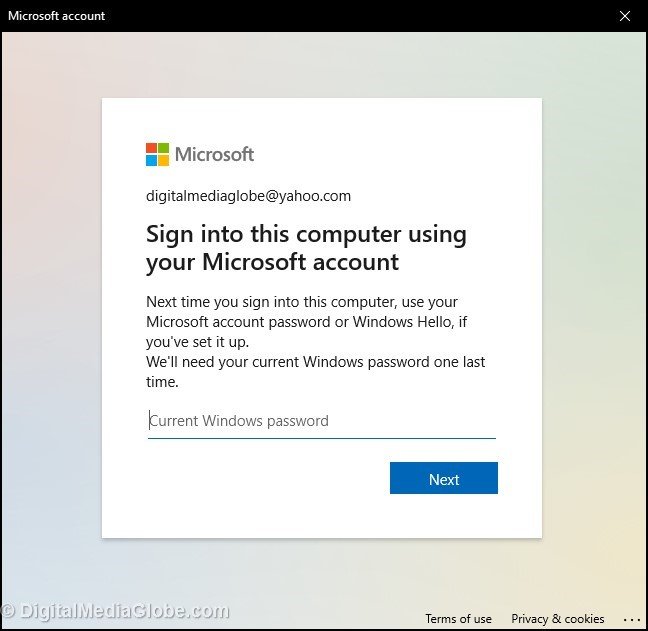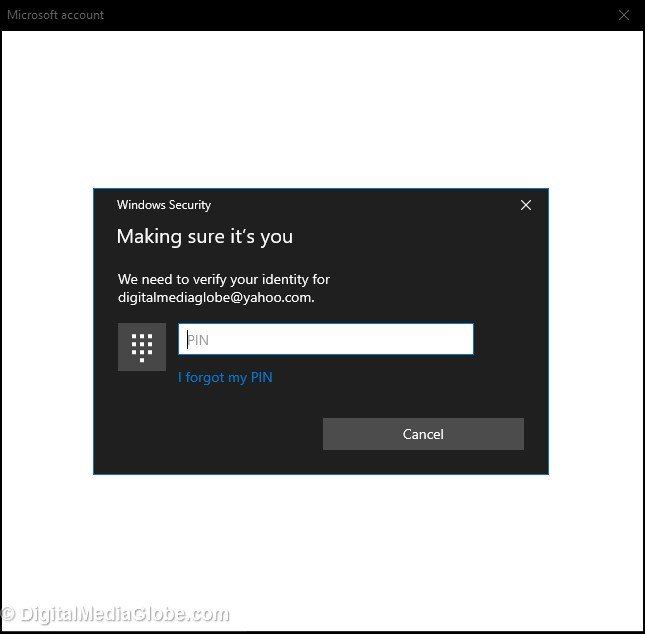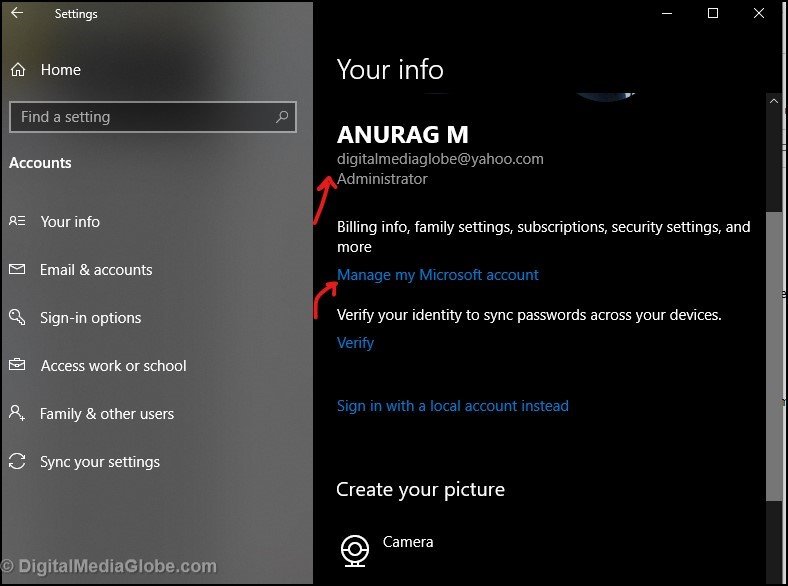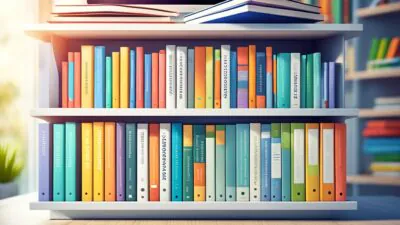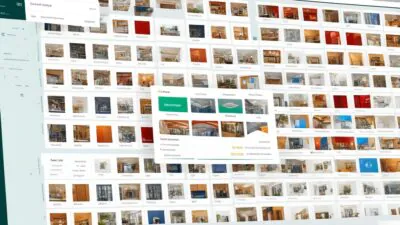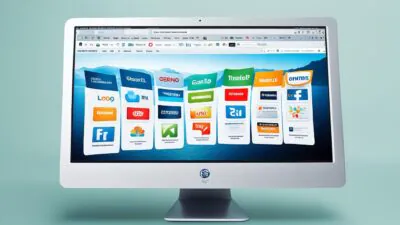FTC disclaimer: This post contains affiliate links and I will be compensated if you make a purchase after clicking on my link.
In a Windows operating system, Microsoft account is essential to access most of the services. With one Microsoft account, you can secure your Microsoft services, product key, and downloads.
Most probably, when you start to create a Microsoft account, it will force you to use the Outllook.com email address or hotmail.com address.
But, not everybody has an account on Outlook.com; instead, they would have an account on Gmail, Yahoo, AOL, and many other email service providers.
So, now you have the opportunities to create Microsoft account with Gmail, Yahoo, AOL in Windows 10 operating system.
Before we move further, let’s clear some of the misconceptions which arise in most people’s mind.
Is Microsoft account the same as a Gmail account?
Microsoft account and Gmail account are two different service providers. Also, both the account is essential to access most of the services offered by them.
With Microsoft account, you can access Microsoft apps in the Windows operating system, create an account on Skype, OneNote, OneDrive, Xbox, Office 365, and other services.
With the Gmail account, you can have access to the Android play store, Gmail mail service, YouTube, Google Drive, Google Photos, Duo, Hangouts, and many other services.
But, using the Gmail email address, you can create a Microsoft account, which we will look further.
Can I use Yahoo email to create a Microsoft account?
Yes! You can use Yahoo email address to create a Microsoft account and also able to access all Microsoft services.
How to check whether you have Microsoft account or not in Windows 10?
To check what type of Microsoft account you possess, you need to click on “Setting” from the start button.
After that, you will see that Setting Windows will pop-up. Here, you can see your Microsoft account email address. Further, to get more detail on your account, you can click on “My Microsoft account.”
Do I need a Microsoft account for Windows 10?
No, you don’t need Microsoft account to use Windows 10. But, to avail of most of the Microsoft services and to keep your account secure and intact, you need a Microsoft account.
How is Microsoft account different from the local offline account in Windows 10?
A local account in Windows 10 is simply a combination of username and password, which were used to create during the installation of legacy Windows operating systems.
Through the local Windows 10 account, you have access to the system’s resources, settings, and preferences.
But with an offline local account in Microsoft Windows 10, you cannot be able to access Microsoft services such as Microsoft Store, Microsoft OneDrive, Skype, and many other services.
Now, Microsoft account is a re-branded to integrate and give access to different Microsoft services with one account.
After creating Microsoft account, you can able to login to Windows operating system with a four-digit password and able to access different Microsoft services like Hotmail, MSM, Outlook.com, Skype, Xbox, OneNote, OneDrive and Windows Smartphones.
How non-Microsoft email address works with Microsoft account?
When we talk about non-Microsoft email address, we are referring to the email address which you have created using Gmail, Yahoo, AOL, or other email service provider.
Alternatively, you can create Microsoft bound email address using Hotmail.com, Live.com, or Outlook.com.
After creating Microsoft account using a non-Microsoft email address, you can sign-in to different Microsoft services. For Microsoft services such as Office 365, OneNote, OneDrive, Xbox, and many others, you have to use the same non-Microsoft email address.
For instance, if you have created a Microsoft account using a Gmail email address, then you can sign in to different Microsoft services using Gmail email address along with the password which you have used while creating a Microsoft account.
Now, we will learn how to create a Microsoft account using Gmail, Yahoo, or other email addresses.
Also, we will assume that since you don’t have Microsoft account, then you have to sign in to Windows 10 using a local account.
Creating Microsoft account with Gmail, Yahoo or other email address
Step 1: On a Windows 10 PC, press Windows Key + I to open Setting. Now, click on the “Account” section of the Setting.
Step 2: In the “Account” section, it will display your info. Here, you will see that you have sign-in using local accounts, and also, it will show your username.
Now, you need to click on “Sign in with a Microsoft account instead.”
Step 3: Here, it will pop-up the Microsoft account window. If you already have an account on Microsoft, you can sign in else click on “Create one” to create a new Microsoft account.
Step 4: Now, with your existing email address of Gmail, Yahoo, or any other email address, you can create a Microsoft account. Type your existing Gmail or Yahoo email address as below.
Step 5: In the next level, assign a password for Microsoft account and click “Next.”
Step 6: In this step, type your name, and click “Next.” After that, put your country and date of birth.
Step 7: Now, Microsoft will send you a security code of 4 digits. You need to check your email. Like, here we are using Yahoo email address, so have to check-in Yahoo mail.
Step 8: Here, again, it will ask for Windows local account password for the last time. It will pop-up the next window to make sure it’s you and ask for a local account password.
Step 9: Finally, you have created a Microsoft account using Gmail or Yahoo email address. Now, you click on “Manage your Microsoft account” for billing info, family setting, security settings, subscriptions, and more.
Now, you can also log in to Outlook.com or other services of Microsoft using your non-Microsoft email address, which you have created recently.