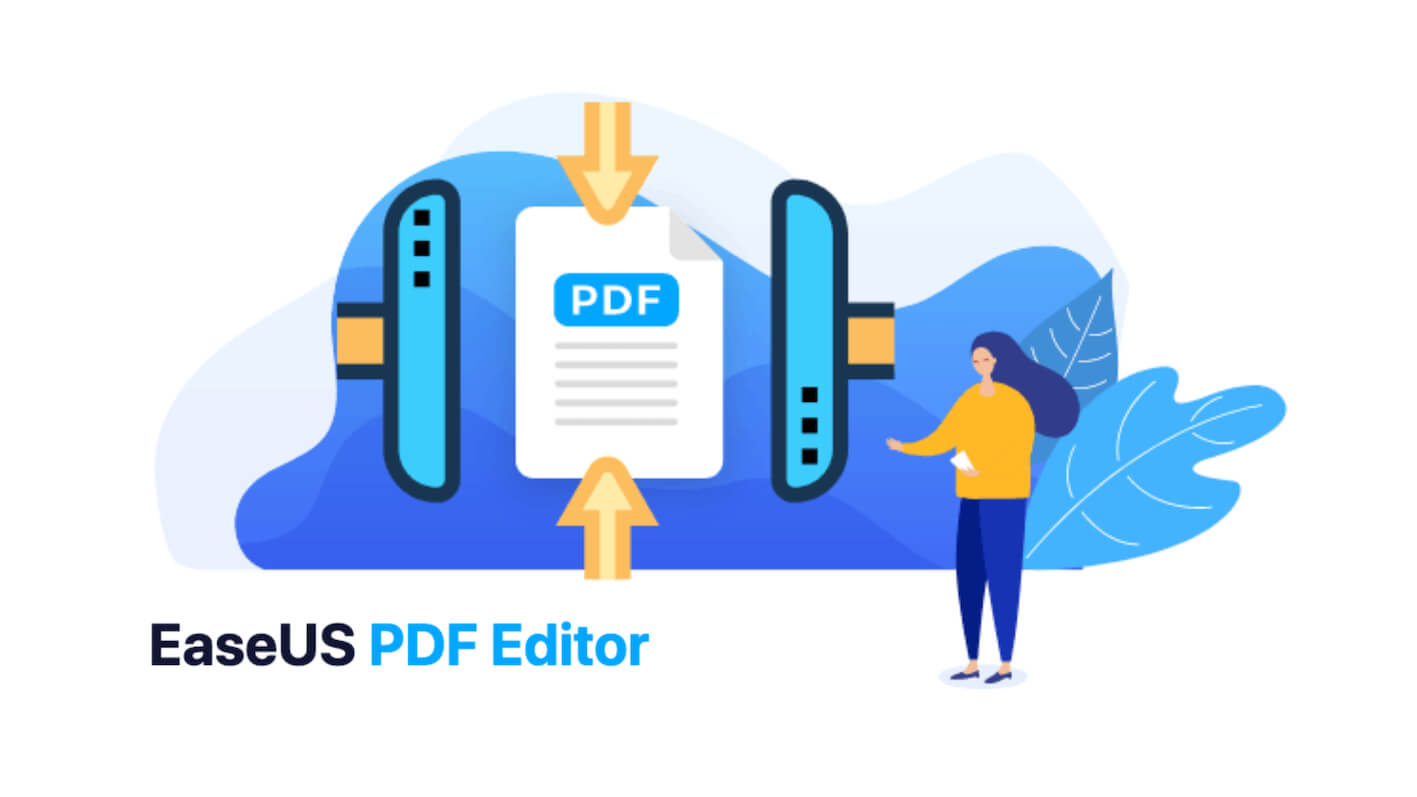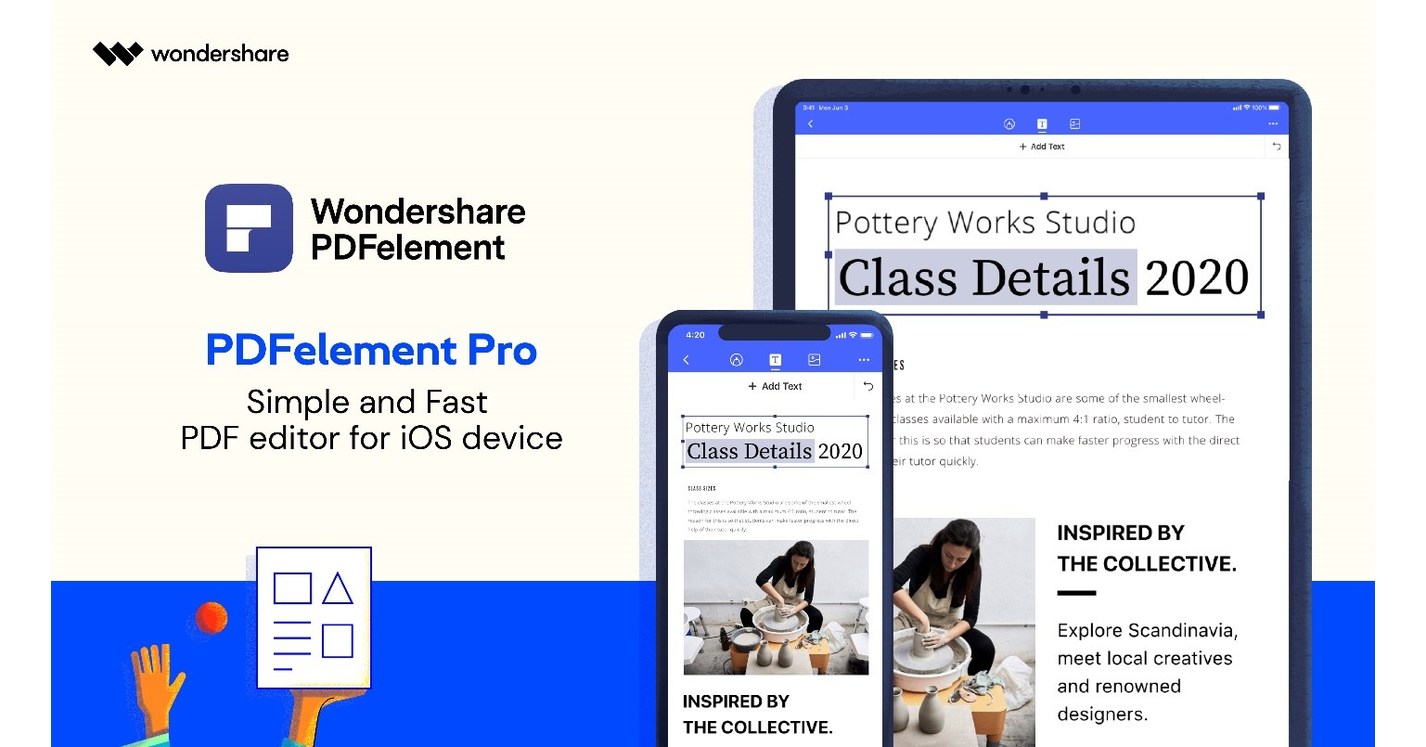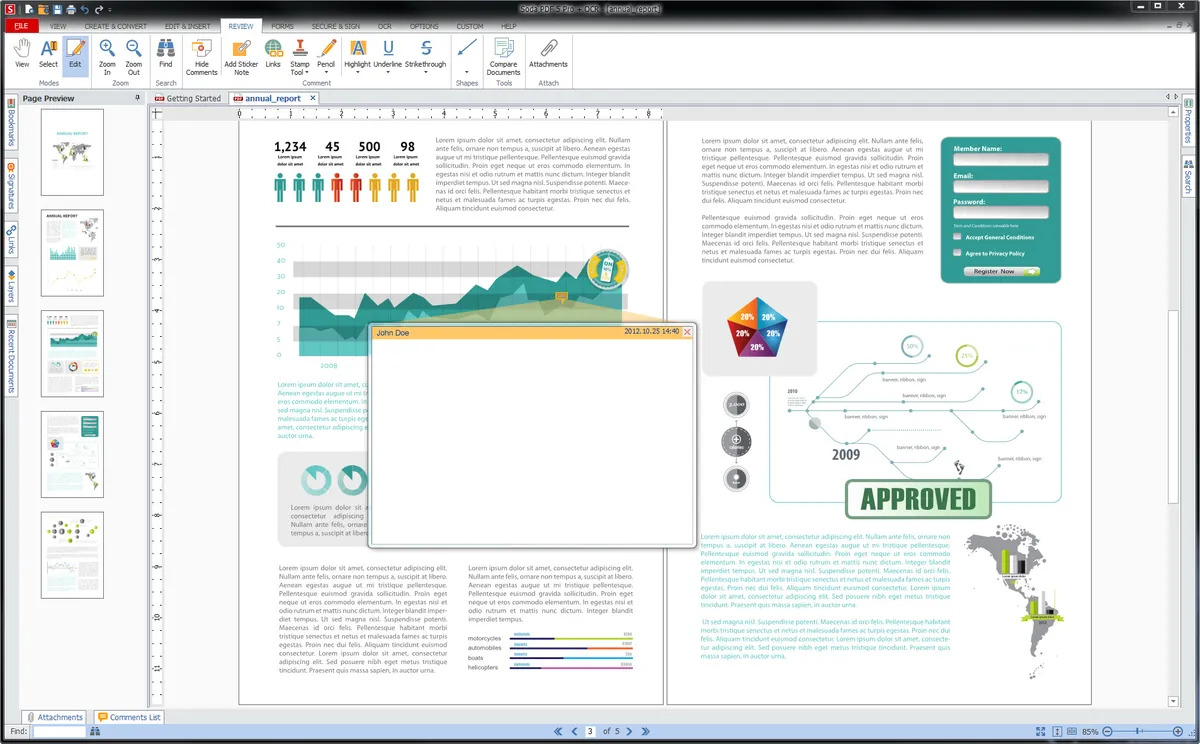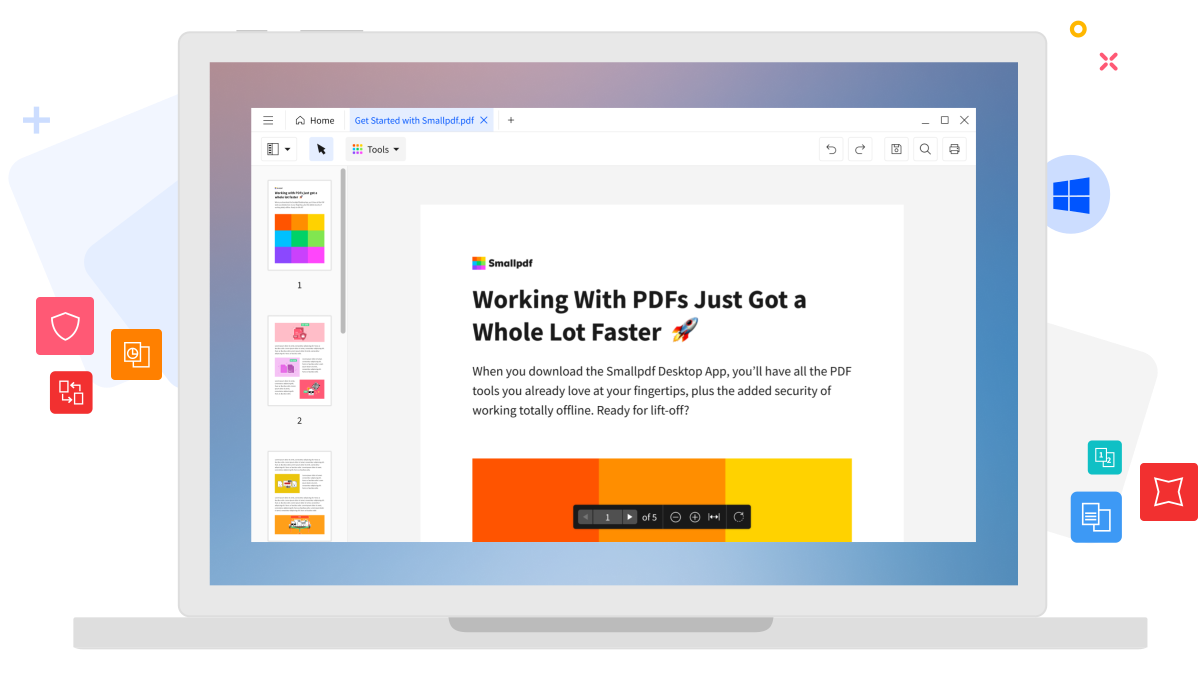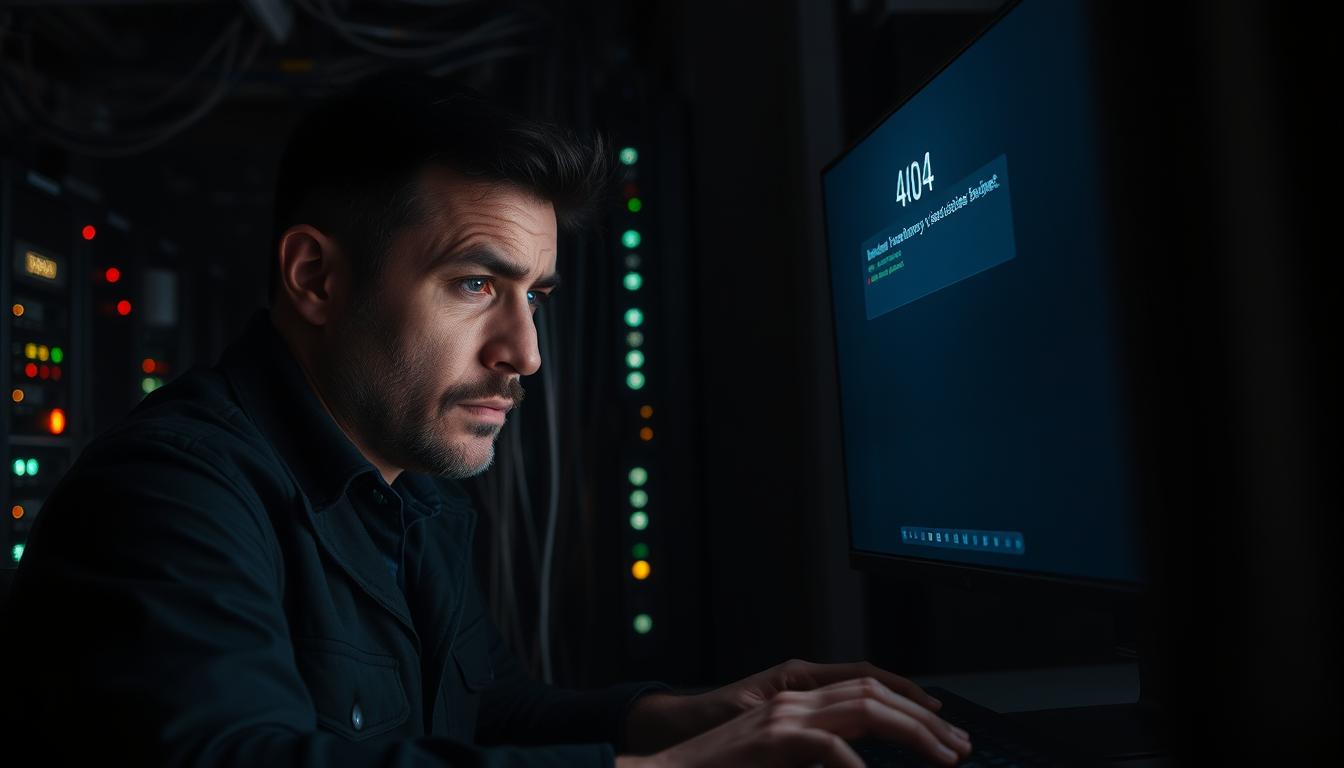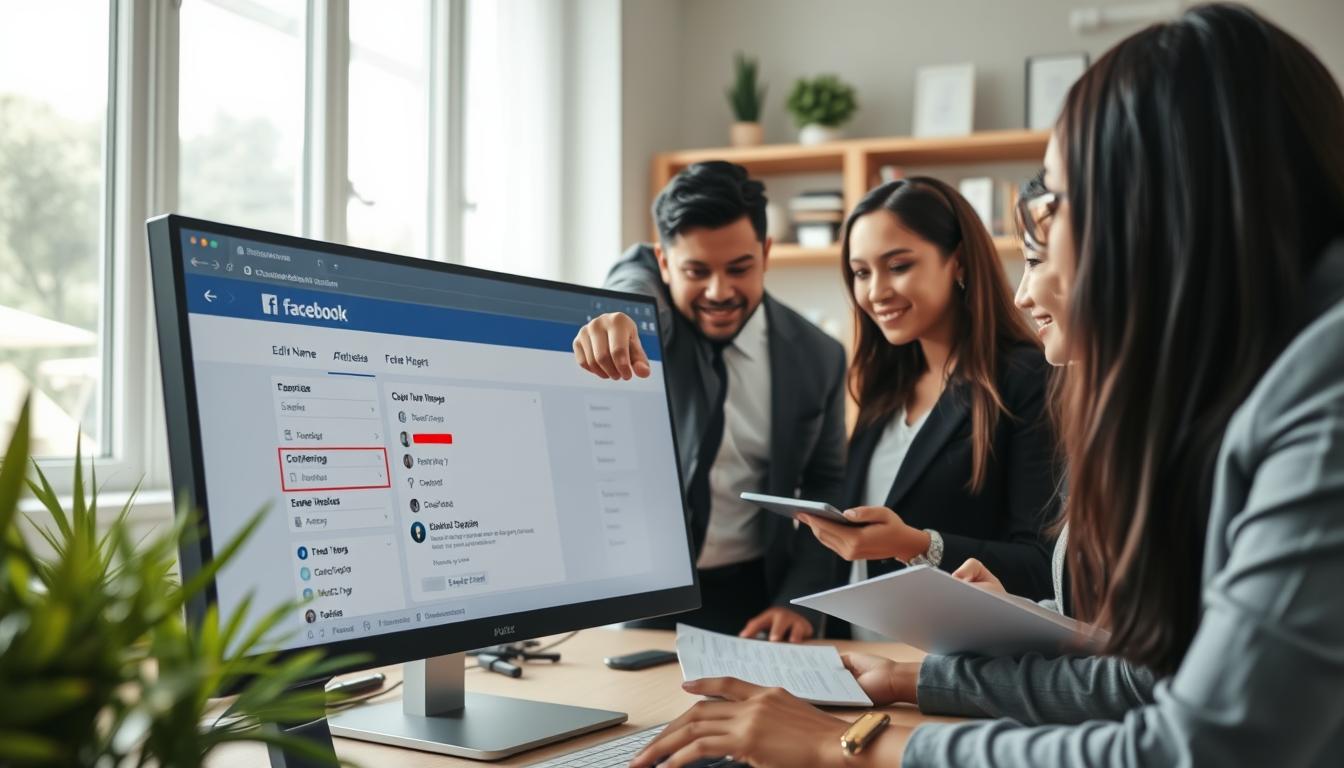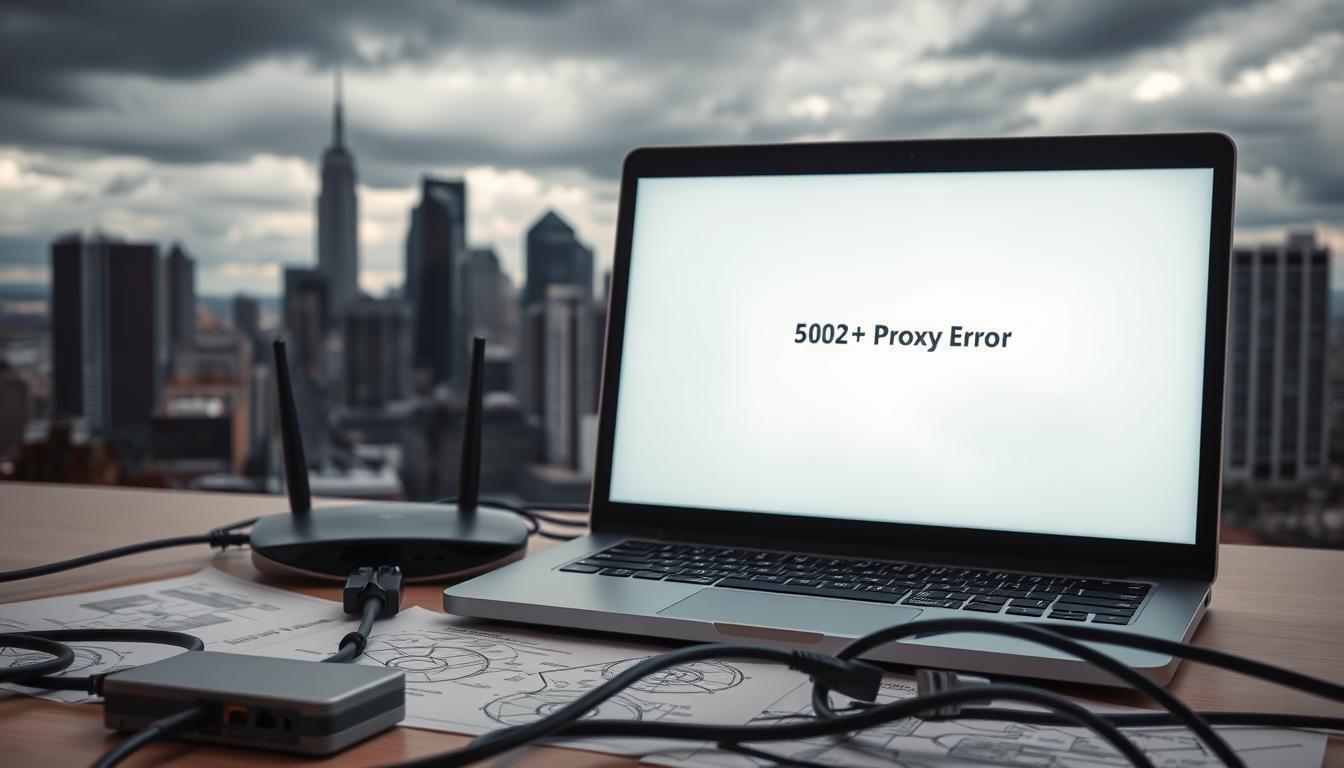FTC disclaimer: This post contains affiliate links and I will be compensated if you make a purchase after clicking on my link.
Looking for a great way to create PDFs without spending a penny? Many great free PDF creators exist, but which is the best for you?
Each has its own strengths and weaknesses, so choosing the best one that will fit your needs is important.
Some popular options include Adobe Acrobat and Foxit Reader. Always make sure to read the instructions provided with the software to ensure that your files print correctly.
What is a PDF creator?
A PDF creator is software that allows users to create PDF files from scratch or convert existing documents into PDF format. PDF creators are often bundled with PDF viewers and editors, which provide additional features for working with PDF files.
PDFs are widely used for document sharing and archiving because they are platform-independent and can be viewed on any device with a PDF viewer.
PDFs are also frequently used for printing because they preserve the original formatting of a document and can be scaled to fit any paper size.
PDF creators are essential for anyone who needs to create or edit PDF documents. PDF creators provide a convenient way to create PDF files, which can be shared with others or archived for future reference.
PDF creators can also be used to convert existing documents into PDF format, making them easier to view and print.
PDFs have become ubiquitous on the Internet, and for a good reason. They’re easy to create, view, and share.
Not only that, but they can be password protected, making them perfect for sharing sensitive information. However, not all PDF creators are created equal. Some are free, while others are paid.
In this blog post, we’ll look at the best free PDF creators so you can decide which one is right for you.
Best Free PDF Creators
PDFelement Pro (Overall Best PDF Creators)
PDFelement Pro is a PDF creation app that allows users to create professional-looking PDFs from scratch or convert existing documents into PDFs.
PDFelement Pro has various features that make it a good choice for users. For example, it includes a built-in PDF editor that enables users to modify the appearance of the PDF by adding annotations, changing font sizes, inserting pictures, and applying special effects.
In addition, PDFelement Pro provides a set of templates that enable users to create professional-grade PDFs quickly. These include a resume template, invoice template, letterhead template, brochure template, and more.
Furthermore, PDFelement Pro is compatible with Microsoft Office 2010 and newer versions, which means it can import and export files created in these applications.
Finally, PDFelement Pro is free to use. There are three paid plans available, however, depending on your needs.
For instance, the Standard plan costs $9.95 per month and gives users access to the program’s full functionality. The Professional plan costs $19.95 per month and adds support for PDF signatures, PDF bookmarks, and PDF form fields.
Finally, the Enterprise plan costs $49.95 per month and includes everything in the previous two plans plus unlimited PDF conversions.
What We Like :
- Built-in PDF editor.
- Compatible with Microsoft Office 2010 and older versions.
What We Don’t Like :
- Paid plans are expensive.
EaseUS PDF Editor (Best PDF Creators)
EaseUS PDF editor is a free PDF creation utility that enables users to create PDF files directly from Microsoft Office applications such as Word, Excel, and Powerpoint.
EaseUS PDF Editor is a standalone application that requires no installation. Simply run the program and follow the prompts to begin creating PDFs.
Once the program runs, you can start by selecting the type of file you want to create. Then, simply drag and drop the file onto the window.
After choosing the desired output format, you can adjust the settings to suit your preferences. For example, you can set the margins, orientation, and paper size and specify whether you’d like to include a cover sheet.
You can also import a template file if you don’t want to go through these steps.
When you’ve completed setting everything up, hit the Create button to generate the PDF.
EaseUS is compatible with both 32-bit and 64-bit versions of Windows.
What We Like :
- Simple to use.
- Compatible with both 32-bit & 64-bit versions of windows.
What We Don’t Like:
- Requires some manual configuration.
PrimoPDF (Most Used PDF Creator)
PrimoPDF is a free PDF creation app that allows users to create professional-looking PDFs from scratch or convert existing documents into PDFs.
Moreover, PrimoPDF is designed to help people create PDFs from scratch, but it also includes several features that allow users to convert existing documents into PDF files.
PrimoPDF comes with various templates that include common office documents such as letters, invoices, contracts, receipts, and reports. These templates come in various sizes and are ready to go right out of the box.
Once you’ve created a template, you can simply start typing to create a new document. If you don’t know what type of document you want to create, you can browse through the templates to see which ones match your requirements.
PrimoPDF also provides a set of predefined layouts that you can apply to your document. For example, you can choose between three different styles: letterhead, report, and invoice.
If you want to add content to your document, you can either import an image or paste text directly into the document. To do this, you must first select the document area where you want to place the content.
After adding content, you can export the document as a PDF by clicking on the Export icon. Alternatively, you can email the document to yourself or someone else.
PrimoPDF has a clean, modern design that makes it easy to navigate around. There are even some helpful tips and tricks included in the Help menu.
What We Like :
- Clean, modern design.
- Converts existing files.
What We Do Not Like:
- Lacks customization options.
Smallpdf
Smallpdf is a website that provides various services related to converting files.
Smallpdf is a web service that allows users to convert various file formats such as DOCX, XLSX, PPTX, RTF, TXT, CSV, XML, EPUB, MOBI, CHM, HLP, MHT, MP3, ODT, TIF, WORD, ZIP, and PDF.
In addition, it can also convert files between these formats.
There are three ways to access the service: through the browser, mobile app, or desktop client.
The first method is the easiest, requiring no registration or login details. Simply visit the website and browse to the desired file type. Then, simply click on the Convert button to start the conversion process.
If you prefer to use the mobile app, you can download it directly from Google Play Store or Apple App Store.
Finally, the desktop client is available for both Windows and Mac OS.
All of the above methods allow users to convert files in batches. However, the batch feature is limited to 100 files at a time.
Once the conversion is done, the resulting file will be saved to your account. You must log in to your account if you wish to download the file.
What We Like :
- Simple interface.
- Can convert files in batches.
What We Don’t Like:
- Requires a subscription fee.
PDF24 Creator
PDF 24 PDF Creator is a PDF creation software that enables users to create PDF files directly from Microsoft Office applications such as Word, Excel, Powerpoint, Publisher, Access, Outlook, and OneNote.
The software is designed to help users create professional-looking PDF files from these popular office applications.
PDF 24 PDF Creator is compatible with 32-bit and 64-bit versions of Microsoft Office 2010, 2013, 2016, 2019, and 2020.
Once installed, the software adds a new menu item to the Print dialog box. From here, users can select the PDF format to which they wish to export the file.
There are three ways to create a PDF file: converting an existing file, exporting a template, or starting from scratch.
If you opt to start from scratch, you can either import a template or create a blank document. If you decide to import a template, you can choose between several templates that come preinstalled with the software.
After choosing a template, you can adjust the settings to suit your needs. For example, you can set the margins, orientation, and paper type.
When you’re ready, simply hit Export to generate the PDF file.
PDF 24 PDF Creation Software is free for personal and commercial purposes.
What We Like :
- Compatible with various versions of Microsoft Office.
- Can create PDFs from scratch.
What We Don’t Like:
- Requires some technical knowledge to get started.
Apple Preview
Apple Preview is a PDF creation app that allows users to create professional-looking PDFs from Microsoft Office documents.
Apple Preview is designed specifically for people who need to create PDFs frequently. It is a fast, easy, and effective way to create PDFs from various sources.
First, it is easy to set up. You must download the software, unzip it, and double-click the icon to start the program. Then, you simply need to select the source document and choose the output format.
Once you’ve done that, you can hit the Create button to begin converting the document. You can view the resulting PDF immediately when the conversion is complete.
If you don’t want to see the entire document, you can hide the sidebar by clicking the View menu and selecting Hide Sidebar.
There are several ways to customize the appearance of the PDF. For example, you can adjust the margins, orientation, background color, and font and add a logo.
In addition, you can choose whether to include the original document when saving the PDF. If you’re worried about losing your changes, you can export the document as a new file instead of overwriting the original.
Another feature worth mentioning is the ability to add bookmarks to the document. These allow you to jump directly to specific sections of the document.
Lastly, you can share the PDF via email, social media, or FTP.
What We Like :
- Simple and straightforward design.
- Ability to customize the appearance of PDFs.
What We Don’t Like:
- Lacks some advanced features.
BullZip PDF Printer
Bullzip PDF Printer is a free utility designed to help users create PDF files from Microsoft Office documents.
Bullzip PDF Printer is easy to use and requires little technical knowledge to operate. All you need to do is open the document you want to convert to PDF, then select the output folder where you’d like the new PDF to go.
Once the conversion is done, you can view the resulting PDF by clicking on the “View” tab. You can modify the settings from here, such as changing the font type and color, adding a cover sheet, and setting the margins.
If you don’t like what you see, you can always delete the file and start again. However, if you decide to keep the original file, you can simply rename it and continue working on it.
Bullzip PDF Print also comes with a built-in PDF viewer, which allows you to check out the final product before sending it off to clients or posting it on social media.
What We Like :
- Simple to use.
- It can be used to create PDF files from various sources.
What We Don’t Like:
- Only compatible with Microsoft Office 2010 and above.
CutePDF Writer
If you’re looking for a quick and easy way to create PDFs from within Microsoft Office applications, then CutePDF Writer is the right choice for you.
It’s a free program that comes with a variety of features and functions. For example, it lets you create PDFs from within Word, Excel, Powerpoint, Outlook, and Publisher.
Once you’ve created the PDF, you can send it directly to your e-mail client or save it to disk.
In addition, you can set a default target location for new PDFs, which makes it easier to locate them later.
If you’d rather create PDFs from scratch, you can simply start typing a name for the PDF and hit Enter. Then, you can add a description, keywords, and even a cover image.
When you’re done, click Save As and pick a directory to store the PDF.
There are a couple of drawbacks to using CutePDF Writer. First, it requires some technical knowledge to operate.
For example, you need to know how to navigate through folders and find the correct file.
Also, you must have access to the source file to generate the PDF. So if you don’t have the original file, you won’t be able to generate a PDF.
But overall, it’s a very straightforward program that’s easy to use and saves you lots of time converting files to PDFs.
What We Like :
- Simple to use.
- It can be used from within other software programs such as Microsoft Office.
What We Don’t Like:
- Requires some technical knowledge to use.
PDF reDirect
PDF ReDirect is a free PDF creation app that allows users to create professional-looking PDFs from Microsoft Office documents.
The software is designed to help users create PDFs from various office applications such as Word, Excel, Powerpoint, and Outlook.
Once installed, the software adds itself to the list of printers available in the system tray. Users can then simply print to the “PDF ReDirect” printer to generate a PDF.
There are several reasons why PDF ReDirect is a good choice for users. For starters, it is free to download and use.
In addition, it is compatible with almost all versions of Microsoft Office. And finally, it is easy to set up and use.
All you need to do is start the program, select the type of document you want to convert, and press Print. That’s it!
Then, follow the prompts to connect the printer.
After connecting the printer, you should see it appear in the list of printers. Select the printer and follow the instructions to finish setting up the printer.
When you’re done, you can print directly to the new printer by selecting it from the list of printers.
Another benefit of PDF ReDirect is that it includes a built-in PDF viewer. This feature allows users to view the generated PDF right away.
What We Like :
- Compatible with almost all versions of MS Office.
- Printing is quick and easy.
What We Don’t Like:
- Lacks some advanced features.
doPDF
doPDF is a free PDF creation app that allows users to create professional-looking PDFs from Microsoft Office documents.
doPDF is easy to use and requires little technical knowledge. Simply open the file you want to convert, then follow the prompts to finish converting it into a PDF.
Once the conversion is done, you can view the PDF right away or save it to your computer.
There are several ways to save the PDF, including saving it directly to your device, sending it via e-mail, or even sharing it through social media.
You can delete the original file if you don’t want to keep it from your PC. However, you cannot modify the content of the file.
What We Like :
- Simple and easy to use. No special skills are required.
- Can convert files larger than 100MB.
What We Don’t Like:
- No ability to edit the contents of the file.
PDFCreator
PDFCreator is a PDF creation app that allows users to create professional-looking PDF files from scratch or convert existing documents into PDFs.
PDFCreator is designed to be fast and easy to use. Its clean interface makes navigating through the various functions and features easy.
Once the program is opened, you can start by selecting which type of PDF you want to create. Then, you can either import a file or start from scratch.
If you decide to start from scratch, you can choose what kind of a template you want to use. There are three templates available: blank, preformatted, and form fields.
After choosing the template, you can set the margins, orientation, and paper size. If you don’t know what these terms mean, don’t worry. They are explained in detail in the help section.
Next, you can adjust the font style, color, and background image. To do this, simply click on the desired setting and move the cursor around until you see the desired effect.
After adjusting your settings, you can export the PDF to various destinations. These include email, Google Drive, Dropbox, OneDrive, Box, Evernote, and more.
Some advanced features include adding notes, changing the layout, inserting hyperlinks, and even converting scanned images into PDFs.
Lastly, you can share your PDF via social media platforms like Facebook, Twitter, LinkedIn, Pinterest, Tumblr, Instagram, and YouTube.
Overall, PDFCreator is very easy to use and has many helpful features. However, it lacks some of the more advanced features found in other PDF creators.
What We Like :
- Clean, easy-to-navigate interface.
- Converts almost any type of file into a PDF.
What We Don’t Like:
- Lacks advanced features.
PDF4Free
PDF4FREE is a free online PDF converter that converts PDF files to Microsoft Office formats such as DOCX, XLSX, PPTX, RTF, TXT, EML, MSG, HTML, XML, CSV, and even plain text.
All you need to do is upload the PDF file you want to convert, then select the desired output format. After that, simply hit the “convert” button.
If you don’t know what type of file you want to convert to another format, you can browse through the various categories to see which one best suits your needs.
PDF4FREE also has a built-in viewer that lets you view the original PDF file from inside the website.
What We Like :
- Simple interface.
- Can convert PDF files to several formats.
What We Don’t Like :
- It only allows you to convert PDFs to DOCX, XLS, PPT, RTF, TXT, EML, MSG, and HTML.
Nitro Reader
Nitro Reader is a PDF reader that allows users to read PDF files on their computer.
Nitro Reader is a fast, lightweight, and easy-to-use PDF reader. It is designed to help users view PDF files on their computers.
Once installed, the program opens instantly and displays the file’s contents. Users can navigate through the file by clicking on the next or previous buttons.
When viewing a PDF, the program highlights important parts of the file, such as tables, graphs, charts, and pictures.
In addition, users can zoom in and out of the file to see details better. They can also highlight specific words and phrases in the file.
If you want to annotate the file, you can draw lines, arrows, circles, and rectangles directly onto the PDF.
There are several ways to export the file. For example, you can copy the entire file, paste it into another app, send it via e-mail, or print it.
What We Like:
- Lightweight and portable.
- Can display PDFs without installing anything.
- Allows annotations.
What We Don’t Like:
- Requires some technical knowledge to get started.
7-PDF Maker
7-PDF Maker is a PDF creation app that allows users to create professional-looking PDFs from scratch or convert existing documents into PDFs.
7-PDF Maker is designed to help people create PDFs fast and efficiently. Users simply need to upload a file and then select the type of PDF they want to create.
Once the conversion is done, users can view the resulting PDF right away. They can even download the file directly from the website.
There are several ways to customize the output. For example, you can set the font, background color, and image resolution.
In addition, you can specify whether you want to include metadata such as the name of the person who created the file, the date it was created, and the location where it was stored.
If you don’t want to include these details, you can leave them blank.
You can also decide what kind of security measures should be applied to the file. For instance, you can encrypt the file, restrict access to specific users, or allow everyone to read it.
Another feature worth mentioning is importing your own images and graphics into the PDF.
What We Like :
- Simple interface.
- Allows you to control the appearance of the PDF.
What we don’t like:
- Requires some technical skills to get started.
FreePDFConvert
FreePDFConvert is a web app that allows users to convert PDF files to various formats such as DOCX, XLSX, PPTX, RTF, TXT, EPUB, MOBI, CHM, HTML, XML, CSV, and plain text.
The website provides a variety of ways to convert PDFs to other formats, which makes it easier for users to access files stored on their computers.
Once you’ve uploaded a PDF file, you can either choose to convert it to another format or view it directly. You can specify the output format and location if you choose to convert the file.
If you don’t know what type of file you need to convert, you can simply browse through the available formats.
You can set the output folder when converting files to keep the original file intact. However, you cannot delete the original file.
There is also a limit on the maximum file size allowed, which is 5 GB.
What We Like:
- Simple interface.
- Allows you to convert files to a variety of formats.
What We Don’t Like:
- You can only convert files up to 5 GB.
Sejda
Sejda is a web-based PDF creation app that allows users to create professional-looking PDFs from almost anywhere on the Internet.
Sejda is a web service that provides various services to help people create PDFs. Users can create PDFs from websites, videos, images, presentations, spreadsheets, and even Microsoft Office documents.
Once created, these PDFs can then be printed directly from the website or sent via email.
There are three ways to create a PDF with Sejda: by URL, by image, or by spreadsheet. If you know what type of content you want to include in the PDF, you can simply paste the URL of the source material into the box provided.
If you don’t know what kind of content you want to put in the PDF, you’ll first need to select the type of media you want to include in it. Then, you can either browse through the various categories or start typing the name of the category you want to look for.
After selecting the media you want to include, you can begin adding your content. To do this, you can import an image or paste some text.
For example, if you wanted to create a PDF with a picture of a cat, you would go to the Media section and select Image. From here, you’d find a bunch of pictures of cats, which you could pick out and add to your PDF.
When finished, you can save the PDF to your computer or send it off to someone else.
Sejda also includes several other features that allow you to modify the PDF after its creation. For instance, you can crop the image, adjust the color balance, apply filters, and more.
In addition, Sejda comes with a built-in PDF reader that allows you to view the PDF contents without downloading anything extra.
You can also export the PDF to various formats, including JPG, PNG, GIF, TIFF, EPS, SVG, PSD, and EPUB.
What We Like:
- Allows you to create PDFs from virtually anywhere on the Internet.
- It can be used to create PDF files from various sources.
What We Don’t Like:
- Requires Adobe Acrobat Reader to read the PDFs.
Foxit PhantomPDF
Foxit PhantomPDF is a PDF creation and editing utility designed specifically for Windows.
It is a fast, secure, and reliable PDF creation and editing app that comes preinstalled on Windows computers.
Foxit PhantomPDF is compatible with both 32-bit and 64-bit versions of Windows. It includes a built-in PDF viewer, which enables users to view PDF files directly from the desktop.
In addition, it provides support for reading, annotating, copying, pasting, and saving PDF files. Users can also import and export PDF files.
Furthermore, it supports the ability to merge multiple PDF files into a single PDF document, split PDF files into individual pages, and combine multiple PDF files into a new PDF document.
The program also includes a PDF reader, which lets users read and highlight specific parts of a PDF file.
There are several ways to access the program. For example, users can launch the program by searching for “Phantompdf” in the Start menu or by typing phantompdf.exe into the Run dialog box.
Alternatively, users can simply double-click the Phantompdf icon located on the desktop.
If you’re looking for a quick and easy way to create PDFs, then Foxit PhantomPDF is the best choice.
What We Like:
- Compatible with both 32-bit & 64-bit versions of windows.
- It can be launched via search or through the start menu.
What We Don’t Like:
- Requires Microsoft Office 2013 or higher.
PDFEscape
PDFEscape is a free PDF creation app that allows users to create professional-looking PDFs from Microsoft Office documents.
Once installed, it appears as a new printer in the list of printers, allowing users to print directly to the PDFEscape printer.
There are three ways to create a PDF using PDFEscape: converting an existing file, creating a blank PDF, or importing a template.
If you want to convert an existing file, simply select the file you want to convert and then click on the Convert button to start the process.
Alternatively, you can create a blank PDF by selecting Create New Document and then clicking on the Print button.
When you import a template, you can either browse through the templates or type in the name of the template you want to use.
After choosing the template, you can adjust the margins, orientation, and paper size.
PDFEscape has several limitations. For example, it cannot handle complex layouts such as tables or charts, and it can only export files up to 2 GB.
In addition, the software lacks some of the advanced features found in other PDF creators. However, these limitations don’t detract from the fact that PDFEscape is still a very good choice for those looking for a quick and easy way to create PDFs.
What We Like:
- Converts files to PDF quickly.
- Allows users to create PDFs from Microsoft Office files.
- Can create PDFs from templates.
What We Don’t Like:
- Lacks advanced features.
- Limits file sizes to 2GB.
Q-PDF Creator
Q-PDF Creator is a PDF creation tool that allows users to create professional-looking PDFs from Microsoft Office documents.
Q-PDF Creator is designed specifically for people who need to create PDFs frequently. It is fast, easy to use, and has various features that help users accurately and efficiently create PDFs.
First, it is easy to set up and use. Simply install the program and follow the instructions to import your documents. Then, you can start converting them to PDFs right away.
Next, the program includes several built-in templates allowing users to quickly create professional-grade PDFs. These include a resume, invoice, letter, and more.
In addition, the program provides many customization options that let you control the look and feel of the final product. For example, you can adjust font sizes, colors, margins, headers, footers, and more.
Finally, the program is compatible with 32-bit and 64-bit versions of Windows. So whether you’re running Windows XP, Vista, 7, or 8, you should be able to run the program smoothly.
What We Like:
- Multiple templates.
- Customizable layout.
- Compatible with both 32-bit & 64-bit versions of windows.
What We Don’t Like:
- Lacks some advanced features.
PDFwriter Mac
PDFwriter Mac is a PDF creation app that allows users to create professional-looking PDFs from scratch or convert existing documents into PDFs.
It is designed specifically for macOS users and has various features that help users quickly and efficiently create PDFs.
First, it is easy to set up and use. There is no complicated installation process, and the interface is straightforward and easy to navigate.
Next, PDFwriter Mac is compatible with almost any type of file. It can handle both.docx and.pdf files, making it an excellent choice for those who frequently need to convert files between these formats.
In addition, PDFwriter Mac includes a built-in PDF viewer that lets users view the file’s contents right inside the app.
Finally, it is fast. Users can create PDFs from scratch in less than a minute. And even though it takes longer to convert files, it still goes much faster than other similar apps.
There are some downsides to using PDFwriter Mac, however. For example, it requires Adobe Acrobat Pro DC to run properly. If you don’t already own this software, you may have to purchase it separately.
Also, PDFwriter Mac isn’t very customizable. While it does include a lot of features, it lacks some of the more advanced ones.
If you’re looking for something that is easy to use and quick to create PDFs, then PDFwriter Mac is worth checking out.
What We Like :
- Compatible with.docx and. pdf files.
- Built-in PDF reader.
- Fast conversion speed.
What We Don’t Like:
- Requires Adobe Acrobat Pro DC.
- Lacks customization options.
AltoPDF
AltoPDF is a free PDF creation app that allows users to create professional-looking PDF documents from scratch or import existing files.
AltoPDF is designed to help users create PDFs quickly and efficiently. It includes various features that allow users to create PDFs from various sources.
First, it comes with a built-in PDF generator that allows users to create a PDF from scratch by choosing the template they want to use. Users can then go through the steps necessary to create a PDF from a word processing document, spreadsheet, image, web page, or anything else.
Once the PDF is created, users can modify it by adding annotations and changing the font, color, and layout. They can even add signatures and watermarks.
In addition, AltoPDF provides a library of templates that come preloaded with the app. These include a variety of layouts, colors, and fonts that can be applied to the PDF.
Finally, AltoPDF includes a PDF reader that allows users to view their created PDF. This is especially helpful when working with complex PDFs that contain lots of content.
What We Like:
- Built-in PDF generator.
- Library of ready-made templates.
- Watermarking feature.
What We Don’t Like:
- Requires Adobe Acrobat Pro to export PDFs.
Conclusion
Many great free PDF creators are available, and all have unique benefits and drawbacks. It is important to consider your needs before selecting a PDF creator, as each one is best suited for different tasks.
Hopefully, this article has helped you better understand the different options available to you and give you the information you need to make an informed decision.