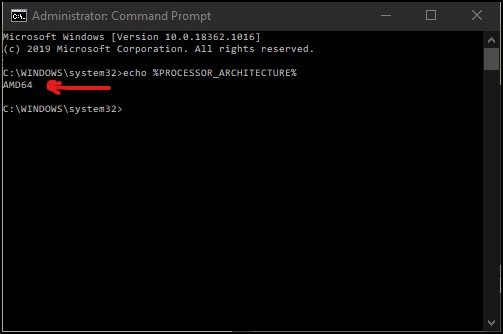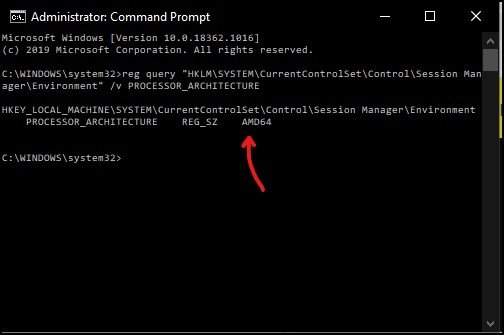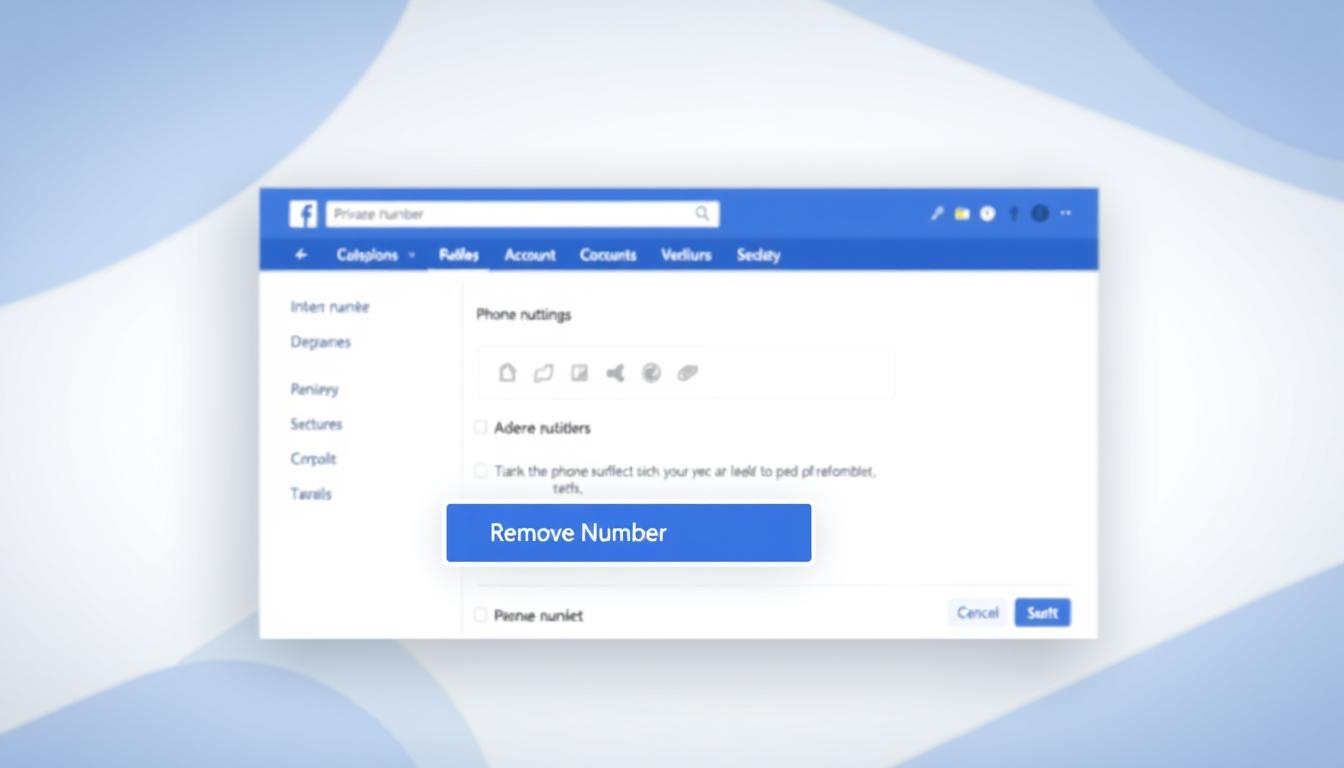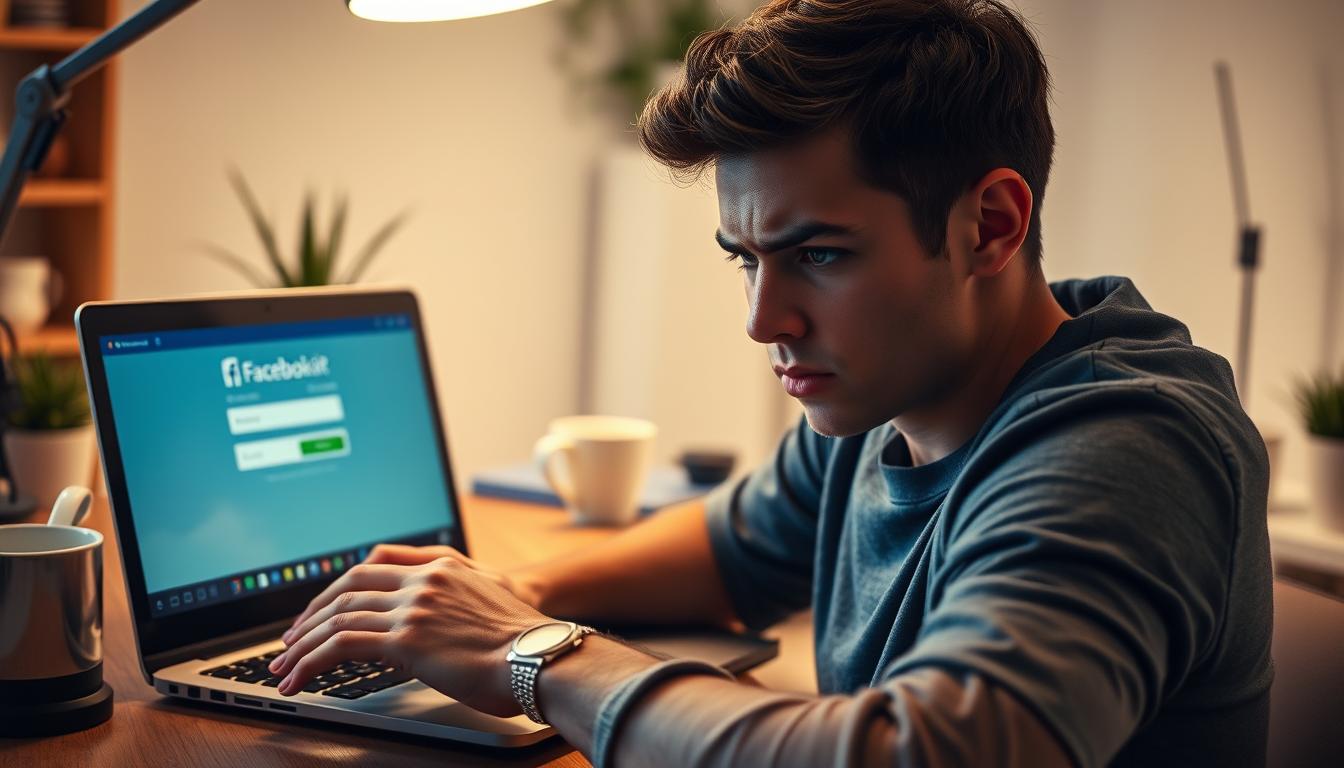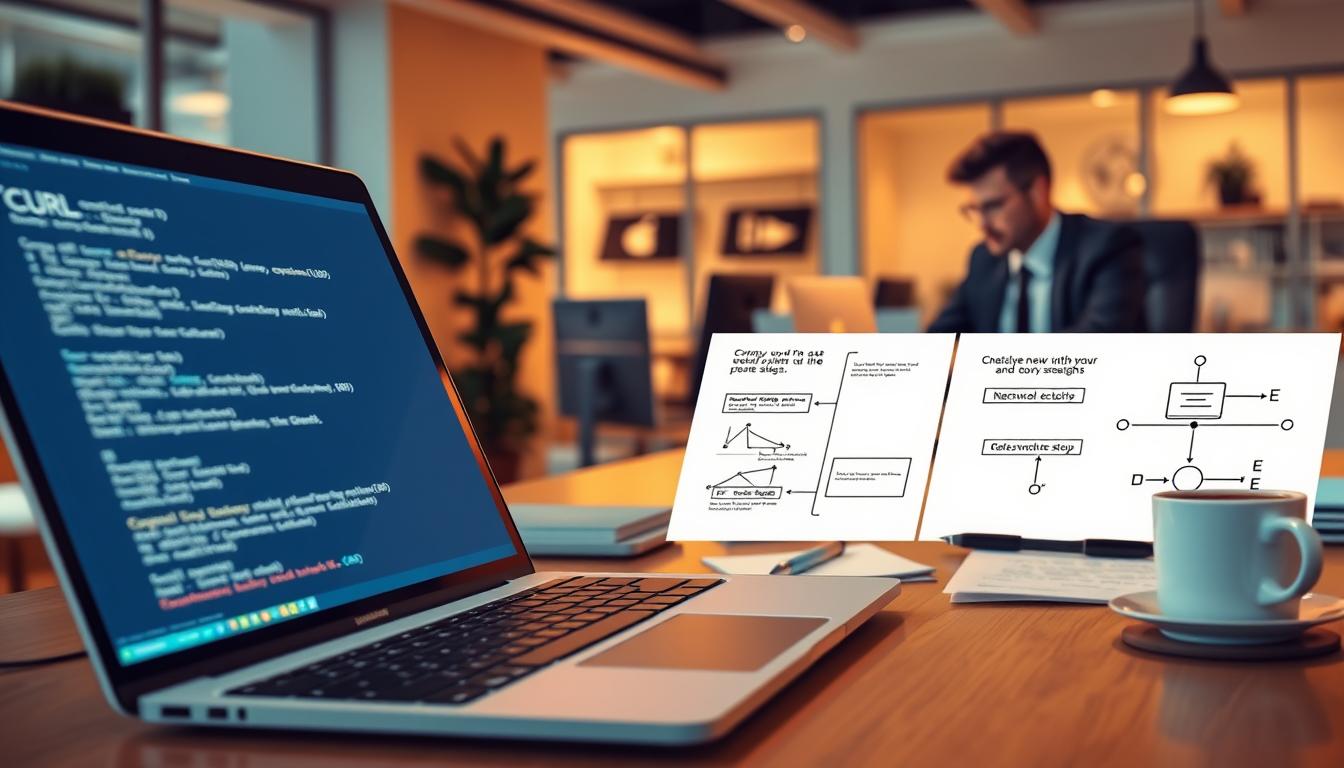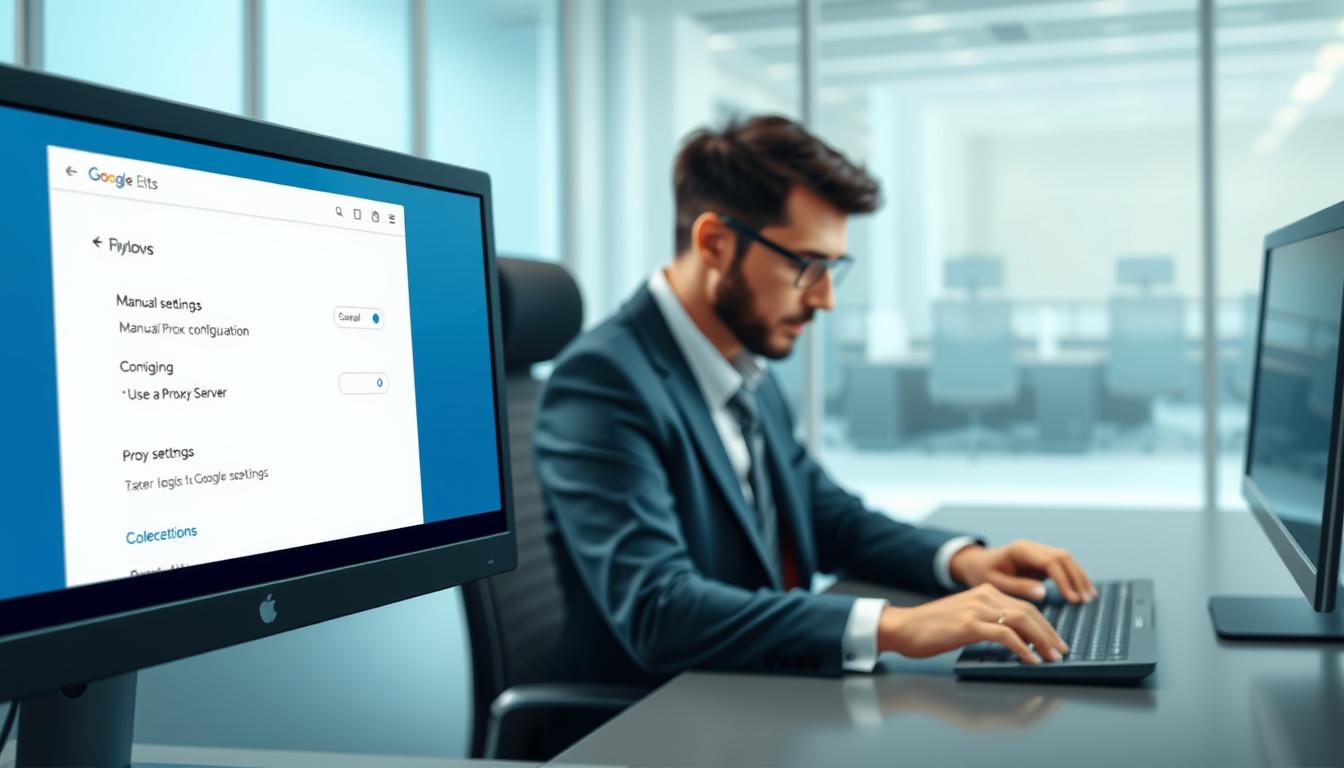FTC disclaimer: This post contains affiliate links and I will be compensated if you make a purchase after clicking on my link.
32-bit vs. 64-bit processor operating system not only affects the overall performance of your system, but it also dictates what type of software you should use.
In computer, 32-bit and 64-bit architecture also define the type of CPU (Central processing unit), operating system, drivers, and software you are using.
You would have already seen the option of a 32-bit version or a 64-bit version while downloading any drivers or software program.
Additionally, 32-bit and 64-bit architecture also redefines the computer registers and memory allocation.
The differences in 32-bit and 64-bit architecture affect the performance, rendering of graphics and computation.
Let’s dive in to understand the differences between 32-bit and 64-bit processors and operating systems.
What is the difference between a 32-bit and 64-bit processor?
64-bit processor and 32-bit processor on performance
The concept of bits and bytes is essential to understand the complex computation on a computer.
All complex computations in the computer are taking place in binary digit – 0 and 1. And, each of the binary digit (1 or 0) in short is known as bit.
So, a bit can have two possible values, either 1 or 0. Likewise, 2 bit can have four possible values.
Therefore, as we keep going exponentially, then 32-bit (2 to the 32nd power) can have 4,294,967,296 different values.
Similarly, if we talk about 64-bit (2 to the 64th power), it will give 18, 446,744,073,709,551,616 possible value. In short, we can say 18.4 quintillion values.
As we can observe, a 64-bit processor can have more values at a time compared to a 32-bit processor. So, any type of computation in a 64-bit processor is much faster in comparison to a 32-bit processor.
The above facts indicate that a 64-bit processor is more powerful than a 32-bit processor.
64-bit processor and 32-bit processor on memory intake
Any typical computation in the computer takes physical memory. So, larger the number of calculations at a time will take more physical memory.
Now, as we have observed, a 64-bit processor can handle 64-bit of data at a time, whereas a 32-bit processor can handle 32-bit of data at a time.
The large storage of data in registers means that a 64-bit processor can compute instruction and data much faster than a 32-bit processor.
But, the complex computation of data requires more RAM for a 64-bit processor compare to a 32-bit processor.
Moreover, the 32-bit processor can utilize a maximum of 4 GB RAM at a time, which clearly says that if you have RAM greater than 4 GB than it would be useless.
Similarly, for a 64-bit processor, the least possible requirement of RAM is 4 GB; lower than this will not work.
But, the recommended value for a 64-bit processor is 8 GB of RAM or more.
If the physical memory is more than it can store more information at a time, which would be available for immediate use for the processor.
How much RAM a 64-bit processor can use?
As we have seen, a 32-bit processor can handle a maximum of 4 GB RAM; any number greater than this would be useless.
But, the case is different for a 64-bit processor. The theoretical limit of RAM for 64 processors is 16 exabytes, which equals to 1 million terabytes or 1 billion gigabytes.
This huge RAM needs much more advanced hardware, which is not currently available, and it will take a long time to develop such hardware.
The maximum officially supported RAM for a 64-bit processor with a 64-bit operating system on Windows 10 is two terabytes and 128 GB for Windows 10 Home.
So, it will have a great impact on your performance if you increase RAM in a 64-bit processor with a 64-bit operating system.
32-bit vs. 64-bit processor over multiple cores
Multiple cores depend on the type of processor and operating system you are using.
If you are using a 32-bit Windows 8 operating system in a 32-bit processor, then it can utilize at most 32 cores.
But, in the case of a 64-bit Windows 8 operating system in a 64-bit processor, it can support 256 cores.
Currently, the Windows 10 operating system only supports a 64-bit operating system, and they have decided not to release any version of Windows 10 for a 32-bit processor.
The logical processors or cores increases the number of calculation with the increasing number of cores or logical processors.
Now, the 64-bit processor is producing dual-core, quad-core, six-core, and eight-core versions.
You should also remember that a single core can perform one task at a time, which means that if you have dual cores, then one core performs one task, and another core will do another task.
Moreover, the multiple-core processor is also helpful for software programs to run their operation faster and smoother.
32-bit and 64-bit processor affects software programs
A 32-bit processor supports software programs that are written for a 32-bit processor, and the same is the case with a 64-bit processor.
The advantage of using a 64-bit processor is that it supports all types of 3D graphics programs and games, which is not true for a 32-bit processor.
If any software program or game compatible with a 32-bit processor, then upgrading to a 64-bit processor won’t improve performance. Instead, you need to upgrade the video card for performance.
But, any software or game was written for a 64-bit processor and compatible with a 32-bit processor, then upgrading your processor to 64-bit from 32-bit would improve the performance drastically.
64-bit and 32-bit processor over the operating system
A computer with a 64-bit processor is compatible with both 64-bit and 32-bit operating systems. However, a 32-bit operating system would not be fully operational in a 64-bit processor.
Whereas, 32-bit processor only supports 32-bit operating system.
Difference between x86 and x64 processor
The 32-bit processor was the primary processor in the early 1990s. The first 32-bit processor was Intel 80386; in short, it is known as i386 architecture or x86.
What does x86 mean?
Technically, x86 is the generic name given to the family of the Intel processor released after the original 8086 processor. Moreover, x86 doesn’t represent any specific data size.
Previously, when x86 was first released, it came out with 16 bit of instruction set for 16 bit of processor. Later on, it was extended to a 32-bit instruction set for a 32-bit processor.
So, the series of processors that came out are 80286, 80386, 80486, and 80586. It is clearly visible that the “x” in x86 keep changing with new series of processor. x86 is short of 80×86, where 80 is truncated to avoid any redundancy.
Similarly, for i386, “i” stand for Intel and 386 is the series of processor released. Thus, the 80386 processor in short known as i386 and 80486 to i486.
The x86 term is also emphasized as x86-32 for a 32-bit processor.
The Intel Pentium and AMD processors were the first processors with 32-bits.
What does x64 mean?
When the 64-bit processor was released, then it is based on x86 architecture. With the release, it is known as x86-64, but later on, it is shortened to x64 for a 64-bit processor.
So, x86 refers to the 32-bit processor, and x64 refers to a 64-bit processor. Moreover, it should also be noted that x86 and x64 only refer to the processor, not the operating system.
Few facts about 32-bit and 64-bit processor
- The first chip was Intel 8080, released in the 1970s that support an 8-bit processor.
- In 1996 Windows has released the first 32-bit operating system known as Windows NT 4.0
- AMD was the first to launch a 64-bit processor in 2003
- In 2005, Windows released the first 64-bit operating system known as Windows XP 64-bit edition.
- In 2019, Apple was the first to drop the support for a 32-bit application after the release of macOS 10.15 Catalina.
- The first 64-bit operating system (with the 64-bit processor) was Mac OS X Snow Leopard, released in 2009
- The first smartphone with a 64-bit processor is the iPhone 5s with an Apple A7 chip.
Difference between 32-bit and 64-bit operating system
The crucial difference between a 32-bit and 64-bit operating system is the way it manages the physical memory.
The 32-bit operating system has a maximum of 4 GB of memory allocation, whereas the 64-bit operating system can have a maximum of 16 Terabytes of memory allocation.
The allocation of memory is extremely important to measure the performance of any computer. The larger the memory, the more data it can store and faster access to CPU.
It also helps to load and render any program faster and smoothly.
32-bit and 64-bit operating system over software program
The 64-bit operating system with a 64-bit processor supports high-end software like Adobe Photoshop, Adobe Illustrator, CAD software, which mostly takes lots of memory.
Additionally, it also supports high graphics games like Far Cry 5, Metro Exodus, Deus Ex, Hitman 2.
However, the 32-bit operating system has many obstacles.
Most vendors have stopped developing applications for a 32-bit operating system. Also, the 32-bit operating system does not support much hardware.
Additionally, driver manufacturers also stop offering driver versions for a 32-bit operating system because of a lack of demand.
Most of the Windows edition like Windows 10, Windows 8, Windows 7, and Windows Vista are all available as a 64-bit operating system. In Windows XP, only the Profession edition is available as a 64-bit operating system.
Similarly, all editions of Windows from Windows XP to Windows 10 Home edition are available as a 32-bit operating system.
In contrast, the Mac operating system has stopped making a 32-bit operating system since v10.4 (Mountain Lion).
Like Windows, Linux is also available in a 32-bit and 64-bit operating system.
How to check a 32-bit or 64-bit processor in Windows?
The quickest way to check whether you are using a 32-bit or 64-bit processor in Windows is through Command Prompt.
Step 1: To know the processor architecture, open the command prompt by clicking Win key + S and type in Command Prompt. Here, click on Run as Administrator to open it.
Step 2: Type in echo %PROCESSOR_ARCHITECTURE% in the command prompt and click Enter. You may get a response like AMD64, which indicates that you are using a 64-bit processor.
Step 3: Another somewhat lengthy command, but this may also work well.
reg query "HKLM\SYSTEM\CurrentControlSet\Control\Session Manager\Environment" /v PROCESSOR_ARCHITECTURE
It also gives the detail of processor architecture in the result as below.
PROCESSOR_ARCHITECTURE REG_SZ AMD64
How to check a 32-bit or 64-bit operating system in Windows?
The quickest way to check operating system architecture in Windows is by looking into Windows installed drive C (most likely), and then you can look for the program files folder.
The 64-bit Windows operating system will have two program files folder; one is with the name “Program Files” and another with the name “Program Files(x86)“.
The reason behind the two program files folder is that a 64-bit Windows operating system (with a 64-bit CPU) is compatible with both 32-bit and 64-bit software programs.
In the “Program Files” folder, 64-bit supporting program files are installed, and in the “Program Files(x86)” folder, 32-bit supporting program files are installed.
Why 64-bit is Windows operating system having two separate program files folder?
The reason behind having two separate program files folders is that 32-bit supporting DLL (Dynamic Linked Library) does not support 64-bit program files and vice versa.
So, whenever you are running a 32-bit supporting software program, the Windows will pull program files from the 32-bit Program Files (x86) folder, not from the 64-bit Program Files folder.
But, 32-bit Windows operating system has only one program file folder name “Program Files” because the 32-bit Windows operating system doesn’t support a 64-bit software program.
To avoid any confusion, below are the program files folder in 32-bit and 64-bit Windows operating systems.
64-bit Windows operating system is two folders:
- 32-bit program files location: C:\Program Files (x86)\
- 64-bit program files location: C:\Program Files\
32-bit Windows operating system has only one folder:
- 32-bit program files location: C:\Program Files\
Conclusion
The differences in 32-bit and 64-bit architecture clarify which processor is more powerful and which operating system is more advanced for multi-tasking.
The x86 and x64 define the architectural history for a 32-bit and 64-bit processor.
So, before installing any application, you need to check whether it is compatible with your processor and operating system or not.