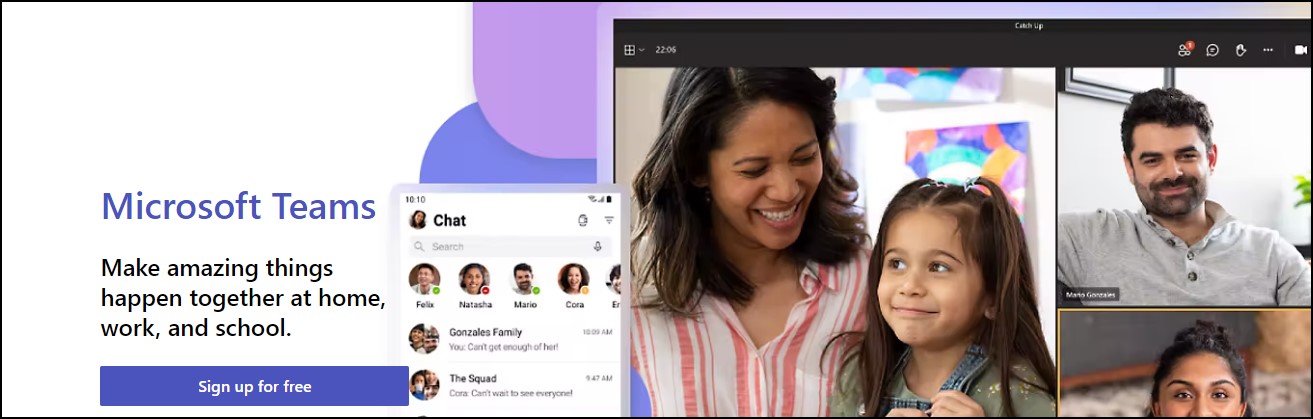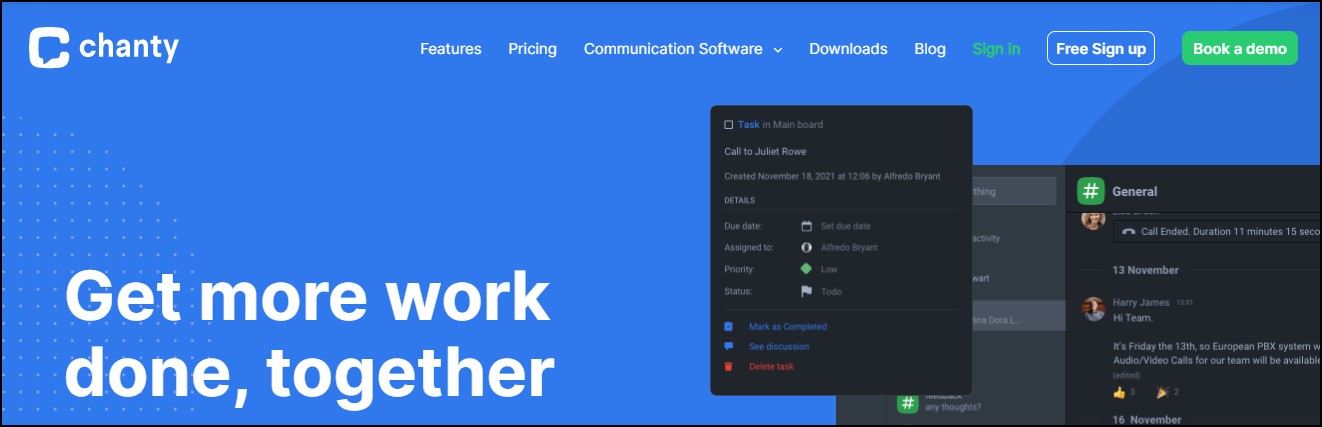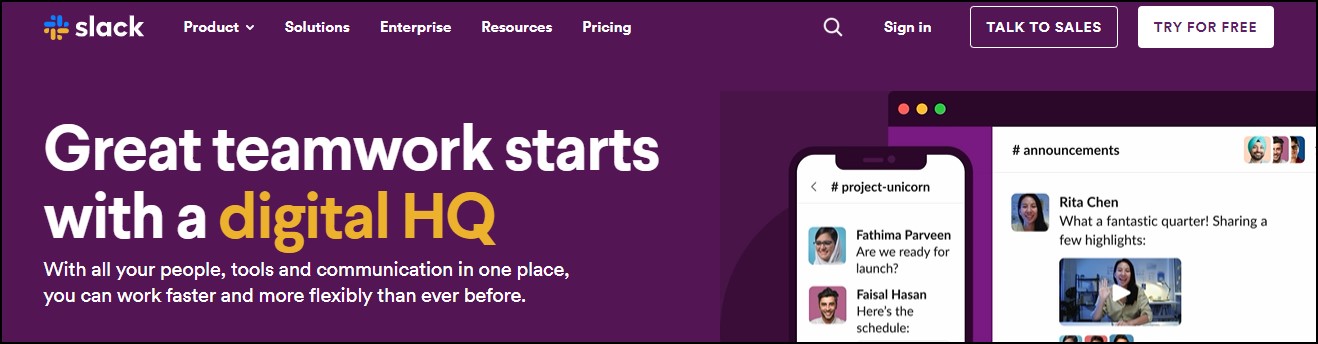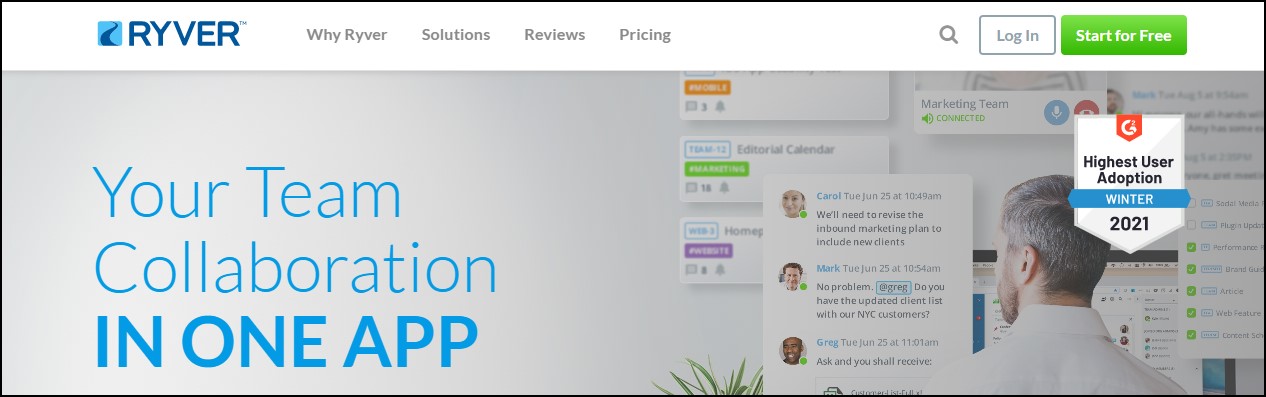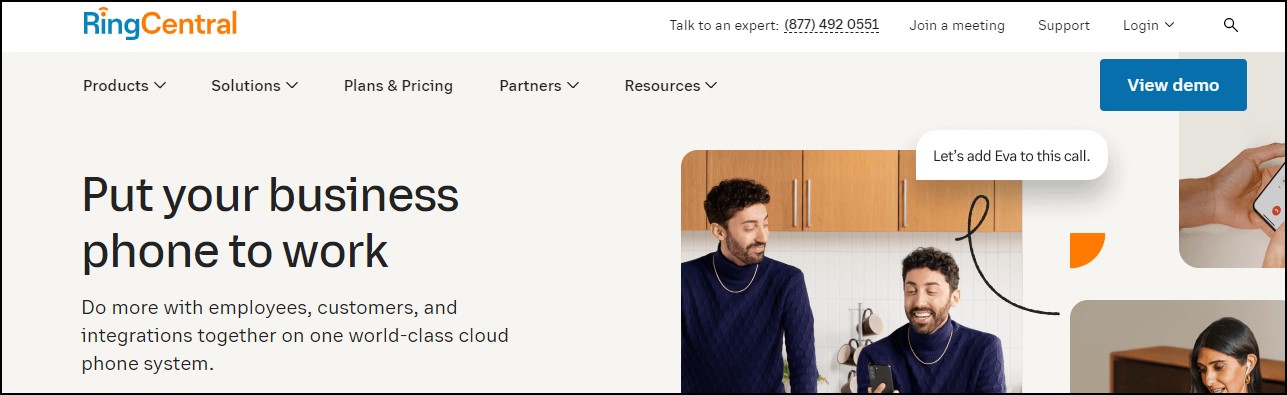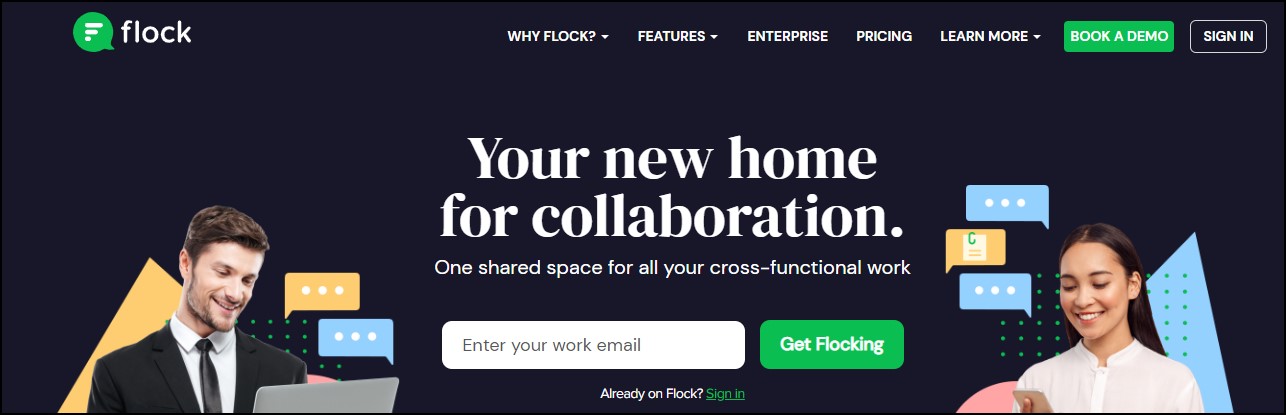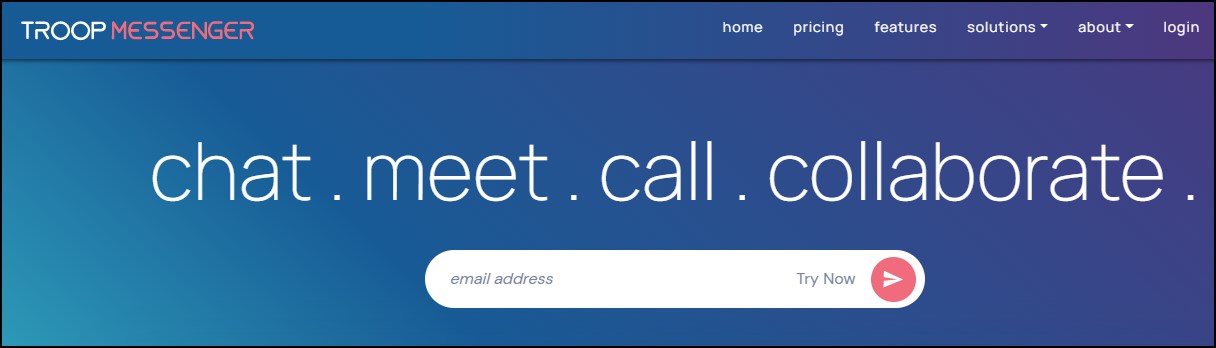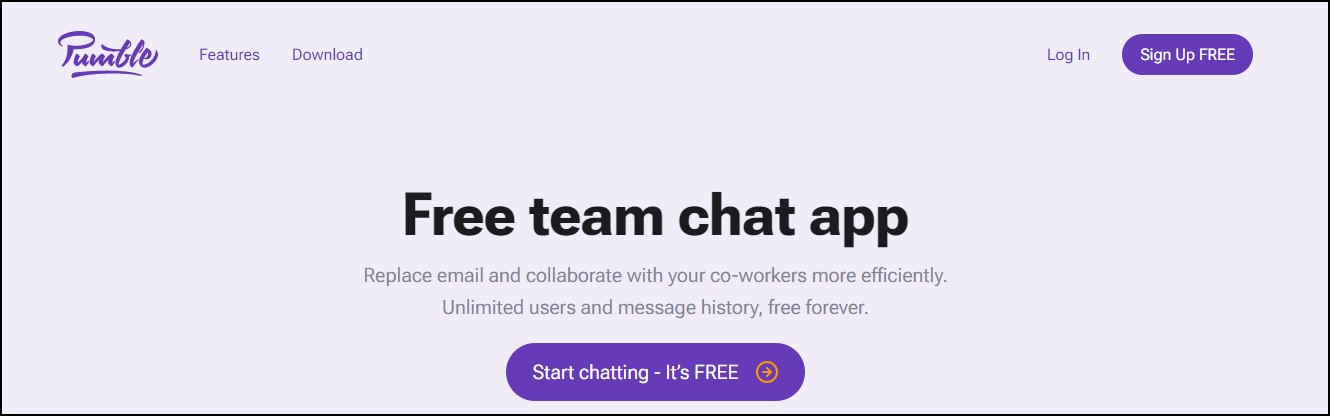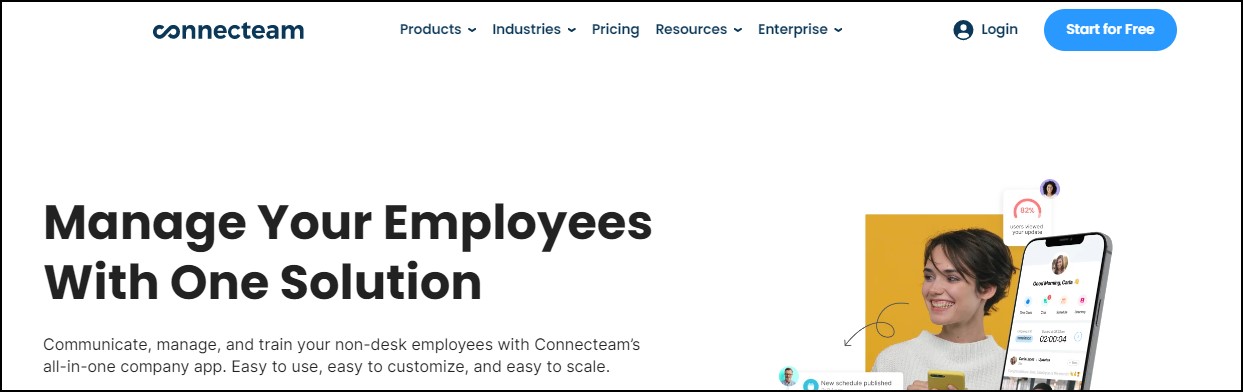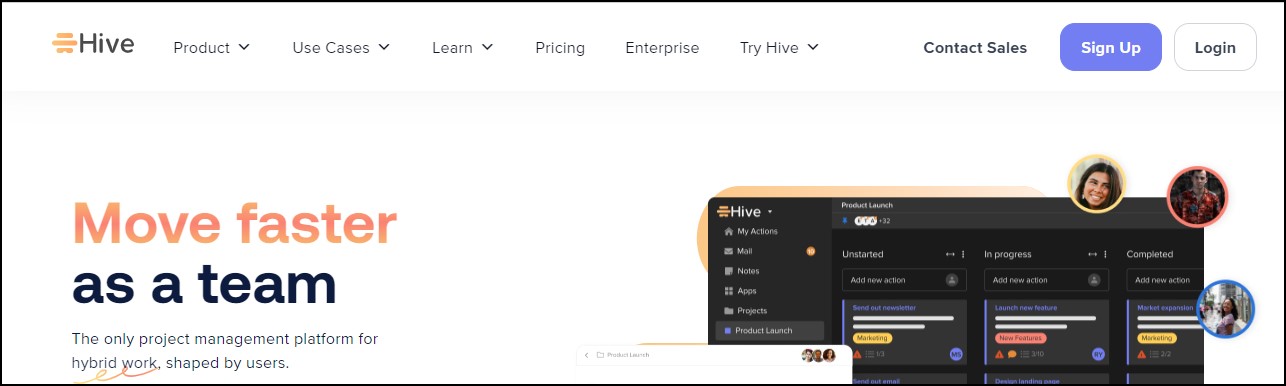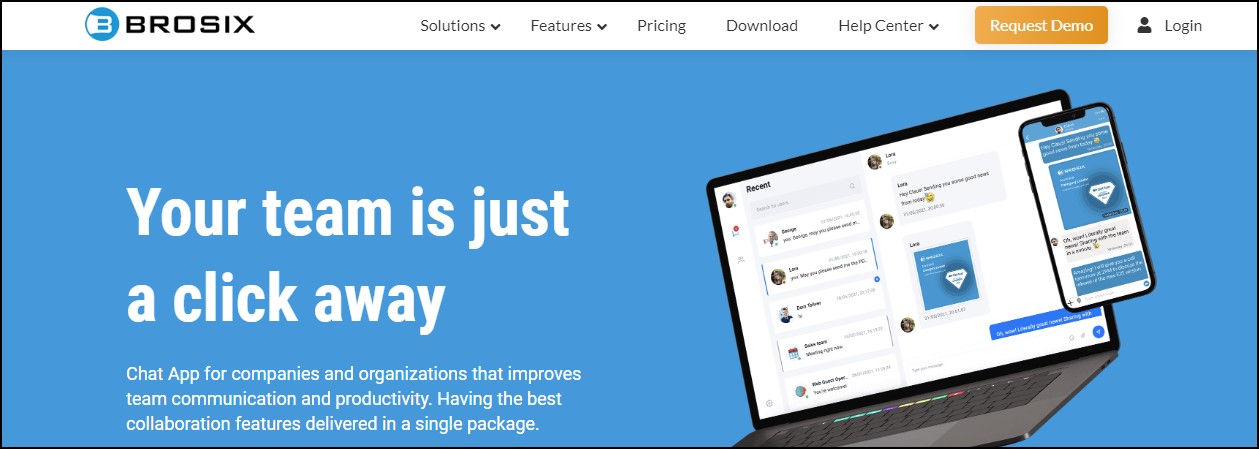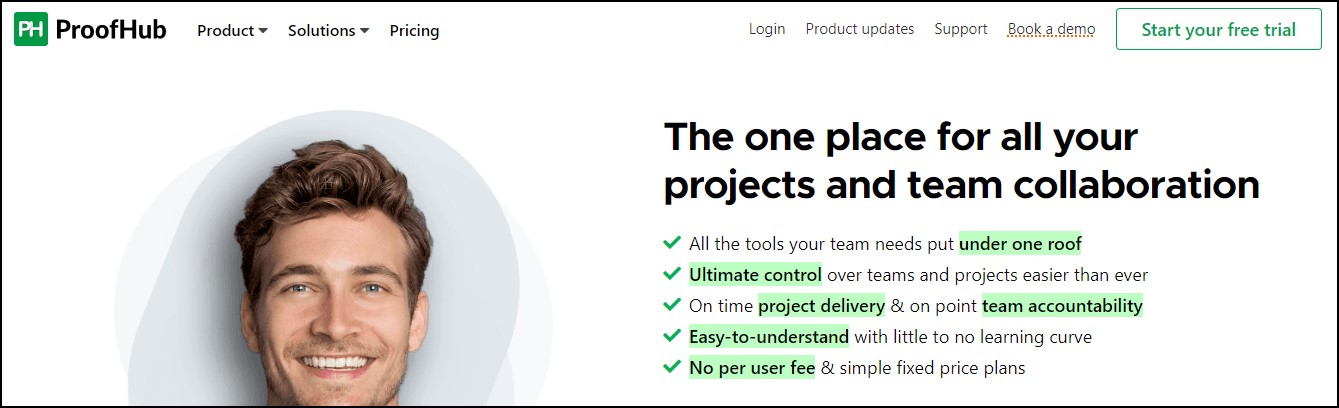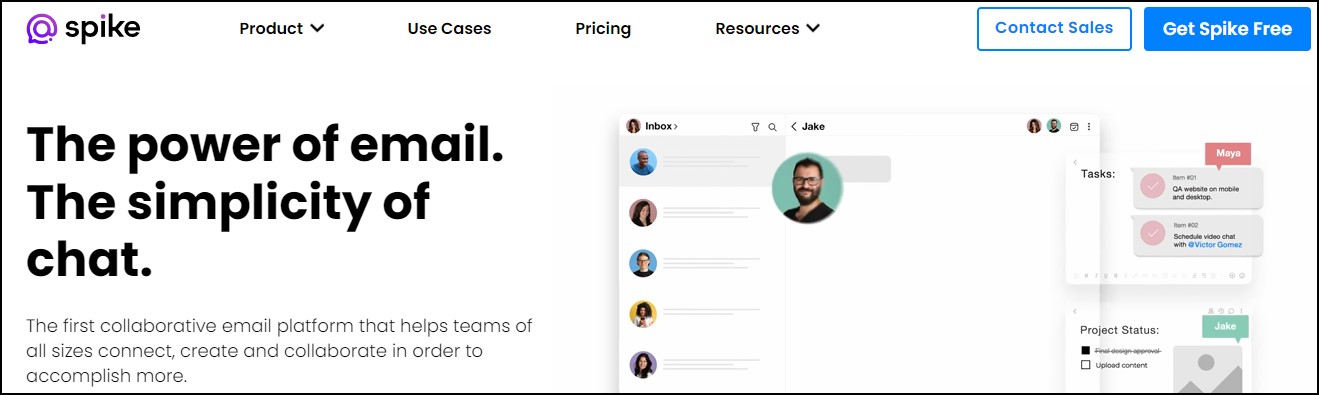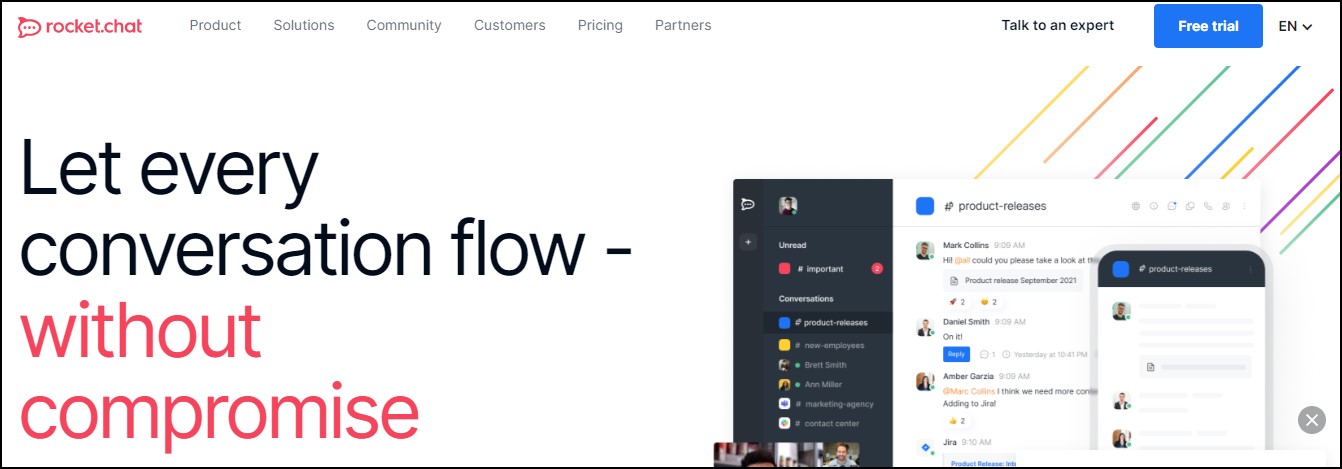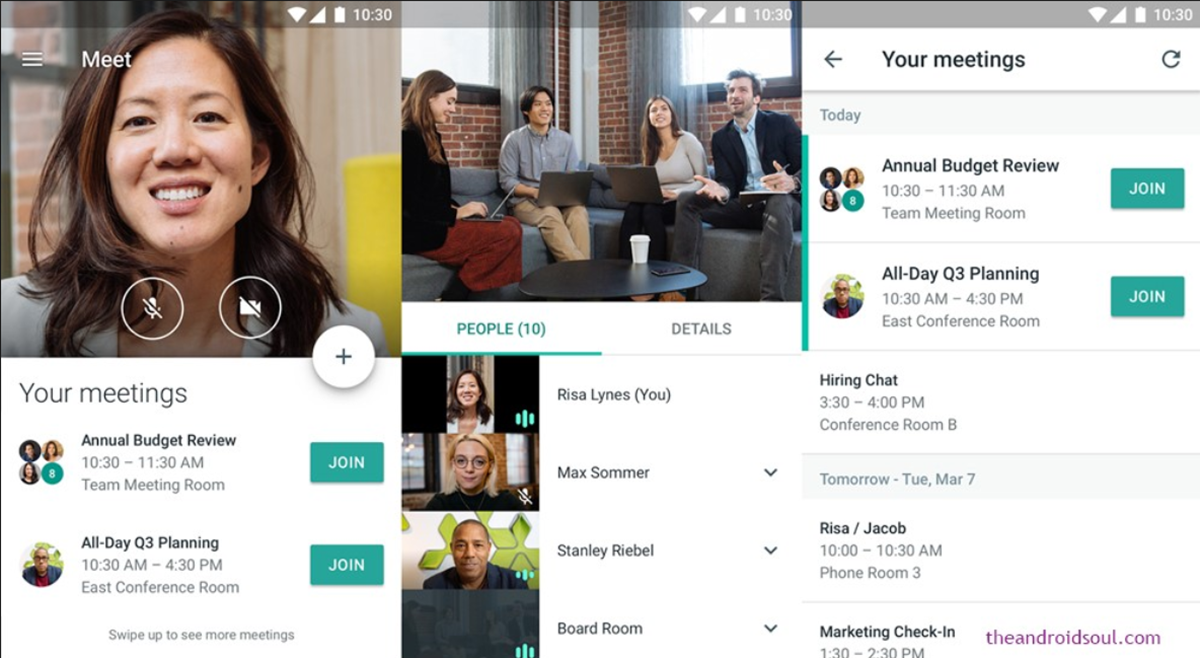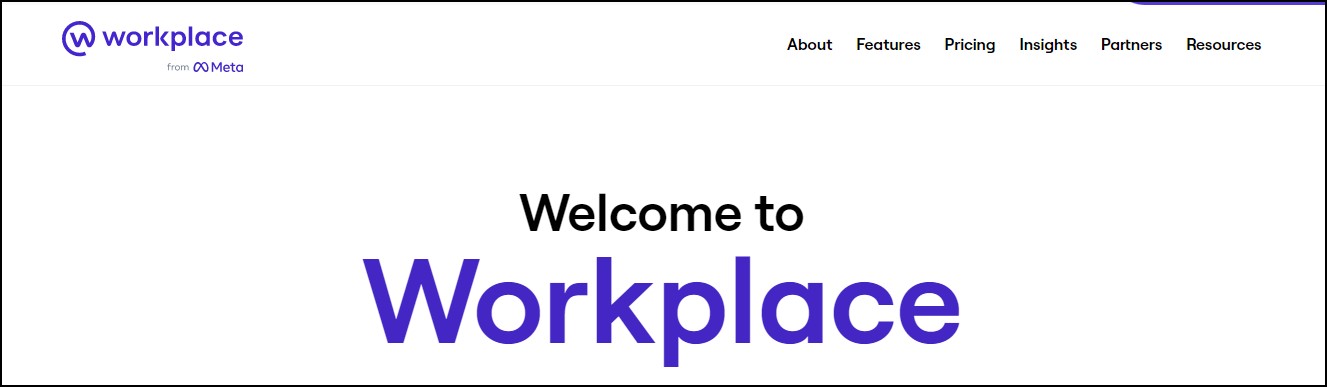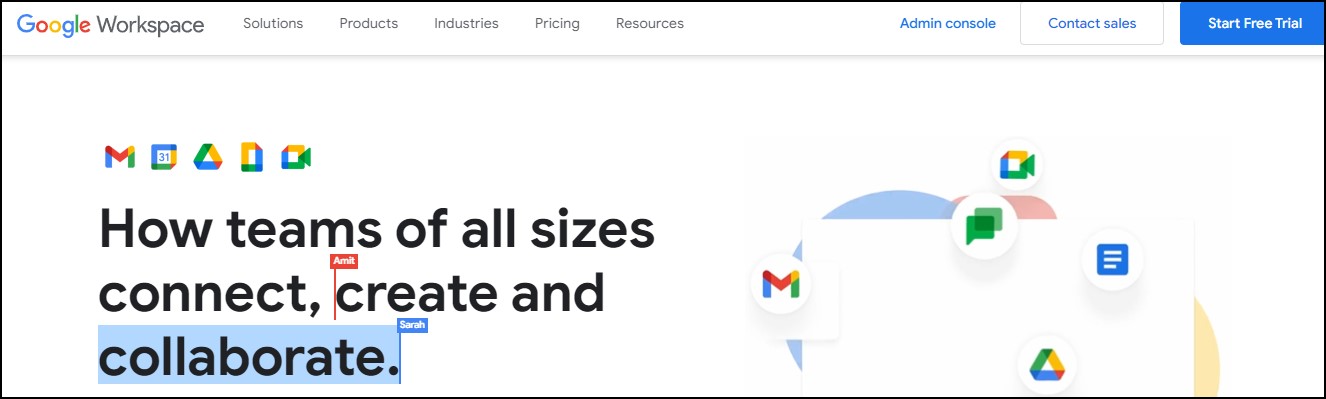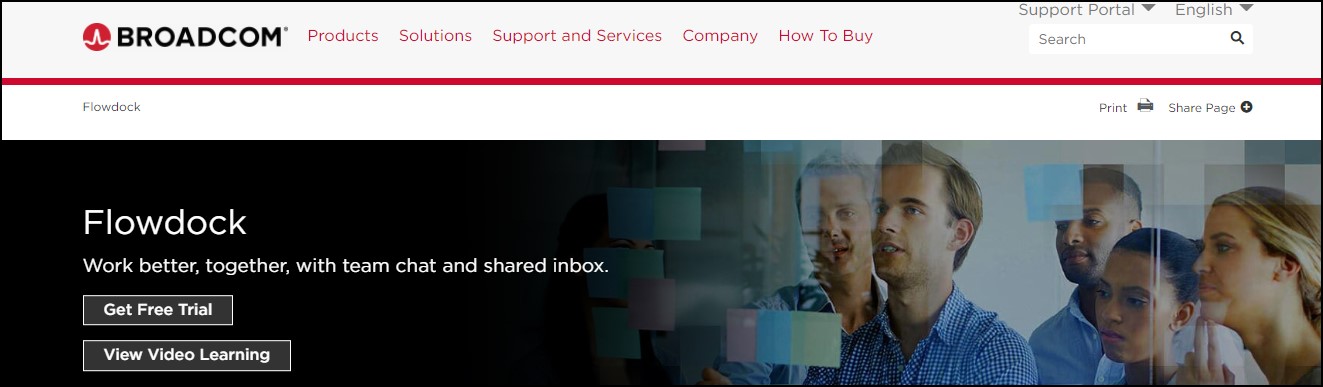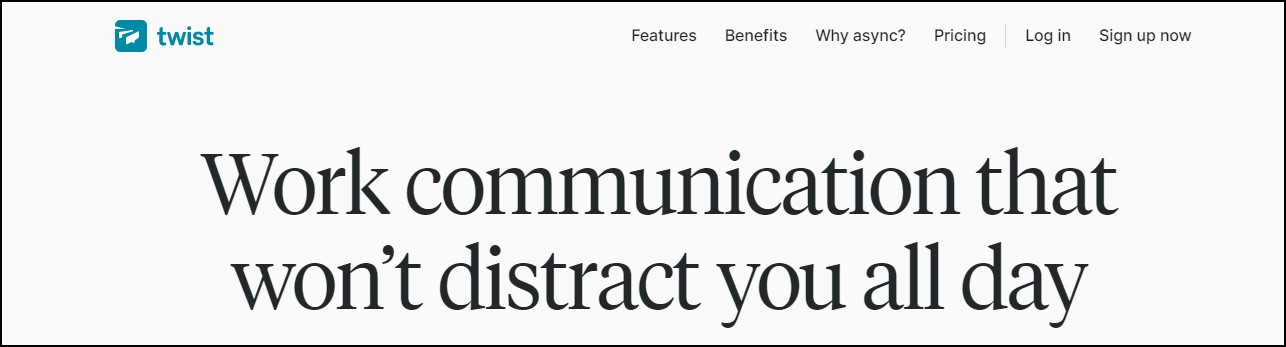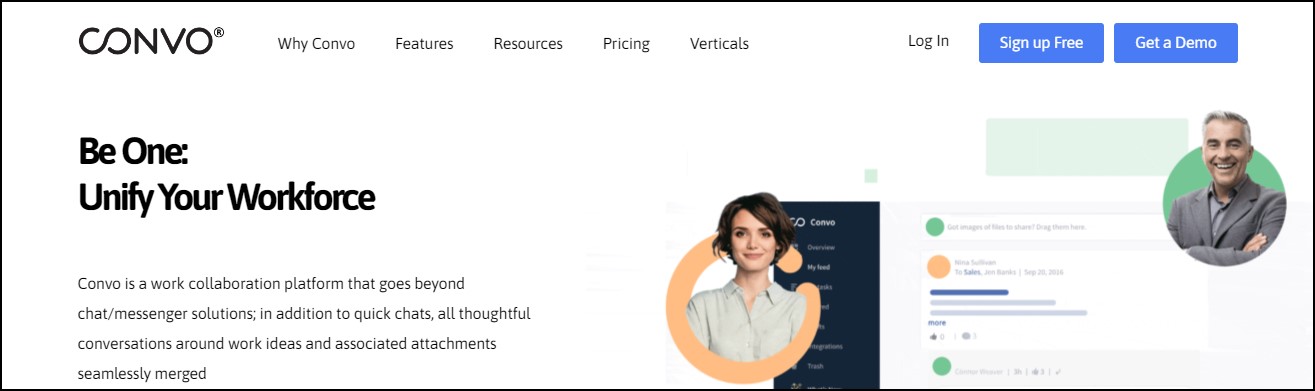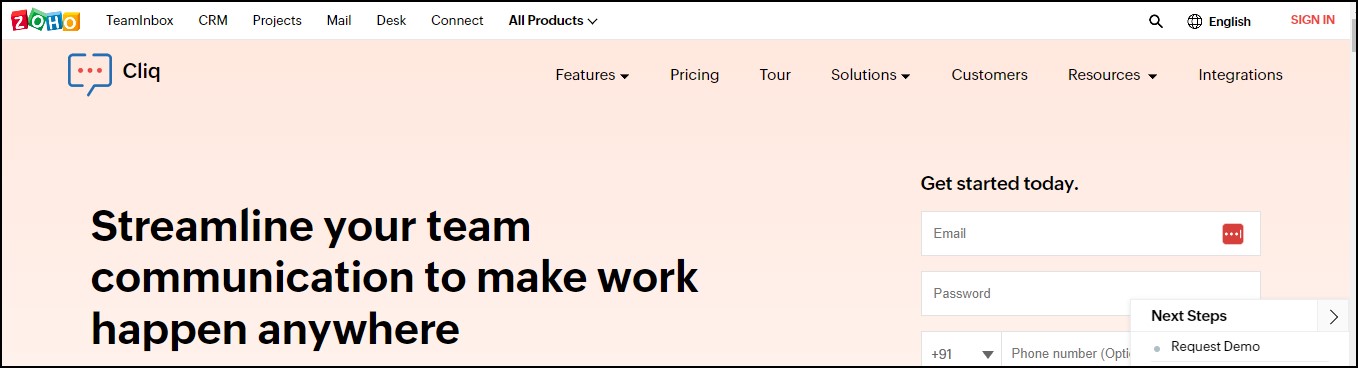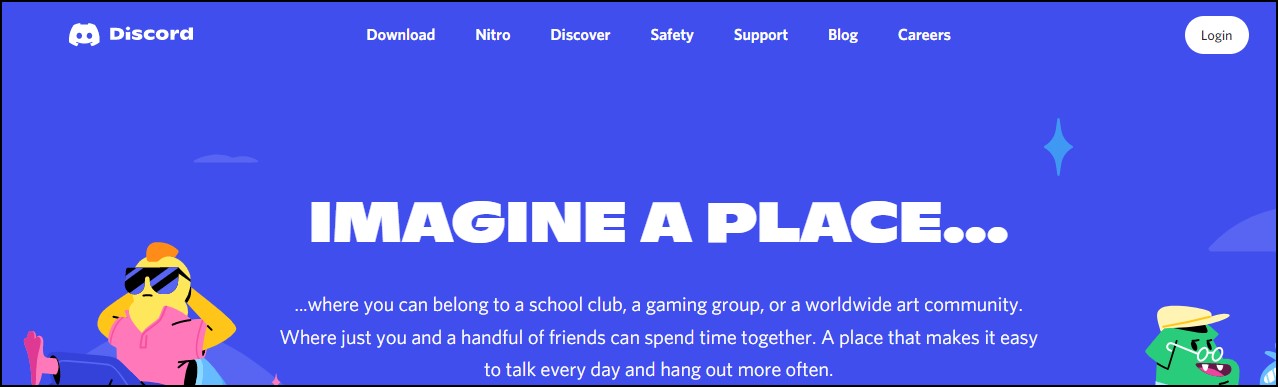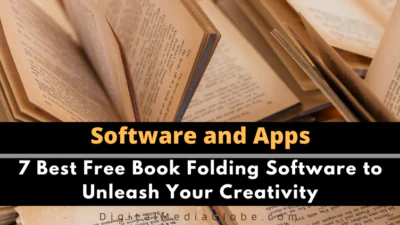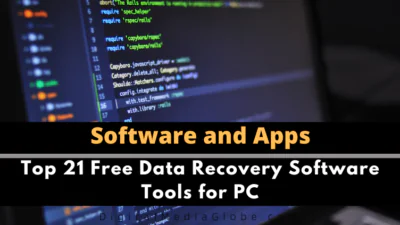FTC disclaimer: This post contains affiliate links and I will be compensated if you make a purchase after clicking on my link.
Are you working from home? Do you work with remote teams? Or maybe you prefer to communicate via text messages instead of phone calls?
There are many reasons why team chat apps are great for remote workers. This article will cover 23 of the best team chat apps available today.
We’ve tried each app based on features, ease of use, security, and reliability. This list will help you find the perfect team chat app for your needs.
If you’re looking for a new way to collaborate with your team, check out these top 23 team chat apps.
Why does your business need team chat apps (messaging apps)?
There’s no question that the modern workplace is more collaborative than ever before.
With more and more businesses embracing remote work, team chat apps have become an essential tool for keeping everyone on the same page.
But what exactly are team chat apps, and why does your business need them?
Team chat apps, also known as team messaging apps, allow coworkers to communicate in real time.
This can be done via text, audio, or video, and many team chat apps also offer features like file sharing, task management, and integrations with other business apps.
So why does your business need team chat apps? There are quite a few reasons.
First, team chat apps help improve communication and collaboration within your team.
When everyone is on the same page, it’s easier to get work done and ensure everyone is on the same page.
Another big benefit of team chat apps is that they can help to improve productivity.
By keeping communication lines open, team chat apps make it easy for team members to ask questions and get clarification on tasks. This can help to avoid misunderstandings and wasted time.
Finally, team chat apps can also help to build team morale. When team members feel like they can easily communicate with each other, it creates a sense of camaraderie and can help to keep everyone motivated.
So those are just a few reasons your business needs team chat apps.
If you’re looking for a way to improve communication and collaboration within your team, then team chat apps are worth considering.
What makes a good team chat app for your business?
When it comes to team chat apps, there are a lot of factors to consider.
What messaging features does the app offer? How easy is it to use? Does it integrate with other business tools?
There’s no one-size-fits-all answer to this question, as the best team chat app for your business will depend on your specific needs and preferences.
However, there are some key features that all good team chat apps should offer.
First and foremost, a good team chat app should be easy to use. Your team should be able to quickly and easily send messages back and forth without any unnecessary frills or complicated features.
Another important consideration is integration. Does the team chat app you’re considering integrate with your other business tools?
This can be a major time-saver, allowing you to share information between different applications seamlessly.
Finally, you’ll want to consider the cost of the team chat app. Some apps are free, while others charge a monthly subscription fee. Choose the app that fits your budget and offers the features you need.
No matter your specific needs, there’s a team chat app out there that’s perfect for your business.
Considering the above factors, you can find the app that will help your team stay connected and productive.
What are the benefits of the team chat app?
The team chats app is a great way for teams to communicate. It allows team members to share information and files and stay in touch easily.
The team chat app also makes it easy to track conversations and keep track of what’s going on. It is a great way to keep your team organized and keep your team communication flowing.
It’s also a great way to keep track of what’s going on in your team and ensure that your team is always on the same page.
Moreover, the team chat app is a great way to ensure that your team is always in touch. It’s also a great way to keep your team organized and keep track of what’s going on.
Also, it helps to improve communication and make your team more efficient.
Best Team Chat Apps for Remote Working
Microsoft Teams (Best Team Chat app for Large Organization)
Microsoft Teams combines instant messaging, text chatting, video calling, whiteboard sharing, file transfer, and screen sharing into one app.
You can use it to communicate within your organization or with external contacts. If you’re looking for something like Slack, you’ll probably want to look elsewhere.
Teams aren’t just another chat application; it integrates with Office 365 applications such as Word, Excel, PowerPoint, OneDrive, SharePoint Online, and Skype for Business.
This makes it easy to collaborate on documents, spreadsheets, presentations, and even online meetings.
The app offers three different ways to work together — asynchronously, synchronously, and via web conferencing.
Asynchronous conversations are similar to email threads, where everyone sees what everyone else wrote without waiting for responses.
Synchronous chats are live, real-time conversations, while web conferences allow people to join a meeting room remotely.
However, there are limitations to how many people can participate in each type of conversation.
For example, there are only 20 public channels per team, and teams can have no more than 200 public and 30 private ones.
This might be fine for small companies, but large businesses often require much more flexibility.
In addition, Teams doesn’t offer a robust notification system. When someone sends you a message, you don’t always know whether you missed it because you weren’t paying attention or didn’t receive it.
And since you can’t see who sent you a message, you won’t know whether it came from a colleague or a customer.
Finally, there aren’t a ton of third-party integrations. While you can add popular apps like Facebook Messenger, WhatsApp, Slack, Zoom, and others to Teams, they aren’t built in. Instead, you must download them separately.
Chanty (Best Team Chat app for Small Organizations)
Chanty is an easy-to-use team chat app that effectively allows communication and collaboration.
With Chanty, you can easily start conversations, make group calls, record meetings, and even screen share.
And since everything happens within the same app, there’s no need to switch between apps.
You can also manage projects by assigning them to people, turning messages into tasks, and creating due dates for each task.
We love how you can integrate with many popular tools like Google Drive, Trello, and Dropbox. You can also sync your chats across devices and work seamlessly offline.
There are also plenty of integrations with third-party applications such as Slack, GitHub, and Basecamp.
And we especially love the Team book feature, where you can view all your messages, contact information, and tasks in one place, making it easier to track what needs to be done next.
How does it work?
You can start a conversation with just a few taps. First, open the app and tap on the Chat icon. Then select the person you want to talk to.
After that, type out your message and hit Send. If you want to add someone else to the conversation, tap on the + button. To end a call, tap on the red X button.
You can send files, photos, and videos directly to people via the Files tab. When viewing a file, you can edit it, delete it or add comments.
The best part about Chanty is that it works online and offline well. So whether you’re working remotely or traveling, you don’t need to worry about losing your connection.
Slack (Best Team Chat app for Low Budget Businesses)
Slack is one of the first team chat apps that pops into people’s minds when they consider using them for team communication.
Many teams worldwide have been using Slack to improve communication and efficiency.
It offers basic IM functionality, including support for document sharing, auto-syncing across multiple platforms, and even voice calls between two people using the app.
Slack is one of the most widely used apps in the workplace today.
With over 2 million daily active users, it’s no wonder why. But did you know that you can do some pretty neat things with Slack besides just chatting about work?
We’ve rounded up three awesome tips on how to use Slack better than ever.
1. Searching Chats
Searching is helpful if you’re looking for something specific in a conversation.
Just type in “search slack,” hit enter, and voila! A list of every instance where someone mentioned that term pops up.
This is especially useful if you want to find out what happened during a meeting or if you want to see if anyone else had the same question.
2. Private Channels
Chances are, you already know that you can make individual conversations private. But did you know Slack offers private groups too?
All you need to do is add @everyone to the beginning of your username, and everyone in that group gets notified whenever you send messages.
This is great for keeping certain topics away from prying eyes.
3. Links
One thing that we love about Slack is that it lets me attach files directly to a chat.
If you’d like to send a document to someone without having to copy/paste it, simply click the attachment icon next to the person’s name, and choose “Send Document.”
Then, select the file you want to send, and it’ll automatically open in Slack.
Ryver
Ryver app is a team chat app that’s been around since 2013. It allows teams to communicate effectively via text, voice, video, and chat.
It’s like Slack, except it doesn’t require a paid subscription. While it’s great for small businesses, larger organizations often stick with enterprise solutions.
That being said, Ryver offers many features that make it worth considering. For example, it supports up to 500 people per channel, and you can integrate with over 300 apps.
In addition, you can set individual permissions for each team member, giving everyone access to different parts of the system.
Plus, Ryver integrates with Microsoft Teams, making it easy to collaborate across multiple platforms.
The biggest downside of Ryver is that it requires a paid subscription, starting at $10/month.
If you’re looking for something less expensive, check out RingCentral, which also provides similar functionality.
RingCentral
RingCentral’s free team chat app provides everything you need to run a successful office without paying for additional software.
With RingCentral, you can send text messages via email, make calls from your mobile device, manage contacts, schedule meetings, and even set up a virtual receptionist.
You don’t have to worry about running out of minutes or paying exorbitant rates for international calling plans.
The app works seamlessly with your existing telephone system, allowing you to use your existing landlines and cell phones.
Plus, you can connect multiple numbers to your account, giving you the flexibility to communicate with multiple people simultaneously.
Flock
Flock is a team messaging app that incorporates text messaging and voice calls into one chat interface.
With it, you can send messages to up to 50 people at once and make phone calls to anyone else on your contact list. You can even use it to organize meetings and conferences via Google Hangouts.
Third-party integrations include Google Calendar and Analytics; there are also plenty of add-ons available online, too.
However, Flock doesn’t offer much flexibility when customizing your experience.
The app itself looks pretty good, although it isn’t particularly innovative. It’s got a clean, modern look, with a simple layout that makes it easy to navigate.
Its icons are big enough to see clearly, and its colors are bright and vibrant.
Troop Messenger
Troop Messenger is a secure team chat app that allows you to collaborate effectively and efficiently across different departments within your organization.
With Troop Messenger, you can easily connect with colleagues from anywhere in the world, regardless of whether they use the same device or operating system.
You can share documents, photos, videos, notes, presentations, spreadsheets, and more.
The best part about Troop Messenger is that it combines the power of video calling with team communication tools like file sharing, instant messaging, and real-time collaboration.
This makes communicating easier and faster while saving time and money.
Pumble
Pumble is a free team chat app allowing people to collaborate easily without email.
Using Pumble, teams can keep track of discussions, manage tasks, and even send one-on-one messages directly within the app.
Pumble makes it easy for people to communicate in real-life situations by offering features like direct messaging, private channels, and guest permissions.
You can pin messages to save them for later reference or delete them altogether. The conversation history is kept clean and clutter-free with the threading feature.
This way, you can see what happened in each discussion and quickly jump into a particular topic. In addition to viewing threads, you can also make notes about each conversation and add attachments.
And since Pumble integrates with Slack, you can also link chat rooms and invite guests to join your channel.
Connecteam
Connecteam is a cloud-based software platform for small business owners and managers. It includes everything from CRM (customer relationship management) to HR (human resources),
With Connecteam, you can access instant messaging, group chats, employee directories, immediate updates, social media posts, and more.
With one app, you can easily create a chat for each organization’s location, team, or division. Or you can start a private conversation by searching through your contacts.
You can send an update about anything you’d like to everyone or just those people who are working on a specific task.
Highlights:
Chat – Create a chat per location, team, or project and instantly connect with colleagues.
Updates – Send an immediate update on any topic to anyone, including what’s happening around the office, important news, or a celebration.
Updating employees from announcements, weekly team goals, quick messages, celebrations, or birthday wishes make their job easier and more enjoyable.
Hive
Hive is one of the best project management and team chat apps.
With it, you can collaborate with teammates across different devices and platforms. You can even use it to manage your personal projects.
And now, it’s better than ever. So what makes Hive stand out? Let’s dive into some of the most useful features:
Team Collaboration
Collaborate with your team easily by adding comments, tasks, files, and discussions within a single space.
Organize Your Workflow
Create custom workflows to organize your workflow based on your needs.
For instance, you might want to set up a task list for each client you work with, or you could keep everything organized by type of project.
Stay Productive
Keep yourself productive throughout the day by setting reminders and due dates, assigning tasks, creating checklists, and sharing documents.
Brosix
Brosix is a team chat application that lets you quickly create a private group chat network.
With Brosix, you can easily set up a group chat with multiple participants, each having his/her own profile.
You can even invite friends into your group chats without requiring them to register.
You don’t need to worry about security issues because Brosix uses peer-to-peer technology to encrypt all communications.
This ensures that no one except those involved in the conversation can access the information shared during the call.
The following are some of the key features of Brosix:
• Group Chat – Create a group chat with multiple members, each having his/ her own profile. Invite friends into the group chat without requiring them to register
• Private Messaging – Send messages privately to specific contacts
• File Sharing – Share photos and videos directly from your phone
• Audio & Video Calls – Make free voice and video calls to anyone on your contact list
ProofHub
ProofHub is an all-in-one tool that helps teams communicate, work together and deliver great products.
It’s built specifically for teams and organizations that want to improve their collaboration and use technology to achieve their goals.
The idea behind ProofHub is simple – replace email, instant messaging, phone calls, file sharing tools, and many other solutions with just one tool to complete every task easily.
ProofHub offers real-time updates, status tracking, interactive discussions, private proofing and commenting Asana integration, and multi-team project planning.
With ProofHub, you can manage the project’s entire life cycle, including ideation, design, development, testing, and deployment.
Spike
Spike is a team messaging app that combines everything you love about communication into one easy-to-use app.
You’ll never miss a beat again because you’ll always know what’s happening across all your communication channels — text messages, emails, chats, group chats, voice calls, and even video calls.
With Spike, you can do things like:
- Set up a task list or to-do list that automatically syncs across every device you use.
- Create and manage conversations with threaded messages and attachments.
- Send files directly to people without having to copy & paste.
- Add photos and videos to your conversation threads.
- Easily schedule meetings and make sure everyone knows where to go.
Rocket.Chat
Rocket.Chat app is an open-source project designed to help teams keep in touch.
It provides instant messaging and file sharing features to make it easy to communicate and collaborate with each other.
This includes real-time chats where people can discuss ideas, projects, and documents together and asynchronous messages where people don’t necessarily need to be online simultaneously.
You can use it to set up meetings, organize events, and even conduct video conferences.
The app supports multiple platforms, including iOS, Android, macOS, Windows, Linux, and others.
It also integrates with third-party tools like Slack, Trello, Asana, Basecamp, Github, Jira, Confluence, Bitbucket, Dropbox, Box, OneDrive, Google Drive, G Suite, Salesforce, Zendesk, and many more.
Hangouts Chat
Hangouts is a communication platform designed by Google that helps people to initiate and engage in different communication channels without any effort, and thus it is considered one of the most popular tools among users around the globe.
Whether you want to talk one-to-one or in groups, Hangout is one of the best platforms.
The platform offers high-definition video calling, screen sharing, and even voice calls.
Moreover, it supports both Android and iOS operating systems. This tool can easily connect to your friends and family worldwide.
Regarding features, Hangouts provides HD group conferencing, voice calls, screen sharing options, and support for multiple computing devices.
All these features make it a great tool for online meetings and conferences. To know more about this amazing app, read our article here.
Workplace from Meta
Facebook (Now Meta) introduced Workplace in late 2016. This collaboration tool allows users to collaborate online while maintaining privacy.
Although it looks like a simple team chat room where people can communicate, some unique features make it stand out from the crowd.
The main difference is that you don’t see ads on the site. You’re charged directly by Facebook with subscription fees.
To do this, the company uses a special domain called work.com. In addition, it’s possible to stream meetings live on the platform.
Workplace (from Meta) now offers a secure site version for those concerned with security.
This feature enables employees to access their accounts via a login link sent to their mobile phones.
Google Workplace
Google launched its workplace apps in February 2018. Called “Workplace,” it includes Google Docs, Gmail, Hangouts, Calendar, and Drive.
Like Slack, you can use it to collaborate with coworkers across different locations and time zones.
But unlike Slack, it isn’t free. You’ll pay $6 per month for the basic plan, $12 for the standard plan, and $20 for the premium plan.
The app itself is pretty slick. There’s a clean interface, and it looks like something Apple might release.
For example, there’s a sidebar where you can access your calendar, documents, chat, and files. And it supports voice calls just like Skype does.
In addition, the app integrates deeply with Google Drive and other Google products.
So, for instance, if you’re working on a document in Google Docs, you can open it up in the app and edit it directly.
You can do that if you want to add comments to someone else’s work. Or, if you want to schedule a meeting online, you can do that without logging into another tool.
And since it’s integrated with Google Drive, you can easily upload and download files. Plus, you can invite people to join the conversation.
There are some limitations, though. For one thing, the app doesn’t support video calls.
Also, while you can use the app from anywhere, you won’t be able to see everyone’s screen.
Instead, you’ll see a list of participants and what they’ve been doing. This makes sense because most people don’t want to watch others type away.
But overall, the app seems like a great way to communicate with colleagues. I’m looking forward to seeing how it evolves over time.
Flowdock
Flowdock was founded in 2011 and provides a freemium version for 30 days. The free version includes unlimited projects, integrations, file storage, email integration, and team chat features.
After the trial period, users can choose between three pricing plans based on the number of active teams, number of users, and number of projects.
Initially, Flowdock was designed for developers working together in different locations.
However, it’s now positioning itself as a tool for different types of teams.
For example, you could use it to communicate with customers, manage workflows, track progress and collaborate with colleagues.
A shared inbox is the main focus of Flowdock. Users can send messages directly into threads, which makes it easy to keep up with conversations.
You can even add custom fields to each thread to store information about specific issues.
Threads are used to organize discussion topics. They help you follow multiple discussions at once and make finding what you’re looking for easier.
Glip
The startup industry is full of tools like Slack, Trello, Asana, Zoom, etc., but some gems remain.
One such gem is Glip, a free video calling and collaboration software that allows you to connect with up to 10 people simultaneously.
Originally developed in 2012, Glip was acquired by RingCentral in 2015. With the acquisition, the company became one of the largest providers of cloud communication solutions.
RingCentral now integrates Glip into its RingCentral Office product, enabling users to make calls around the globe.
In addition to making calls, Glip offers instant messaging and file-sharing features.
Glip’s Freemium tier lets users call anyone for free, while the paid version includes additional features, including international calling, voicemail transcription, group chats, screen sharing, and conference calling.
Twist
Twist app is a highly trusted team chat app for remote teams. With it, you can organize your conversations into threads, add notes, images, videos, and voice recordings to each thread, and easily share everything among members.
Twist app is a tool that helps remote workers stay organized by enabling them to share files, collaborate on projects, and keep track of their time.
You can quickly find the necessary information while staying focused on real work.
Highlights:
- Threads keep conversations organized and accessible to everyone.
- Quickly find the information you want with clear definitions and a powerful search.
Convo
Convo is a team messaging app that helps you stay organized and collaborate better.
With it, you can easily share files, images, video clips, and even voice messages with team members.
And because it integrates with Slack, Jira, Trello, and Microsoft Teams, you can ensure everyone is updated on what’s happening across different channels.
With Convo, you can quickly send text messages, photos, audio recordings, and video clips to anyone within your organization—and vice versa.
Plus, you can set reminders and attach files to help keep things moving along smoothly.
Zoho Cliq
Zoho Cliq might just do it if you’re looking for a simple way to manage multiple online communities without spending a fortune.
With over 300 million active users worldwide, Zoho Cliq lets you host up to 50 different forums, blogs, wikis, and discussion boards—all within one intuitive interface.
You can easily add new forums, blogs, wikis, and discussion boards to your account, and each community gets its own unique URL.
You can even set up custom rules for each community, such as requiring registration or keeping topics off-topic.
And you can use the built-in broadcast feature to send out messages to all members of a particular forum, blog, wiki, or discussion board.
Discord
Discord is a popular team chat app among gamers because of its ease of use and low cost.
But it has expanded beyond that niche, becoming one of the most widely used platforms for businesses.
Its free version allows up to 10 people to communicate online, while premium versions allow unlimited memberships and features.
Users can pay $5 per month or $10 for a “Business Edition.” Businesses often use Discord to collaborate on projects, share files, and make announcements.
The app was founded in 2011 by Eric Wahlforss and Brian Roemmele, both former employees of Microsoft.
They wanted to build something that could replace Skype, which had become bloated and expensive.
As a result, the founders built a simple application with four key features: audio, text, video, and screen sharing.
While the app initially focused on gaming communities, it quickly became a team collaboration tool.
In 2016, the company raised $80 million in funding. In 2018, it reported over 2 billion monthly active users.
FAQ for Team Chat Apps (Messaging Apps)
What is a team communication app?
If you work in a team, you need a team communication app. But what exactly is a team communication app?
A team communication app is a tool that helps team members communicate with each other. It can be used for various purposes, such as messaging, file sharing, and collaboration.
Many team communication apps are available, and the right one for your team will depend on your specific needs.
But in general, a good team communication app will make it easy for you to send messages, share files, and collaborate with your team members.
If you’re looking for a team communication app, there are a few things to remember.
First, you’ll want to ensure that the app is compatible with your team members’ devices.
Second, you’ll want to find an app that offers the needed features. And finally, you’ll want to ensure that the app is easy to use.
Once you’ve found the right team communication app, you’ll be able to stay connected with your team and get work done more efficiently.
How do you use Microsoft Teams in messaging?
Are you looking for a team chat app to make communication between team members easier?
Do you want a messaging app to help you stay connected with your team? If so, then you should check out Microsoft Teams.
Microsoft Teams is a team chat app designed to help teams stay connected and collaborate more easily.
With Teams, you can chat with your team members in real time, share files and documents, and even video chat.
Plus, with the new Tasks feature, you can easily assign and keep track of tasks for your team.
If you’re unsure how to get started with Teams, don’t worry – we’ve got you covered. In this article, we’ll show you how to use Teams in messaging, so you can start collaborating with your team more effectively.
First, open the app and sign in with your Microsoft account to use Teams in messaging. Then, click on the “Chats” tab at the top of the screen.
Next, click on the “New Chat” button.
In the “To:” field, type in the name or email address of the person you want to chat with. Then, type your message in the “Message” field and click “Send.”
That’s all there is to it! With Teams, messaging is easy and efficient, so you can stay connected with your team no matter where you are.
Why are team messaging apps good for business?
When it comes to business, communication is key. Whether you’re coordinating a team of employees or communicating with clients, being able to easily and efficiently send messages is essential to getting the job done.
That’s where team messaging apps come in. Team chat apps allow businesses to communicate easily with employees and clients in one place. Here are just a few of the many benefits of using a team messaging app for business:
1. Increased Communication
One of the biggest benefits of using a team messaging app is that it can help increase employee communication.
With a team chat app, employees can easily send messages to one another, no matter where they are.
This can be a great way to ensure everyone is on the same page and that important information is being shared promptly.
2. Improved Productivity
Another big benefit of using a team messaging app is that it can help to improve productivity.
When employees can easily communicate with one another, it can help to streamline the workflow and make it easier to get things done. This can lead to a more productive and efficient workplace overall.
3. Enhanced Customer Service
In addition to improved communication and productivity, using a team messaging app can also help to enhance customer service.
A team chat app allows businesses to easily update customers on order status, new products, and more. This can help create a better overall customer experience and repeat business.
4. Cost-Effective
Another great benefit of using a team messaging app is that it can be a cost-effective communication method.
Many team chat apps are free, and even the paid options are typically very affordable. This can help to save businesses money, which is always a plus.
There are plenty of great reasons to use a team messaging app for business.
These are just a few benefits businesses can enjoy when switching to a team chat app.
How to choose the best team app for your business?
Are you looking for a team chat app for your business? There are a lot of team chat apps out there, and it can be hard to know which one is the best for your business.
This section will give tips on choosing the best team chat app for your business.
1. Decide what features you need
The first step in choosing the best team chat app for your business is to decide what features you need.
Do you need a chat app just for messaging or one with video conferencing and file sharing?
2. Consider your team’s size
Another important factor to consider when choosing a team chat app is your team’s size. Some chat apps are better for small teams, while others are better for large teams.
3. Think about your budget
Another thing to consider when choosing a team chat app is your budget. Some free chat apps, while others have monthly or yearly subscription fees.
4. Read reviews
Once you’ve decided what features you need and your budget, you can start reading reviews of different team chat apps.
This will help you narrow your options and choose the best chat app for your business.
5. Try them out
Once you’ve read some reviews and narrowed down your options, it’s time to try out some chat apps. The best way to do this is to sign up for a free app trial.
This way, you can see how the app works and decide if it’s the right fit for your business.
6. Choose the best chat app for your business
Once you’ve tried out a few team chat apps, it’s time to choose the best one for your business.
Consider all the factors discussed in this blog post, and pick the right chat app for you.
Why do businesses use team chat apps to streamline communication?
Do you ever feel like you’re constantly playing catch-up at work?
There always seems to be another email to answer, another message to return, or another task to complete.
It can be tough to keep up and even tougher to get ahead.
But what if there was a way to streamline your communication and ensure that you’re always on the same page as your team? That’s where team chat apps come in.
Team chat apps are designed to help businesses communicate more efficiently.
Creating a central place for all your conversations makes tracking what’s been said easy and ensures everyone is on the same page.
There are many different team chat apps on the market, but they all have one goal: to help you communicate better. Here are some of the ways they do that:
1. They Help You Stay Organized
If you’re constantly dealing with many different conversations, it can be tough to keep track of them all. But with a team chat app, everything is organized in one place.
You can see all your chats in one place and search for specific conversations if necessary.
2. They Help You Save Time
Using a team chat app, you don’t need to CC everyone on every email or BCC. You can just send a message to the chat, and everyone will see it.
This can save you a lot of time, especially when dealing with a large team.
3. They Help You Avoid Miscommunications
It’s easy to miscommunicate when you’re dealing with a lot of different people.
But when using a team chat app, you can avoid miscommunications by ensuring everyone is on the same page.
You can also use the app to ask questions and get clarification if you’re unsure about something.
4. They Help You Build Better Relationships
You’re bound to build better relationships when constantly communicating with your team.
You’ll get to know your team members better, and you’ll be able to build trust. This can make it easier to work together and get things done.
5. They Help You Get More Done
You’re bound to get more done if you can communicate better and stay organized. When your team is on the same page, you can work together more efficiently and get things done faster.
Moreover, a team chat app is a great option if you’re looking for a way to streamline your communication and get more done.
There are many different apps on the market, so you’re sure to find one that’s a good fit for your team.
Can you automate the team’s messages?
This is a question we get asked a lot. The answer is yes and no. Here’s why:
Team chat apps are designed to facilitate communication between team members. They are not designed to automate messages. However, some features can help automate messages.
For example, many team chat apps have a “do not disturb” mode that can be activated during certain hours. This will prevent team members from receiving notifications for new messages.
Another way to automate messages is to use a team chat app’s built-in bot. Bots can be used to send messages based on certain triggers automatically.
For example, you can use a bot to automatically send a message when a team member leaves a project or when a task is completed.
While you can’t completely automate the team’s messages, there are some ways to make it easier.
Using a team chat app with built-in features can help to save time and keep the team’s communication flowing.
Does Microsoft have instant messaging?
Since the 1990s, Microsoft has been a pioneer in instant messaging. The company’s MSN Messenger was one of the first chat apps on the market and was very popular in the early 2000s.
In recent years, Microsoft has continued to innovate in the team chat space with its Microsoft Teams app.
Microsoft Teams is a team chat app that allows users to communicate and collaborate in real time.
The app is available on all major platforms, including Windows, macOS, iOS, and Android. Microsoft Teams is included with Office 365, the company’s subscription-based productivity suite.
Microsoft Teams offers a variety of features that make it a great team chat app. The app has built-in audio and video calling, so users can easily communicate with each other no matter where they are.
Microsoft Teams also integrates with various other Office 365 apps, making it easy to collaborate on documents, spreadsheets, and presentations.
Microsoft Teams is a great team chat app for businesses of all sizes. The app is easy to use and offers a variety of features that can help teams work together more effectively.
What is the difference between chat and Teams in Microsoft Teams?
When it comes to team chat apps, Microsoft Teams is a clear leader. But what is the difference between chat and teams in Microsoft Teams?
Simply put, teams are like chat rooms. They’re a place where you can have conversations with multiple people. You can add files, images, and other media to a team.
Chat, on the other hand, is a one-to-one conversation. You can still add files and media, but it’s just between you and the other person.
So, what’s the difference between chat and teams in Microsoft Teams?
Teams are better for group conversations, while chat is better for one-to-one conversations.
Conclusion
These are the 23 best team chat apps to help with remote working.
They are all beneficial in their own ways and have helped many people stay connected while working from home.
Any of these would be a great option if you are looking for a messaging app to help with communication while working remotely.