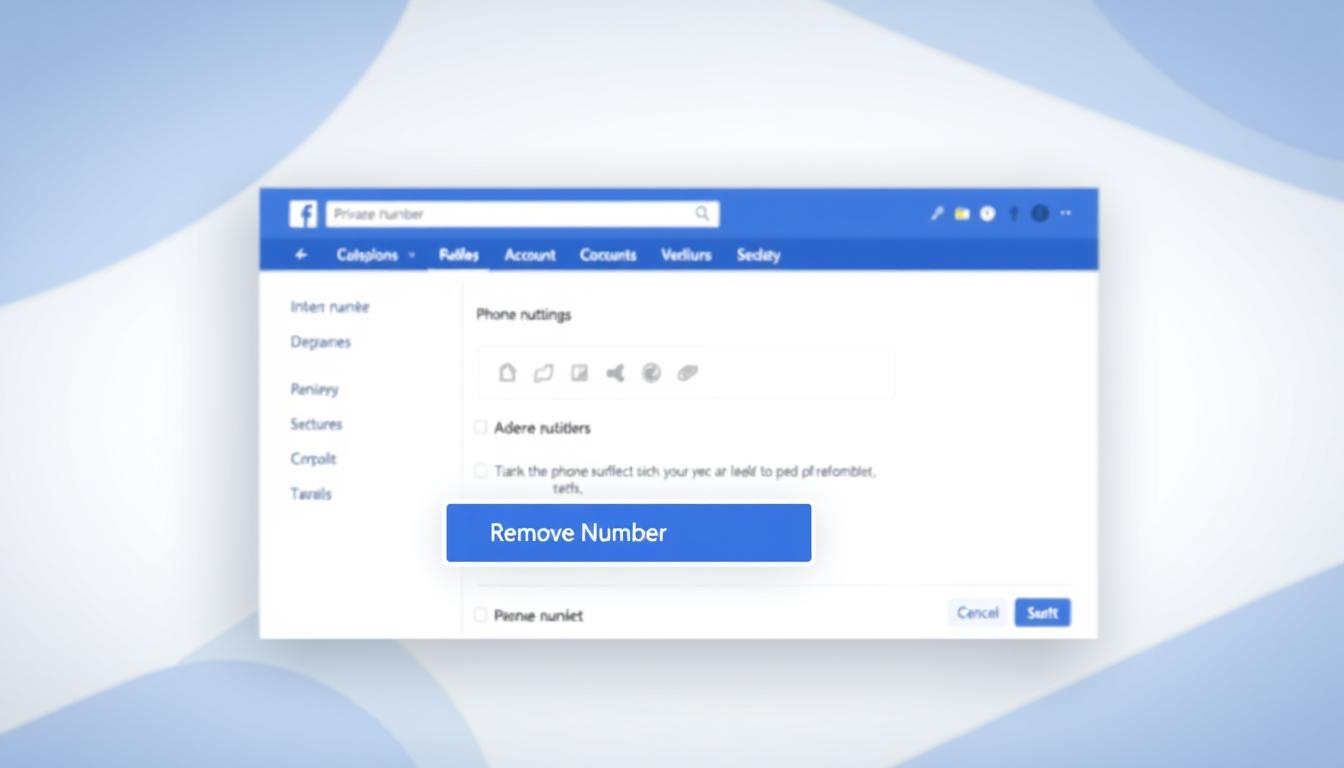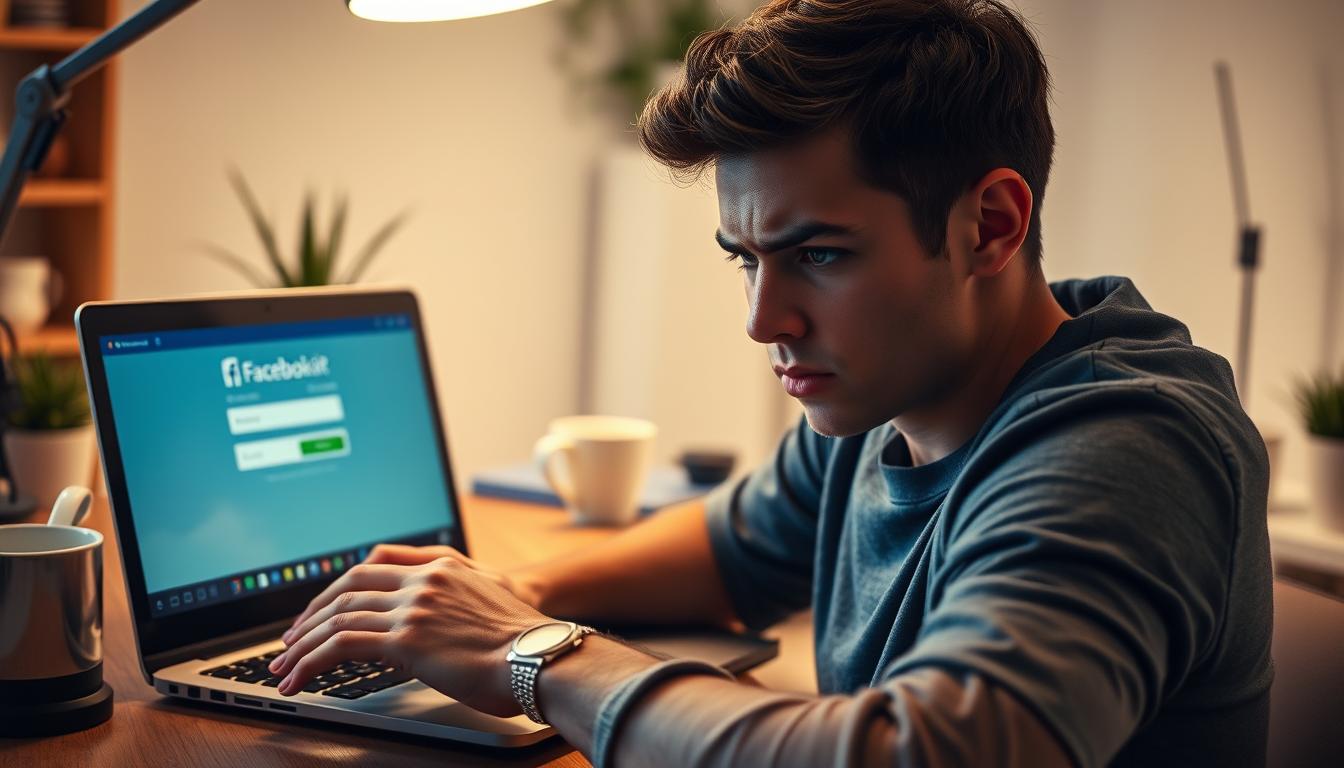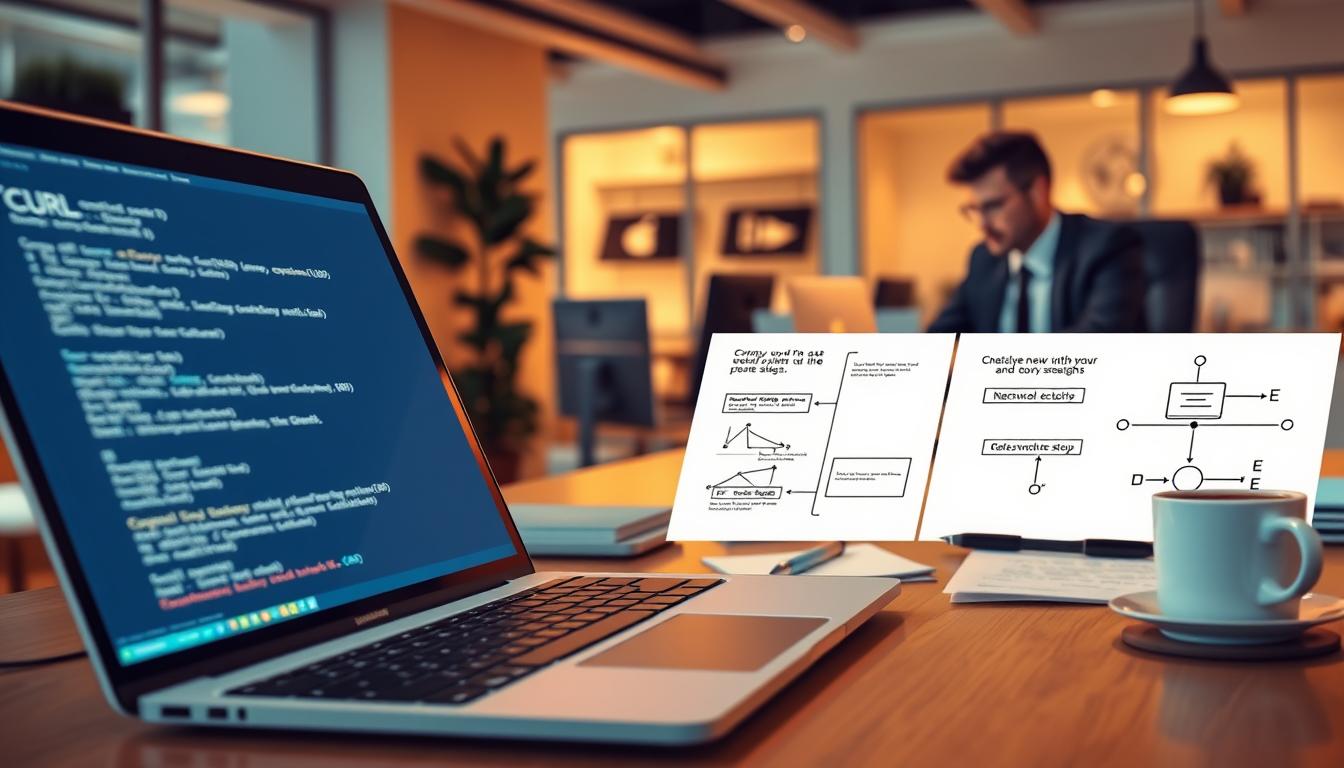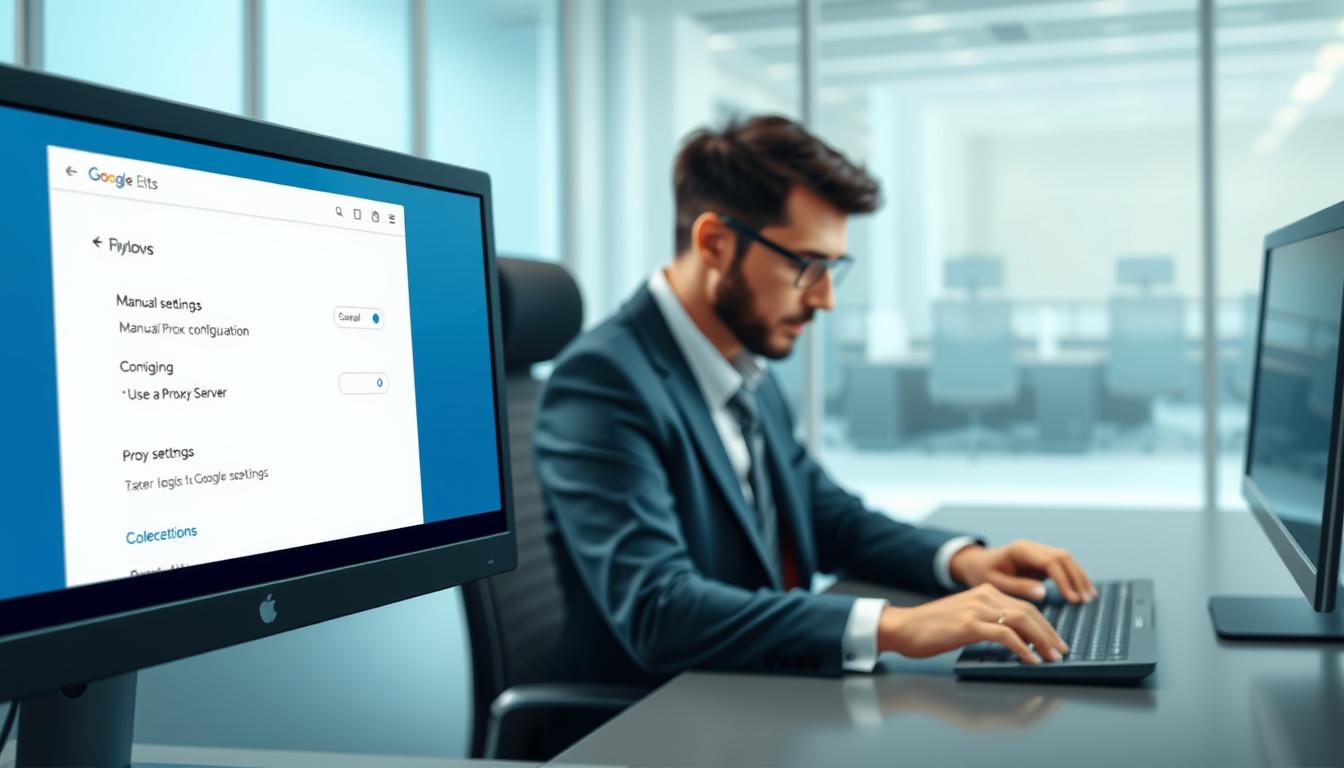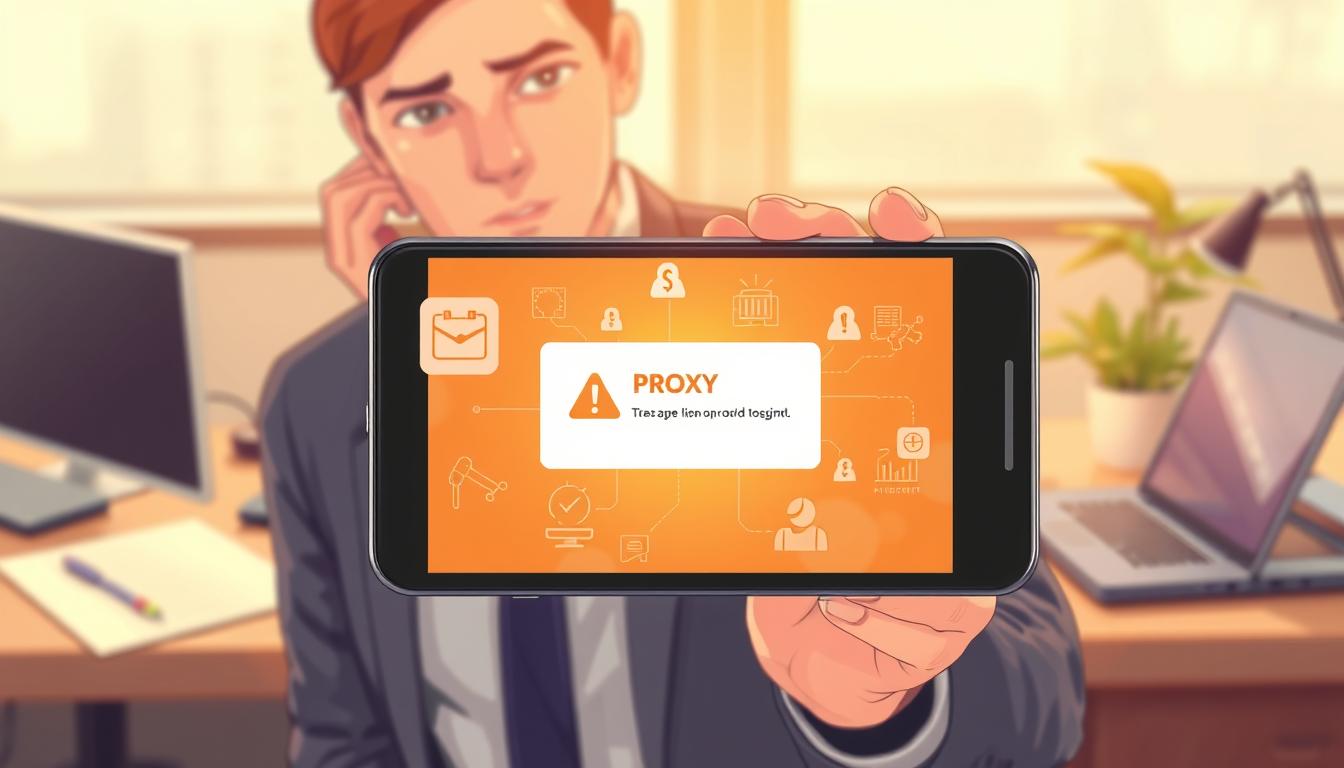FTC disclaimer: This post contains affiliate links and I will be compensated if you make a purchase after clicking on my link.
Notepad is one of the most used text editor of Windows 10 and it is known for its simplicity. It is quick to start, easy to use and fast even in under-powered hardware.
Sometimes it is confusing for many, how to open Notepad in Windows 10. There are some typical ways to open and I will teach you the quick method.
Here, in this guide, we will learn how to open Notepad in multiple ways. Although, it can be done in a very simplistic way possible and equally valid in all version of Windows.
Ways to Open Notepad in Windows 10
Method 1: Using it with Context menu
Context menu appear when you right click on any part of the Windows and then point to “New” and select “Text document“. It will open text file instantaneously.

Method 2: Open Notepad from Start Menu by searching
One of the easiest way to open Notepad in Windows 10 is by clicking on “Start Menu” and then start typing “Notepad“. It will prompt you with Notepad app. Next click on “Open” to open Notepad app.
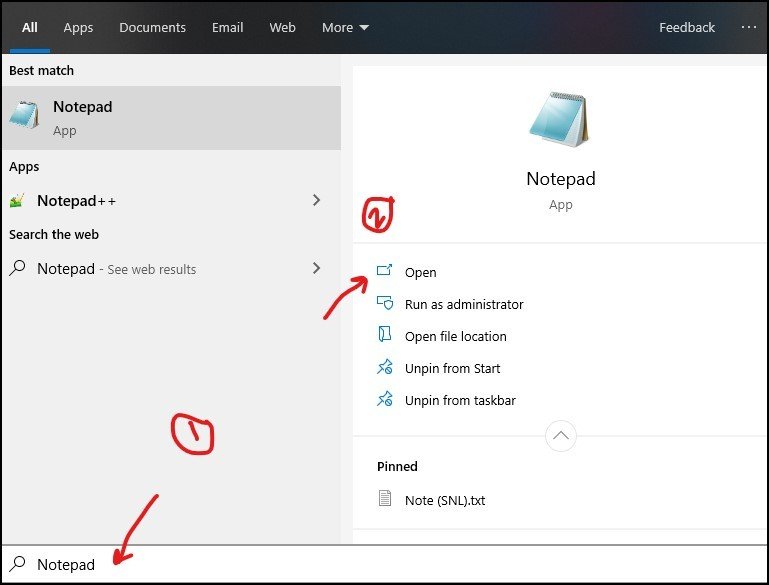
Method 3: Open Notepad through Run
Press Windows key + R, to open “Run” and then type in “Notepad“. Next, click OK to open it.

Method 4: Open Notepad with Command Prompt
- Click on “Start” or Windows Key and start typing “Command Prompt“. Next, click on “Open” to open Command Prompt.

- Now, you need to type “Notepad.exe” and Enter. It will open Notepad quickly.

Method 5: Open Notepad with Windows Powershell
- To open Windows Powershell, Press Windows key + X and then click on Windows Powershell.
- Next, type in “Notepad” and press Enter. It will open Notepad.
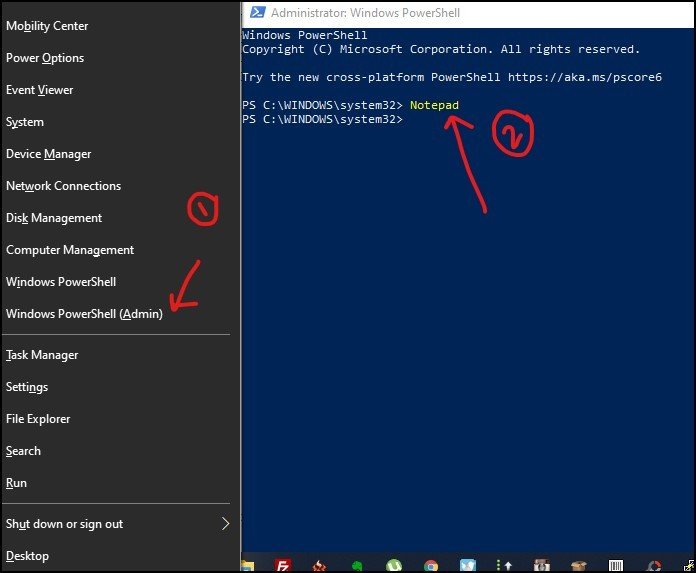
Hope, the above methods help you to open Notepad in multiple way.
If you like to learn how to open Notepad in Windows 10 with shortcut key then you can click here.