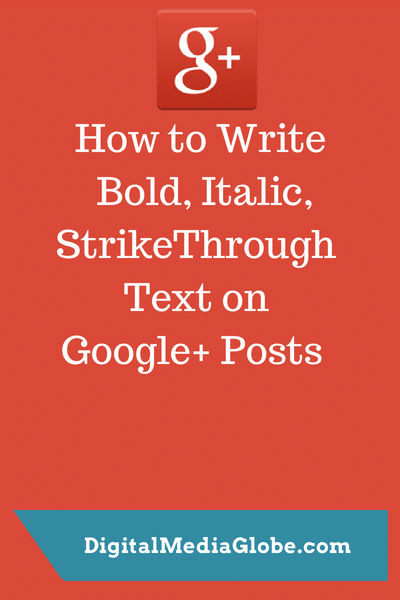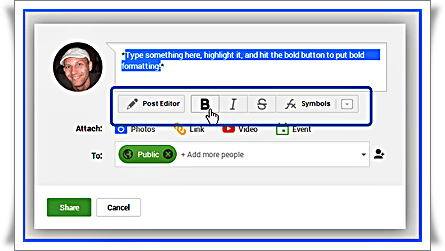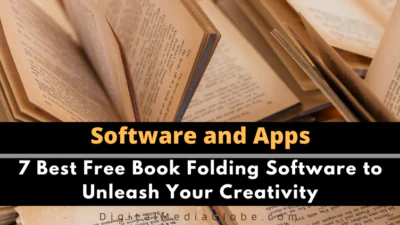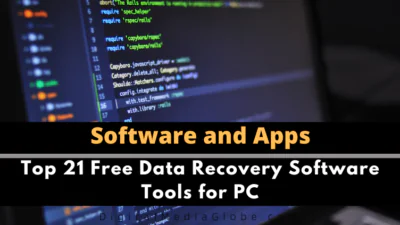FTC disclaimer: This post contains affiliate links and I will be compensated if you make a purchase after clicking on my link.
Bold, italic, and strikethrough text on Google Plus post is a bit tricky but easy. Text formatting on Google+ posts is a good technique to catch the eye of the viewers for maximum exposure. Though it is mysterious why Google has not provided a formatting option for Google+ post. But there is another way to make the text bold, italic, strikethrough and make it more appealing for the audience.
To format text on Google+ posts , we come up with two ways
1. Manual Method
2. Browser extension Method
1. Manual Method:
In order to format your Google+ post text, apply below manual method
How to use bold text on Google+ posts
You have to use asterisk * symbol before and after the bold text.
Example: *This is bold text* => This is bold text
How to use italic text on Google+ posts
You have to use underscore _ symbol before and after the italic text.
Example: _This is an italic Text_ => This is an italic Text
How to use Strike Through text on Google+ posts
You have to use a minus – symbol before and after the strike through text.
Example: -This is a strikethrough Text- => This is a strikethrough Text
How to use Bold with italic text on Google+ posts
You can use a combination of both asterisk * as well as an underscore _ symbol for your text
Example: *_This is bold and italic text on Google plus_* => This is bold and italic text on Google plus
How to use bold, italic, and strikethrough altogether on Google+ posts
You can use the combination of all the three symbol asterisk *, italic _ and strikethrough – in your Google+ posts
Example: *_-This is bold, italic and strikethrough text on Google plus-_* => This is bold, italic and strikethrough text on Google plus
2. Browser Extension Method
Only Google chrome supports such activity. If you are using Google Chrome browser and aware of chrome extension, then, this would be easy to implement
1. Open Google Chrome browser and click Post Editor for Google Plus
2. Add “Post Editor for Google plus” extension to your chrome browser. It will automatically add formatting buttons to the bottom of the post box. Now you can easily style your post and even you can inject a variety of symbols into your post.
Hope the above trick will shape your Google posts for maximum exposure. Have a Good day! :)