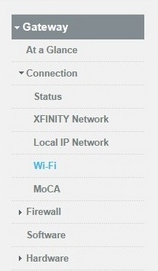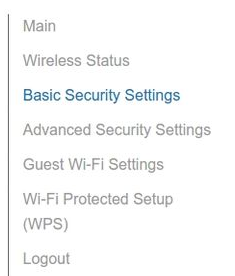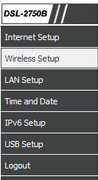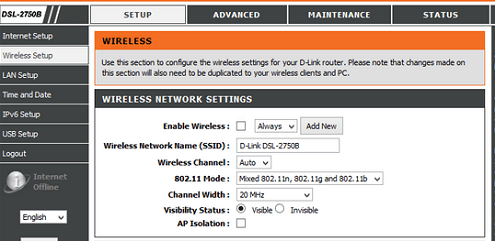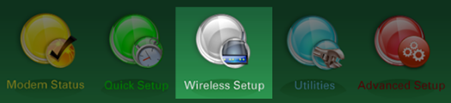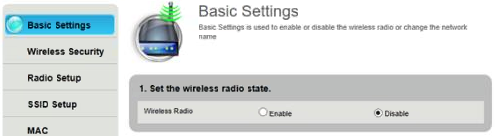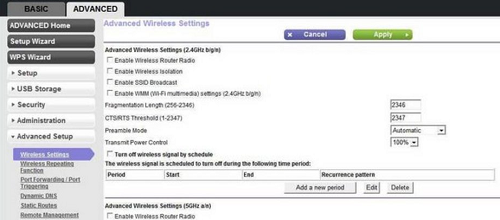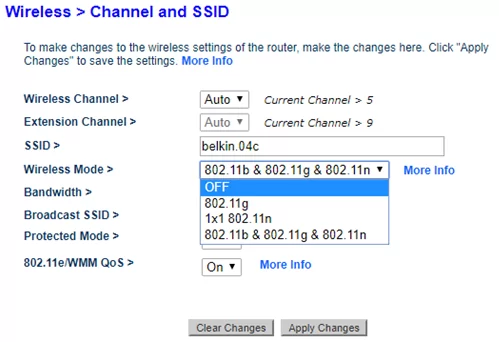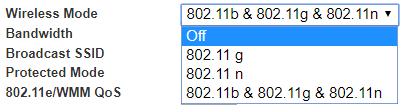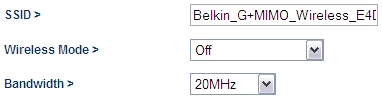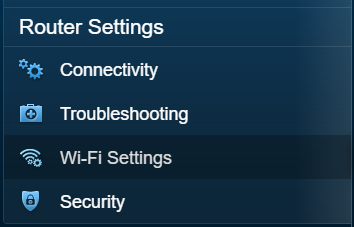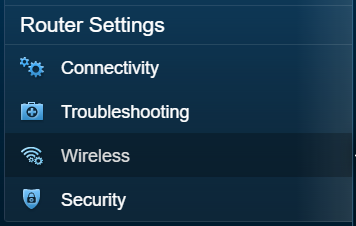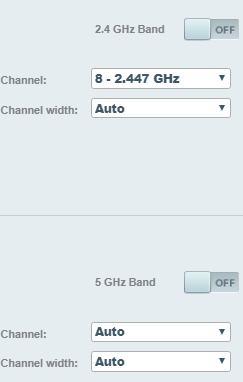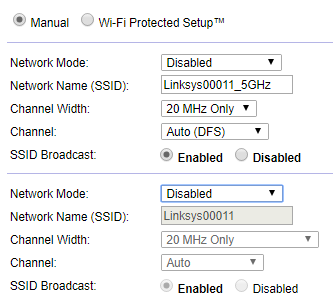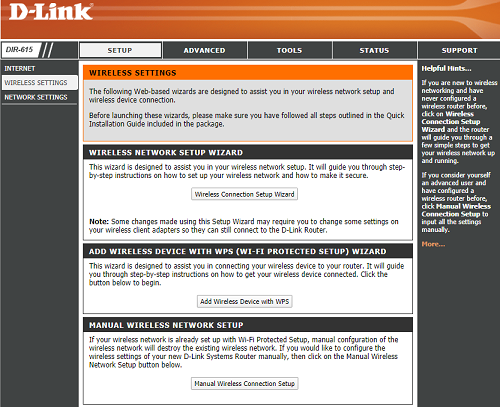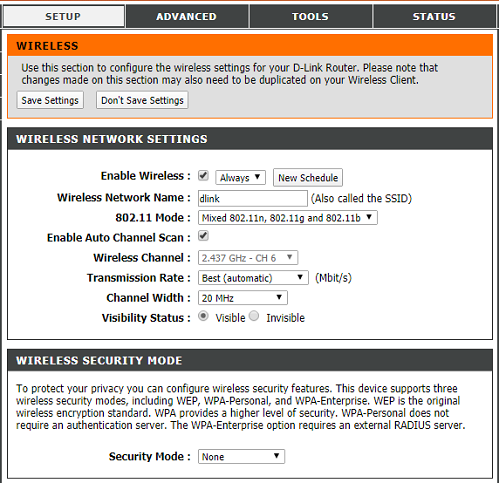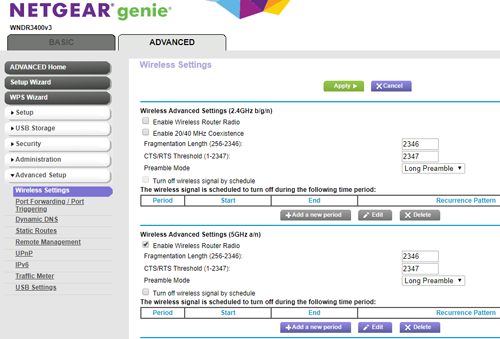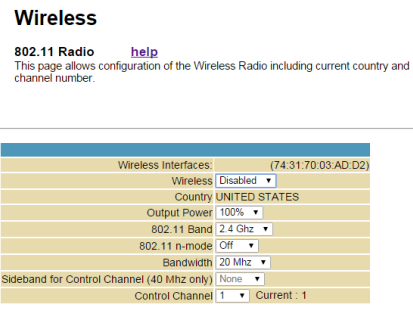FTC disclaimer: This post contains affiliate links and I will be compensated if you make a purchase after clicking on my link.
There would be many reasons why you want to turn off Wi-Fi on your router or gateway.
The foremost reason would be that you want your gateway (modem-router) to be used as a modem only.
It means that you don’t want your gateway to provide Wi-Fi connectivity.
For this, you would like to add another router that will provide Wi-Fi connectivity; then, you have to turn off Wi-Fi on your gateway provided by your ISP.
It depends on two basic things to turn off Wi-Fi on your old gateway.
- Firstly, it will depend on the device model or the ISP, which provides a gateway.
- Secondly, you have to make sure that you have turned off the 2.4 GHz and 5 GHz radio band, not just your gateway or router’s SSID broadcast.
We have divided it into two different sections.
- How to turn off Wi-Fi on Gateway provided by your ISP
- How to turn off Wi-Fi on Router for a different manufacturer
Let’s look into different devices the method to turn off wireless connectivity.
How to turn off Wi-Fi on Gateway (by ISP)
Disable Wi-Fi in AT&T
We will look into the method how to disable the Wi-Fi on various AT&T routers/gateways.
Further, we have listed some of the famous router/gateway models and the steps needed to disable Wi-Fi.
Step 1: You have to open a browser and then enter “192.168.1.254” in the address bar to open the web interface of the router/gateway.
Step 2: This step would be different for a different model of router/gateway.
Motorola NVG589
Click “Wireless” under “Home Network” and then select “Disabled” as your Wireless operation. Next, click “Save” to apply changes.
Pace 5031NV, 2Wire 3800HGV-B, Pace 4111N, 2Wire i38HG + i3812V / iNID
Click “Settings” and then “LAN.” Then, select the “Wireless” tab and select “Disabled” as your wireless access point/wireless networks.
2Wire 2701HGV-B
Click “Home Network” and select the “View Network Summary” page.
Now, under “Home Network Local Interfaces Status,” choose the option “Disabled” next to “Wireless.”
ARRIS BGW210, ARRIS NVG599
Go to “Home Network” and select “Wireless.”
Next, on the Wi-Fi settings page, turn off Wi-Fi on both the 2.4 GHz and 5 GHz bands.
NETGEAR 7550 B90
Look for the “Wireless” section and then select “Disabled” as your Wireless Operation.
ARRIS NVG595
You have to go to “Wi-Fi” under Local Network and select “OFF” as your Wi-Fi Operation.
Disable Wi-Fi in Comcast router/gateway
Step 1: You have to open a web browser and enter “https://10.0.0.1” and then press Enter.
Next, enter the login credential and sign in to the web interface of the router/gateway.
Step 2: Go to the “Gateway” and select “Wi-Fi” in the “Connection” sub-tab.
Step 3: In the Private Wi-Fi Network, click “Edit” for both frequency bands (2.4 GHz and 5 GHz) and then click “Disable.” After that, click “Save Settings” to apply changes.
Turn off Wi-Fi in Verizon supported router/gateway
We will discuss below popular Verizon supported router/gateway model
- Fios Quantum Gateway / Fios Actiontec MI424WR / Actiontec GT784WNV
- D-Link DSL-2750B
Let’s look into steps and instructions to turn off Verizon-supported devices.
Step 1: You have to launch a browser and then enter “https://192.168.1.1” in the address bar. Later, enter the login credentials.
Step 2: Now, the steps would be different for different router/gateway models.
Fios Quantum Gateway / Fios Actiontec MI424WR / Actiontec GT784WNV
In this model, click on “Wireless settings” and then click on “Basic Security Settings.”
After that, you have to turn off wireless on both bands (2.4GHz and 5 GHz)
D-Link DSL-2750B
In this device, you have to click on “Wireless Setup” and then uncheck the “Enable Wireless” option under “Wireless Network Settings.”
Turn off Wi-Fi on Cox-supported router/gateway.
We have listed instructions and steps for the below Cox supported router/gateway’s model.
- NETGEAR WNDR3700/R6300/N150/WNR1000/WNR2000/C3000
- Arris SURFboard SBG6782
- Arris TG1682
- Cisco DPC3825
NETGEAR WNDR3700/R6300/N150/WNR1000/WNR2000/C3000
Step 1: Enter “https://www.routerlogin.net” in the browser address bar and then enter the login credential.
The default username and password would be “admin” and “password.”
Step 2: Next, look for the “Advanced” tab in the login screen and then click on “Wireless Settings.”
You have to uncheck “Enable Wireless Router Radio” for both 2.4GHz and 5GHz networks.
Arris SURFboard SBG6782, Arris TG1682
Step 1: Enter “https://192.168.0.1” in the address bar and then enter login credentials in the login screen.
Step 2: Next, look for “Wireless” and then “802.11 radio“. After that, under “Wireless Network,” select “Disabled” for both 2.4GHz and 5GHz.
Cisco DPC3825
Step 1: Enter “https://192.168.0.1” in the browser address bar and then enter the login credential. The default username and password will be blank.
Step 2: Next, go to “wireless” and then “basic settings.” Now, select “Disabled” under “Wireless Network” and apply changes.
Turn off Wi-Fi on Century Link supported router/gateway
Here, we will walk through general instruction on disabling Wi-Fi on Century Link supported router/gateway.
The steps involved for the below devices are:
- Actiontec C1000A/C1900A/C2000A
- Actiontec PK5000/Q1000/Q2000
- ZyXEL C1000Z/C1100Z
- ZyXEL PK5000/PK5001/Q1000Z
Step 1: Launch the browser and enter “https://192.168.0.1” in the address bar and then enter login credentials provided by your ISP.
Step 2: You can go to “Wireless Setup” and then click on “Basic Settings.” After that, choose the option “Disable” under “Wireless radio.”
The steps involved for below Century Link supported devices:
- Technicolor C1100T/C2000T/C2100T
- Actiontec C3000A
- ADTRAN C424G/Calix C844G
- ZyXEL C2100Z/C3000Z
- ZyXEL FR1000Z
Step 1: In a browser, enter “https://192.168.0.1” in the address bar and then enter the login credential provided by your ISP.
Step 2: Look for “Wireless setup” and then select the 2.4GHz band. After, click “basic settings” and switch to the “disable” option under “Wireless radio.”
Cisco DDR2200
Step 1: Open the browser and enter “https://192.168.1.254” in the address bar and then enter login credential. The default username and password are “User.”
Step 2: You have to go to “Home Network” and then click “wireless.” After that, under “Basic,” you have to uncheck “Enable Wireless.”
D-Link AC1200
Step 1: In a browser, you have to enter “https://192.168.0.1” and then enter login credentials. The default username is “Admin,” and the password is blank.
Step 2: Now, go to “Setup” and then “Wireless Settings.” After that, under “Manual Wireless Network Setup,” you have to uncheck the “Enable Wireless” option.
ZyXEL NBG-419N
To turn off Wi-Fi on the ZyXEL NBG-419N router, you have to flip the WLAN switch to turn it off.
ZyXEL P-870HN
To disable Wi-Fi in the ZyXEL P-870HN router, you have to press and hold the WLAN switch for 1 second and then release it.
Turn off Wi-Fi in Spectrum – Time Warner supported router.
We have provided instruction on disabling Wi-Fi on the below listed Time Warner (Spectrum)-supported devices.
- NETGEAR Nighthawk routers
- SMC8014WG Gateway
- Spectrum Wave 2 – Sagemcom RAC2V1S / Askey RAC2V1K / ARRIS RAC2V1A and Sagemcom F@st 5260
Let’s look into the steps needed to put off Wi-Fi on the following model.
NETGEAR Nighthawk routers
Step 1: Launch a web browser and enter “https://www.routerlogin.net” in the address bar and then enter login credential to open the user interface.
Step 2: Now, go to the “Advanced” tab and then “Advanced Setup.” After that, select “Wireless Settings” and then uncheck the “Enable Wireless Router Radio” for both 2.4GHz and 5GHz.
SMC8014WG Gateway
Step 1: Launch a browser and enter “https://192.168.0.1“. Next, enter the login credential. The default username and passwords are “cusadmin” and “password.”
Step 2: Now, click the “Wireless” tab and then “Wireless Settings.” After that, look for “Disable Wireless Module” and then “Uncheck” it and apply the changes.
Spectrum Wave 2 – Sagemcom RAC2V1S / Askey RAC2V1K / ARRIS RAC2V1A and Sagemcom F@st 5260
Step 1: You have to enter “https://192.168.1.1” in the browser and then enter the login credential. The default username and password is “admin.”
Step 2: Now, you have to click the gear icon for the 2.4GHz and 5GHz Wi-Fi bands. In the basic tab, you have to look for “Enable 2.4GHz Wireless” for the 2.4GHz band and “Enable 2.5GHz Wireless” for the 5GHz band.
Step 3: Next, you need to toggle the sliding switch from ON to the OFF position and then apply the changes.
How to turn off Wi-Fi on Router for a different manufacturer
Disable WiFi on Belkin router
Step 1: Launch a browser and enter https://192.168.2.1” and then press Enter.
For a web-based interface, click “login” on the web interface page, leave the password field blank, and click “Submit.”
You can enter the password you have created for the dashboard user during setup or leave it blank and click “let me in.”
Step 2: For a web-based interface, click on “Wireless” and then click on “Channel and SSID.”
For dashboard users, you have to look for “Advanced settings” and then click “WiFi.”
For Wireless-G Belkin router, you have to go to “wireless” and then select “Disable.”
Step 3: Now, the process to disable Wifi in different types of Belkin router.
For the web interface, in the “channel and SSID,” go to “Wireless Mode” and then select “OFF” in the drop-down menu.
For Dashboard, you have to select “OFF” from the “Wireless Mode” drop-down menu. Also, you have to do it separately for each wireless band.
For Wireless-G Belkin routers, you to set “OFF” from the “Wireless Mode” drop-down menu.
Turn Off WiFi in Linksys routers.
You can turn off WiFi in Linksys router in two ways
- Turn Off WiFi through the Linksys server account
- Turn Off WiFi through the Linksys web interface
Turn Off WiFi through the Linksys server account
Step 1: You have to launch a web browser, then enter “192.168.1.1“, “my router.local” or “linksyssmartwifi.com” in the address bar.
Now, you have to enter the router password. The default password would be “admin.”
You can also login using your Linksys server account. You have to click the link at the bottom, and then Linksys Smart WiFi Sign In page will appear.
Next, enter your Email Address and Password and then click log in.
Step 2: In the user interface, you have to look for “Router Settings” and then click “Wi-Fi Settings” or “Wireless” on the left navigation pane.
Step 3: Under the Wireless tab, set the toggle OFF on the network you want to disable. Finally, click “OK” or “Apply” to save the changes.
Turn Off WiFi through the Linksys web interface.
Step 1: You have to launch a web browser and then enter “192.168.1.1”. On the login page, you have to enter the login credential. The default password would be “admin.”
Step 2: Next, go to the “Wireless” tab and click on “Basic Wireless Settings.”
Next, click “Manual” and select “Disabled” from the drop-down menu of “Network Mode” for different WiFi bands and save the settings.
Turn Off WiFi in Asus router.
You can follow the instruction below to disable WiFi on you Asus router.
Step 1: Launch the browser and enter “192.168.1.1,” and then enter the login credentials. The default username and password for the Asus router would be “Admin.”
Step 2: Now, click on “Wireless” from the “Advanced Settings” menu.
Next, click on the “Professional” tab and then select WiFi band (2.4 GHz and 5 GHz). After that, select “No” in the “Enable Radio” field and save the changes.
Turn Off WiFi in the D-Link router.
Follow the instruction below to disable WiFi in the D-Link router
Step 1: You have to launch a browser and then enter the IP address “192.168.0.1“. Next, enter the login credentials for your device.
The default username for D-Link is “admin,” and you have left the password field blank.
Step 2: In the “Setup” tab of the D-Link router, you have to click on “Wireless Settings” and then select the “Manual Wireless Connection Setup” button located at the bottom of the page.
Step 3: On the next page, you have to Uncheck the “Enable Wireless” option and save the settings.
Turn off WiFi in Netgear router.
Follow the below instruction to disable WiFi in the Netgear router.
Step 1: You can launch the browser and enter “https://www.routerlogin.net” in the address bar. After that, enter the login credentials.
The default username and password for the Netgear router is “admin.”
Step 2: On the user interface page, click on the “Advanced” tab and then look for the “Advanced Setup” menu.
In the drop-down menu, select “Wireless Settings” and then uncheck the “Enable Wireless Router Radio” for both 2.4 GHz and 5 GHz. Next, click “Apply” to save the changes.
Turn off Wifi in the TP-Link router.
You have followed the guide to disable the Wi-Fi on your TP-Link router/gateway.
There are two ways to turn off WiFi in the TP-Link router.
- Using the physical WiFi button in the TP-Link router
- Using the web interface of the TP-Link router
You can physically disable WiFi in the TP-Link router by pressing the Wi-Fi button on the back of the device.
Using the web interface of the TP-Link router
Step 1: Open the web browser and enter IP address 192.168.1.1 in the address bar. After that, enter the username and password.
The default username and password for the TP-Link router/gateway is “admin.”
Step 2: Next, click on the “Basic” tab and then go to the “Wireless” menu.
To disable the wireless connection, you can uncheck the “Enable” box for both 2.4 GHz and 5 GHz bands. Finally, click on “Save” to apply the changes.
Turn off WiFi in the Motorola router.
You can follow the guide below to disable the WiFi in your Motorola router/gateway.
Step 1: You have to open the browser and type in the IP address 192.168.0.1. Next, enter “admin” the Motorola default username and password.
Step 2: On the web interface page, you have to click on the “Wireless” tab and then select the “Disabled” option from the “Wireless” section. Click on “Apply” to save the settings.
Turn off WiFi in the Apple AirPort Time Capsule or AirPort Extreme
You can follow below general instructions below to disable WiFi on the Apple AirPort Time Capsule or Apple AirPort Extreme.
Step 1: You can launch the application and go to “Utilities.” Next, select “AirPort Utility” and choose the base station.
Now, click on “Edit,” you will be prompted to enter the base station admin password.
Step 2: On the next page, click on the “Wireless” tab. Next, select “OFF” in the “Network Mode” pop-up menu.
Finally, click on “Update,” it will restart the base station to apply new settings.
Wrap-up
The above methods would help to turn off your WiFi in different routers/gateway.
If your device manufacturer or ISP is not on the list, then you need to contact your device’s support team for further assistance.