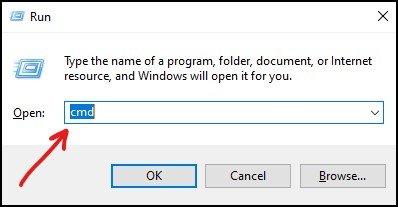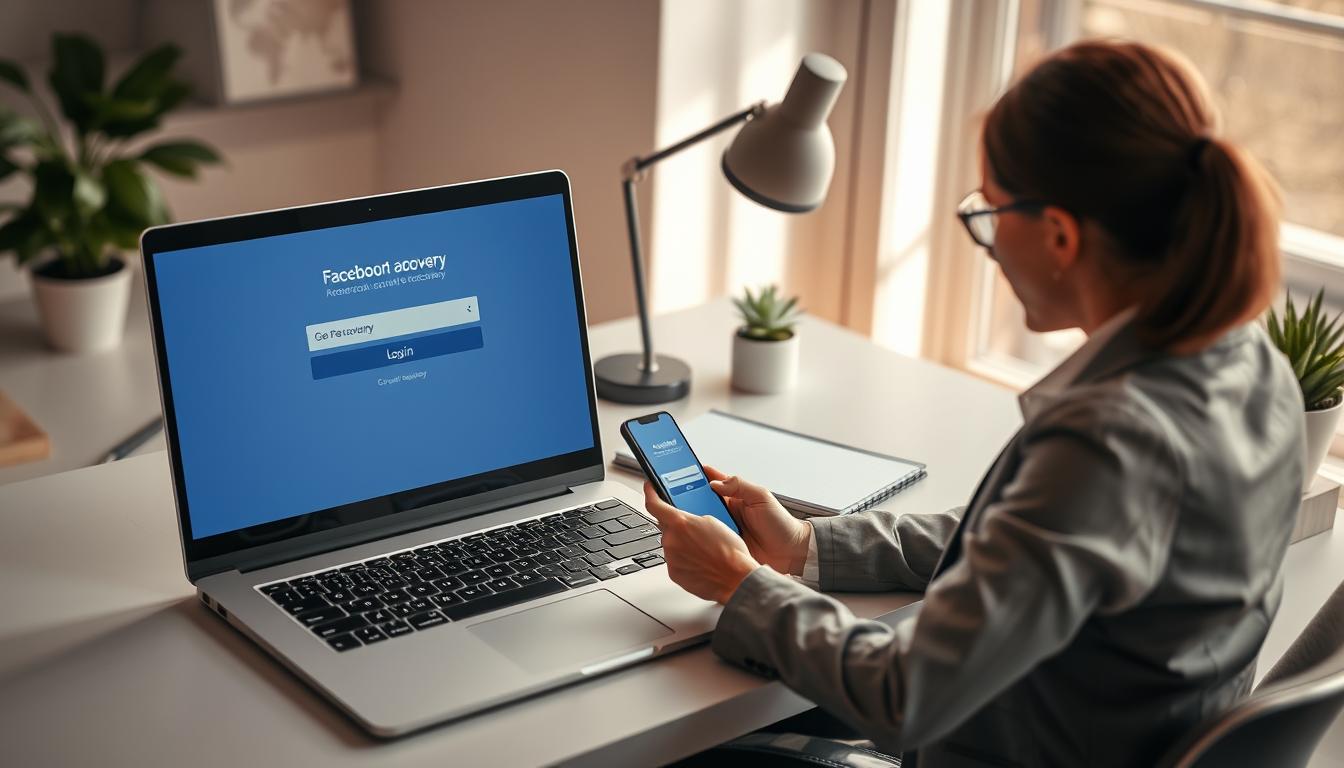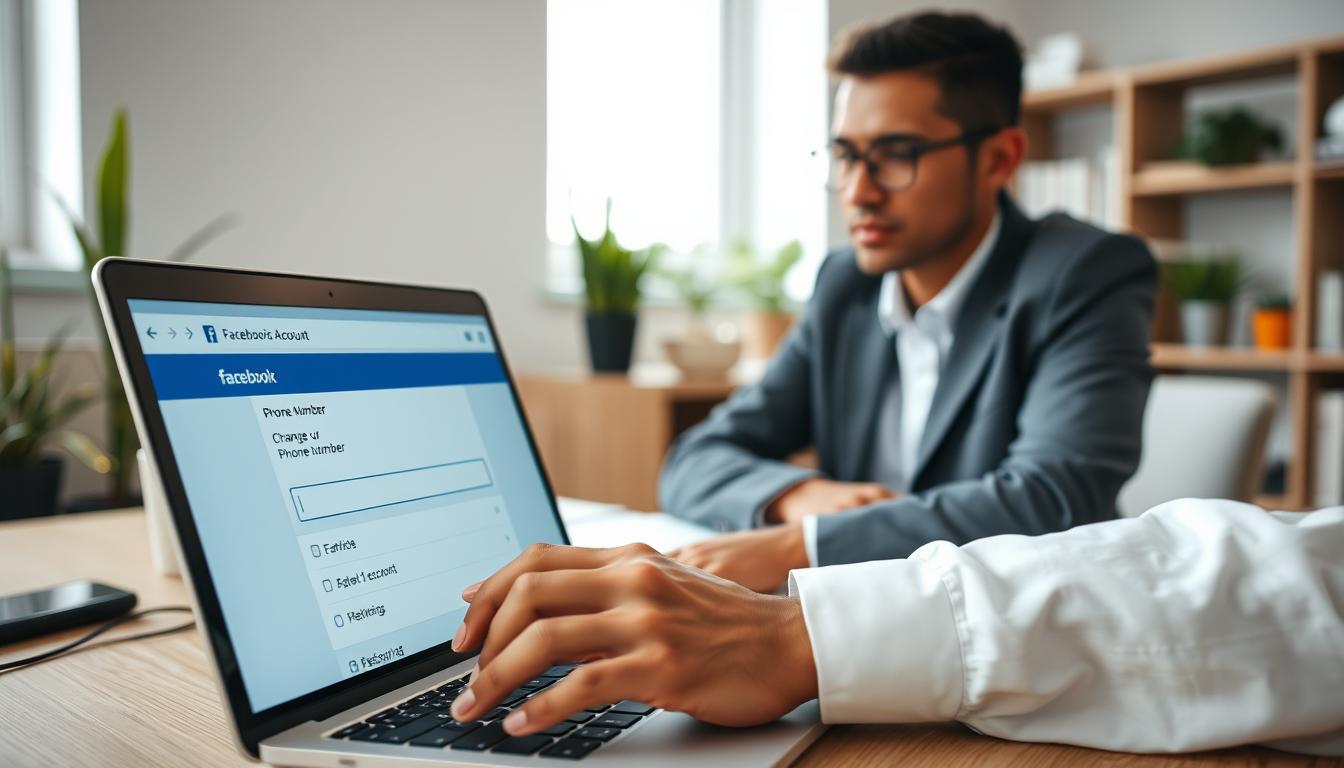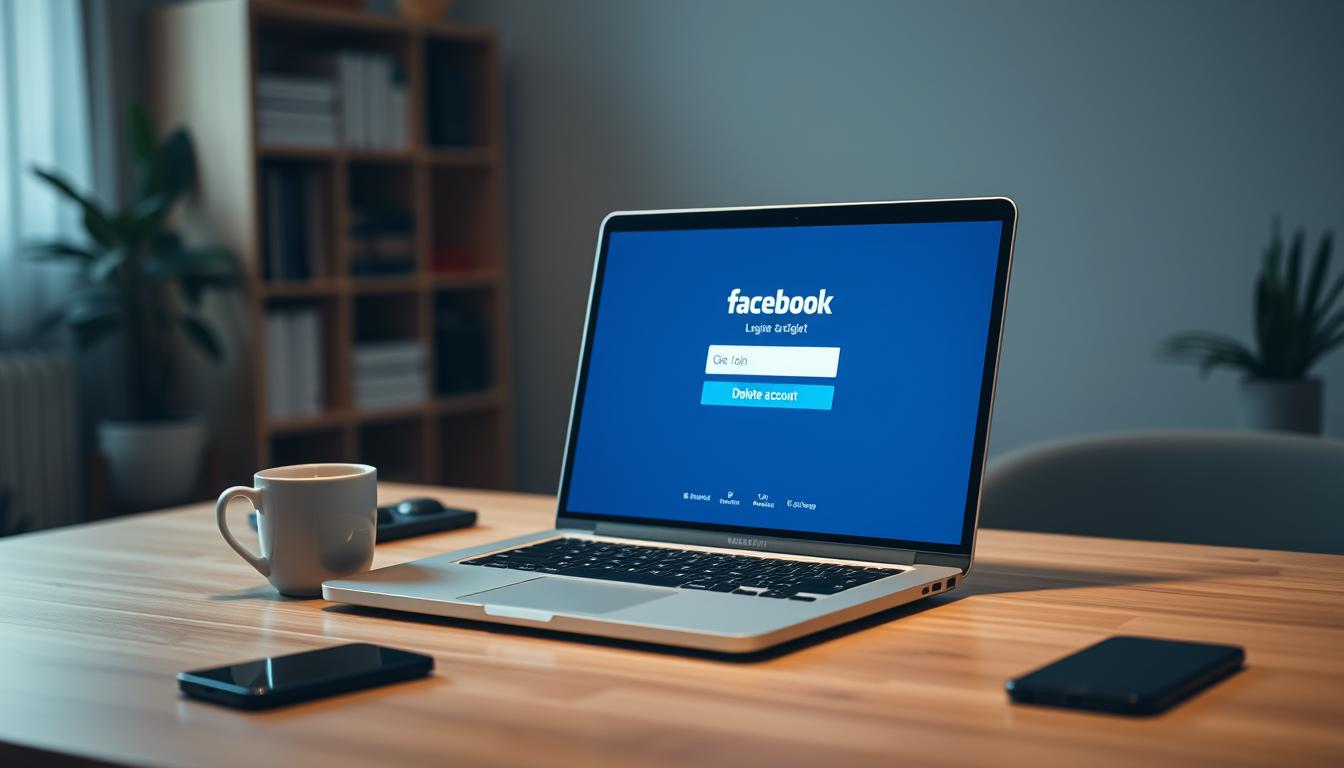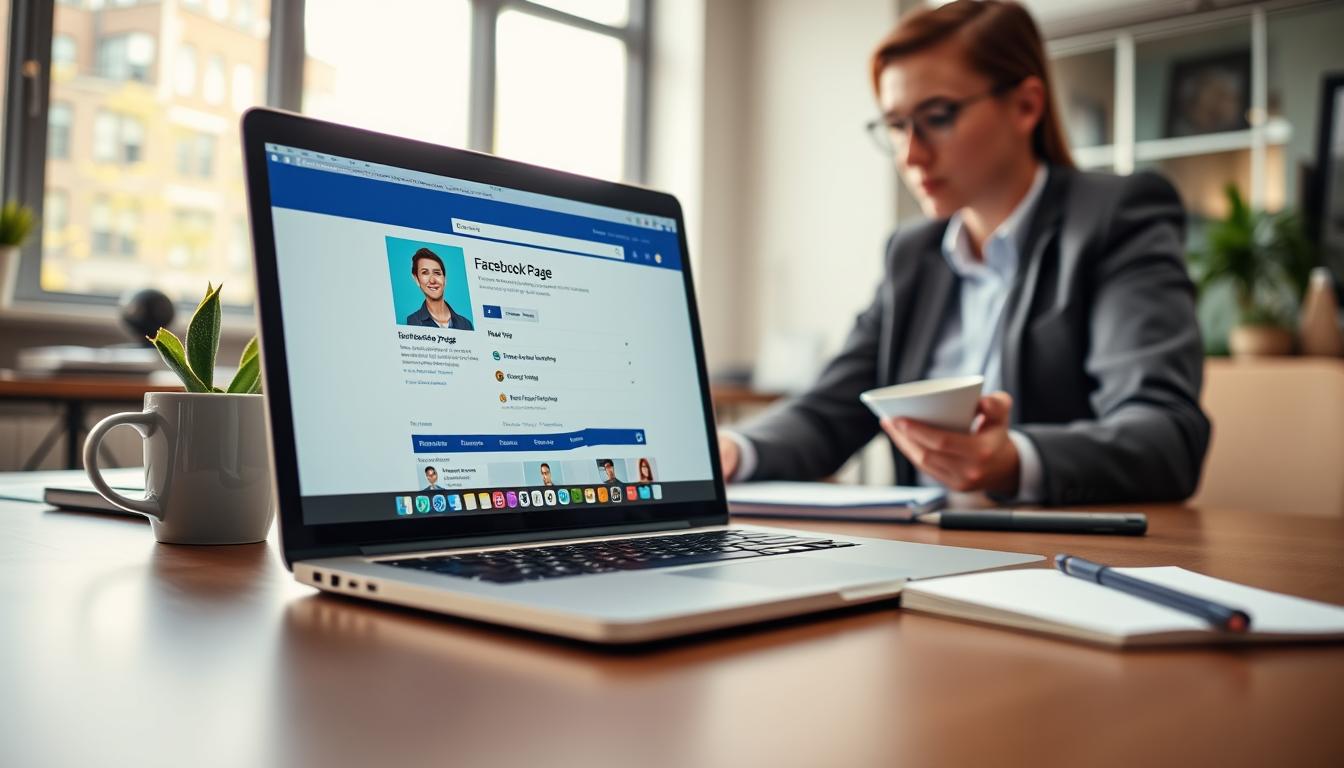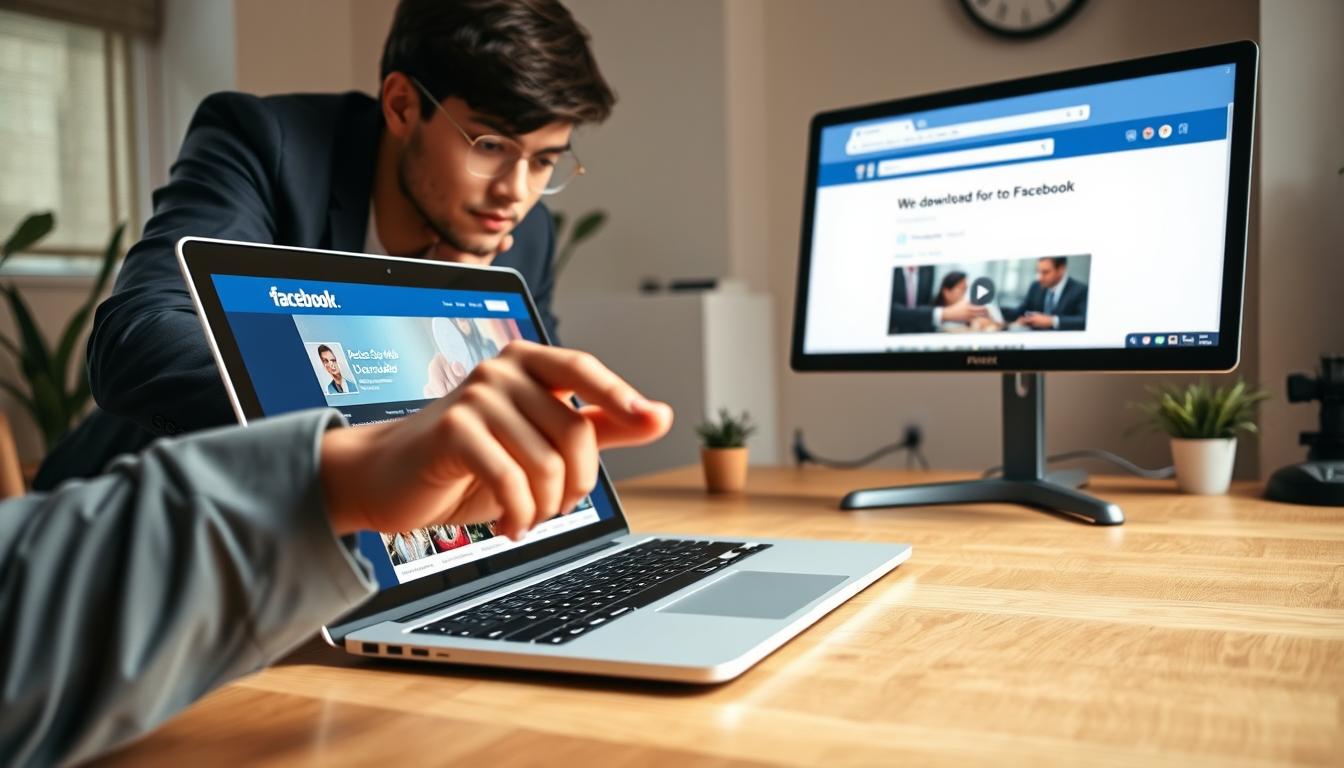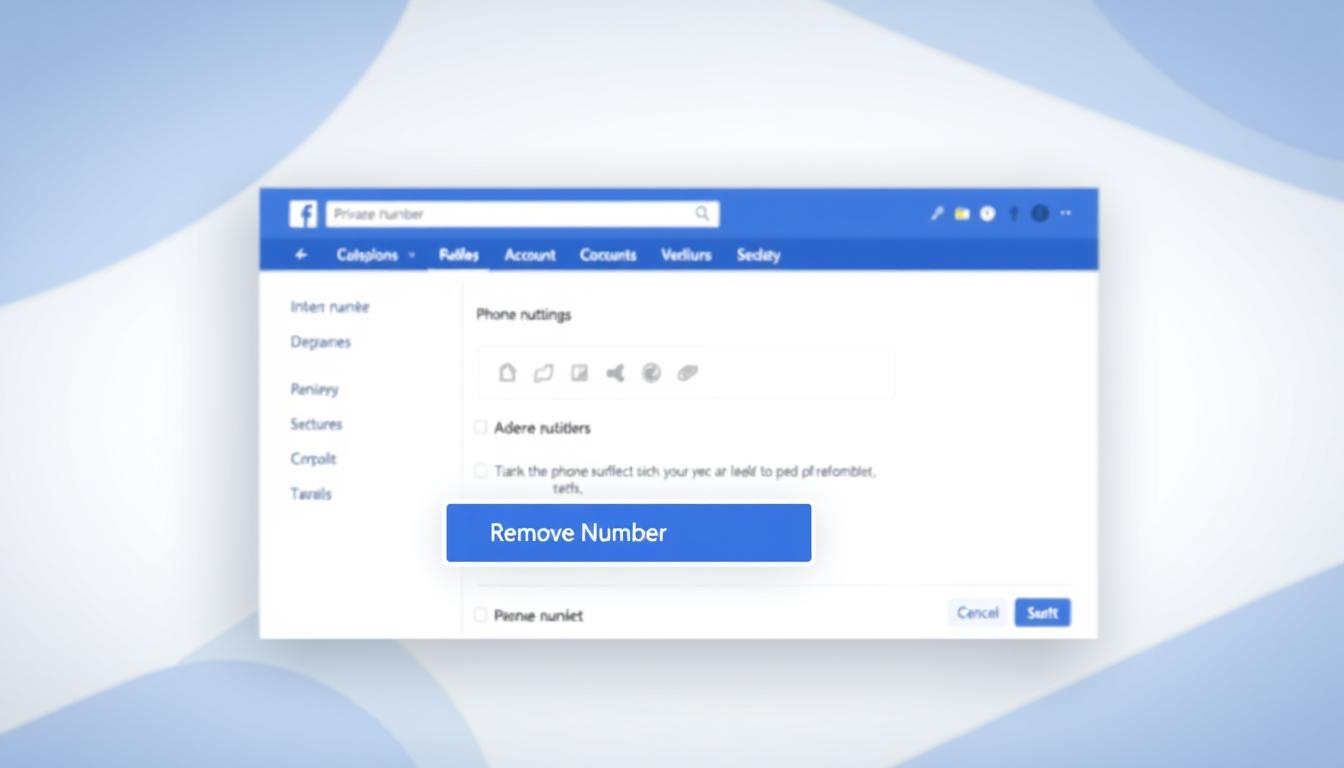FTC disclaimer: This post contains affiliate links and I will be compensated if you make a purchase after clicking on my link.
The ping utility tool is used to test remote computers or servers from source devices over TCP/IP network connection.
The remote device can be a server, computer, or any other device with an IP address. Moreover, the IP address or hostname is needed to target any destination server or computer.
What is a ping test?
A ping is a diagnostic tool used to verify whether a particular IP address exists or can respond.
The ping command helps to trace the connection between your computer and the router or any devices in a network.
It will assist in troubleshooting the connectivity issues and measure the response time.
How to Ping an IP Address?
You can ping an IP address using the terminal window. Moreover, the Windows operating system uses Command Prompt or Powershell to process ping commands.
In Windows operating system, press Windows + R and then type “CMD” in the search box and then press Enter.
In the prompt window, you have to type “Ping” and then IP address or URL and then press Enter.
The above screenshot shows the response when pinging an IP address or an URL.
Let’s interpret the above results of ping.
Reply from: When you ping an IP address, it will send four continuous messages to check the connection. The reply from the target computer or server will confirm the connection is okay.
Bytes: Each ping message generated from the source computer contains 32 bytes of packet size by default.
Time: Each ping also calculates the time it takes to complete the round trip from source to destination.
TTL (Time-to-Live): Time-to-Live indicates the hops it can pass through before the packet is discarded.
You can put a TTL value between 1 and 255. But, it may defer with a different OS.
If the TTL value is greater than 1, it means the router has forwarded the packet. Otherwise, the router’s packets were discarded and sends an ICMP message “TTL expired in transit” back to the host.
What ping error messages can you get?
When the ping command doesn’t respond from the target computer or server, it will throw an error message. In Windows operating system, you can send a maximum of 4 requests.
Let’s look into some of the error messages when pinging.
Request Timed Out
You will receive a “Request Timed Out” error when there is no reply from the target computer, or it is down.
Unknown Host
The “Unknown Host” error message means that your computer cannot recognize the IP address you are trying to ping. So, it tells the user to check whether the address is valid or not.
Destination Network / Host Unreachable
The “Host Unreachable” means that the target host is either down or not operational.
Hardware Error
It will throw “Hardware Error” when the network adaptor is not working, or you have removed the Ethernet cable.
How to ping an IP address continuously?
You can continuously ping an IP address to check the status of a network over a long time.
However, the ping runs continuously in Linux operating system. But, the ping process stops after four Echo-request in Windows operating system.
If you want to run ping continuously in Windows operating system, then you have to use the ping command ping -t target instead of ping target.
Further, if you want to stop the ping process, press CTRL + C to stop it.
No response when you ping an IP address
You will observe that the ping process fails when you are pinging an IP address. There would be multiple reasons for that.
- You have used an invalid IP address.
- The host device is not connected to the IP network, which uses Internet Protocol to send and receive messages.
- The target device is not connected with the target IP address.
- Network congestion, errors, or firewall doesn’t allow Echo-Message to travel from host to the destination server.
Moreover, each reply message takes time to appear on the screen. The default time it takes is 4,000 milliseconds or 4 seconds in Windows operating system.
If the target computer doesn’t respond within the time frame, it will send out a “Timeout” error message.
When to use the ping test?
The ping test can be used in the following scenarios:
To verify the connection between the computer and router.
You can ping an IP address of your router to verify your computer and your router’s connectivity.
To verify the device network connection.
You can use the ping command to verify your device network connection.
Sometimes, your built-in firewall will interfere with ping progress. So, it is better to turn it off.
To verify internet connectivity with the ping command.
You can check your internet connectivity by first testing your router. For that, you have to ping the router with an IP address 4.2.2.2 or 8.8.8.8.
If the router responds, then your router is online. Now, you can ping websites (such as yahoo.com) to verify full internet connectivity.
If you get a response from the website, it means that the router is communicating. But, if you still can’t browse any websites, then there would be an issue with your computer, not the router.
How to ping a router
You can ping a router by using the router IP address or default gateway. If the router reply back, then there is no connection issue with your router.
But, if you encounter an error message, then you have to troubleshoot the connectivity issues.
Let’s look into some of the error messages and understanding what does it mean.
Destination Host Unreachable
It means that your computer is not assigned an IP address from the router. You have to look into the IP address setting and verify the connection.
You have to check whether your computer is connected to the router or not.
Moreover, the “Destination Host Unreachable” also means that your ISP (Internet Service Provider) has not assigned an IP address to your router.
For that, you can check whether your modem is connected to internet services.
Unknown Host
You may receive an ” Unknown Host ” response when you ping a router using a default gateway IP address; you may receive an “Unknown Host” response.
It tells that your router is connected to the internet, but there is an issue with Domain Name System (DNS).
You can resolve this issue by releasing or renewing the IP address or setting a static DNS address.
No response
You can ping your router, an IP address, and a website but cannot connect to the destination server. It could mean that there is an issue with your internet browser.
You can either change your internet browser or change your computer to check the connectivity issues.
Conclusion
Pings are a useful tool to troubleshoot connectivity and network issues. To resolve connectivity issues, you can verify the connection between two computers.
You can even test your printer, router, or any other device, whether offline or not.
Moreover, you can ping a website to check whether it is operational or not.
Ping is also useful to test router or server throughout and speed issues. It also helps to resolve name resolution issues.