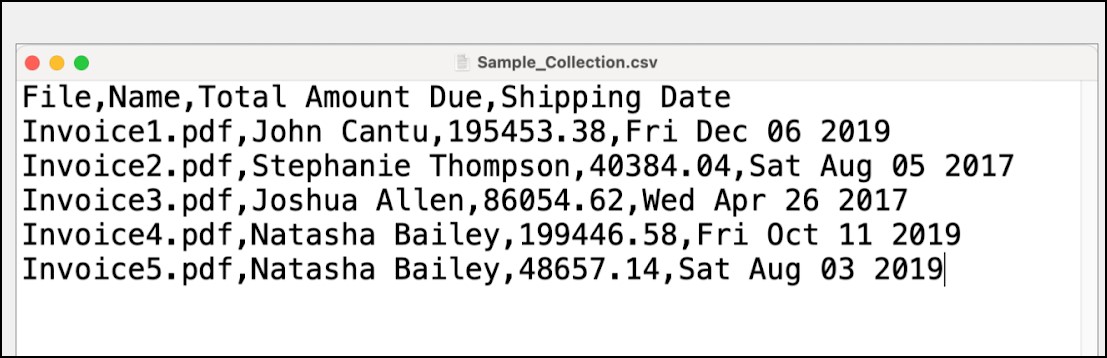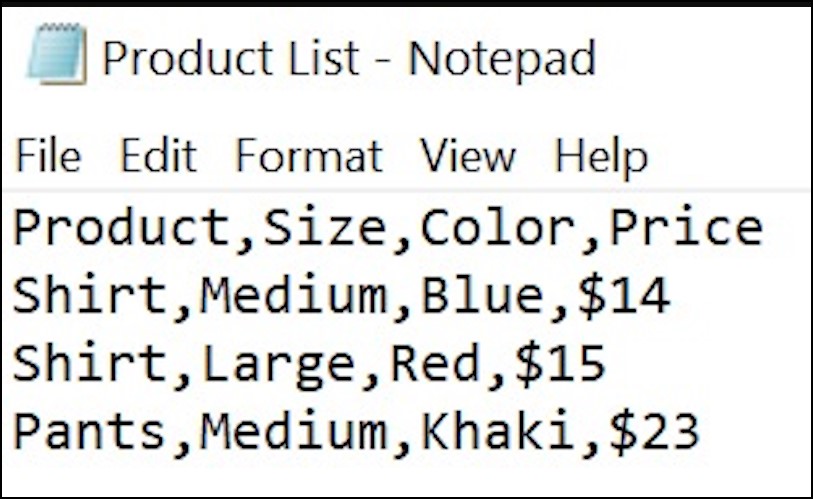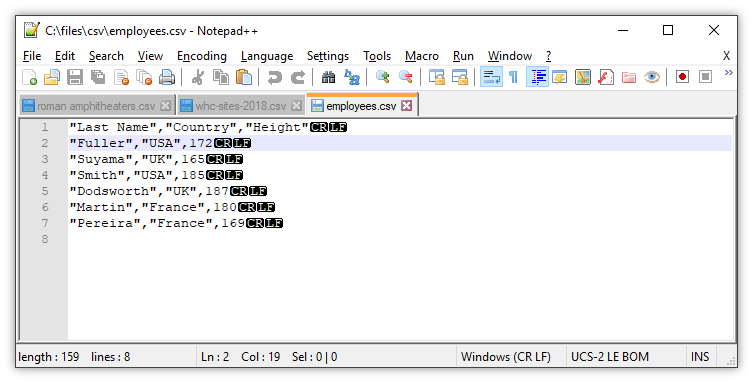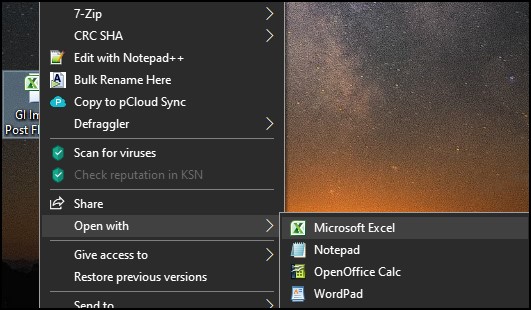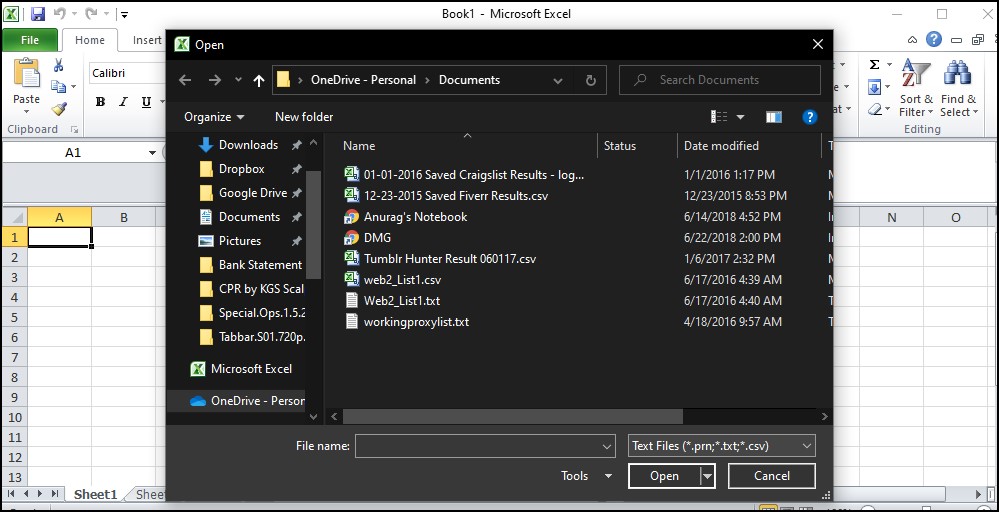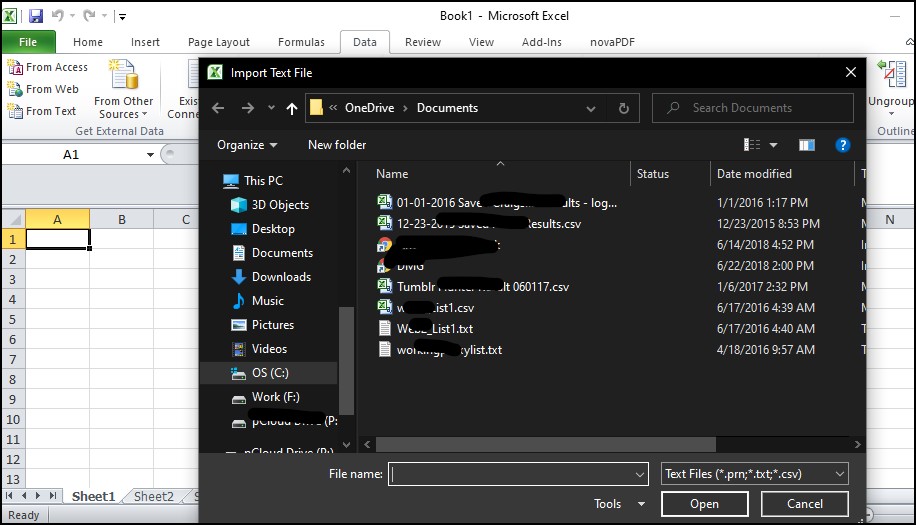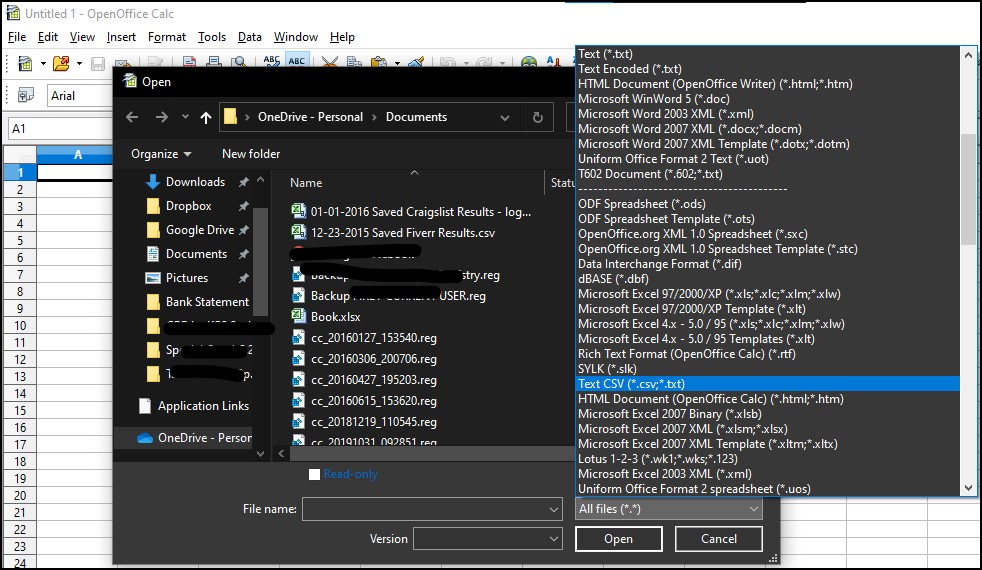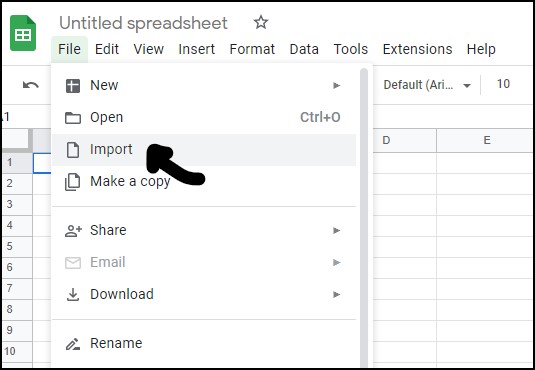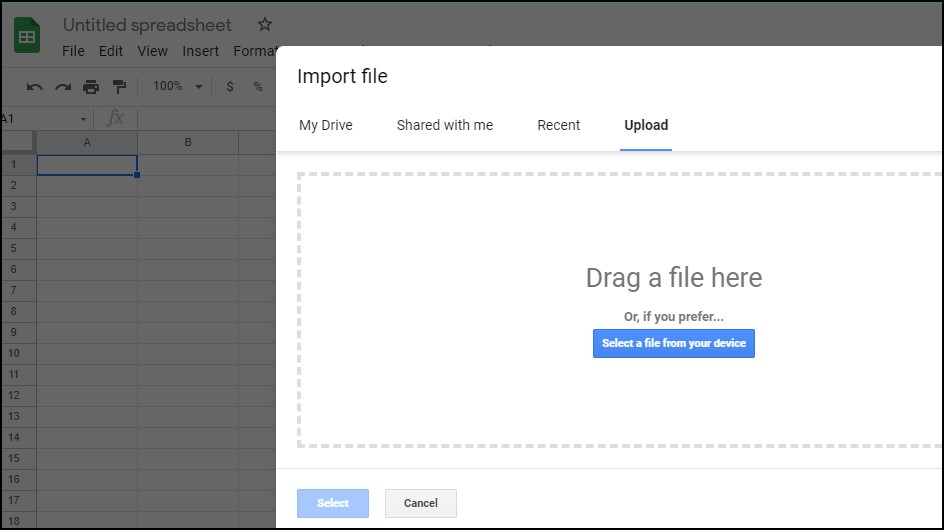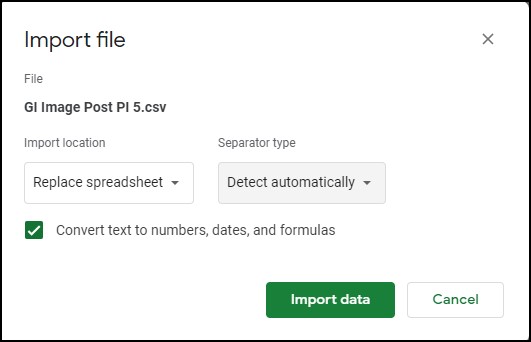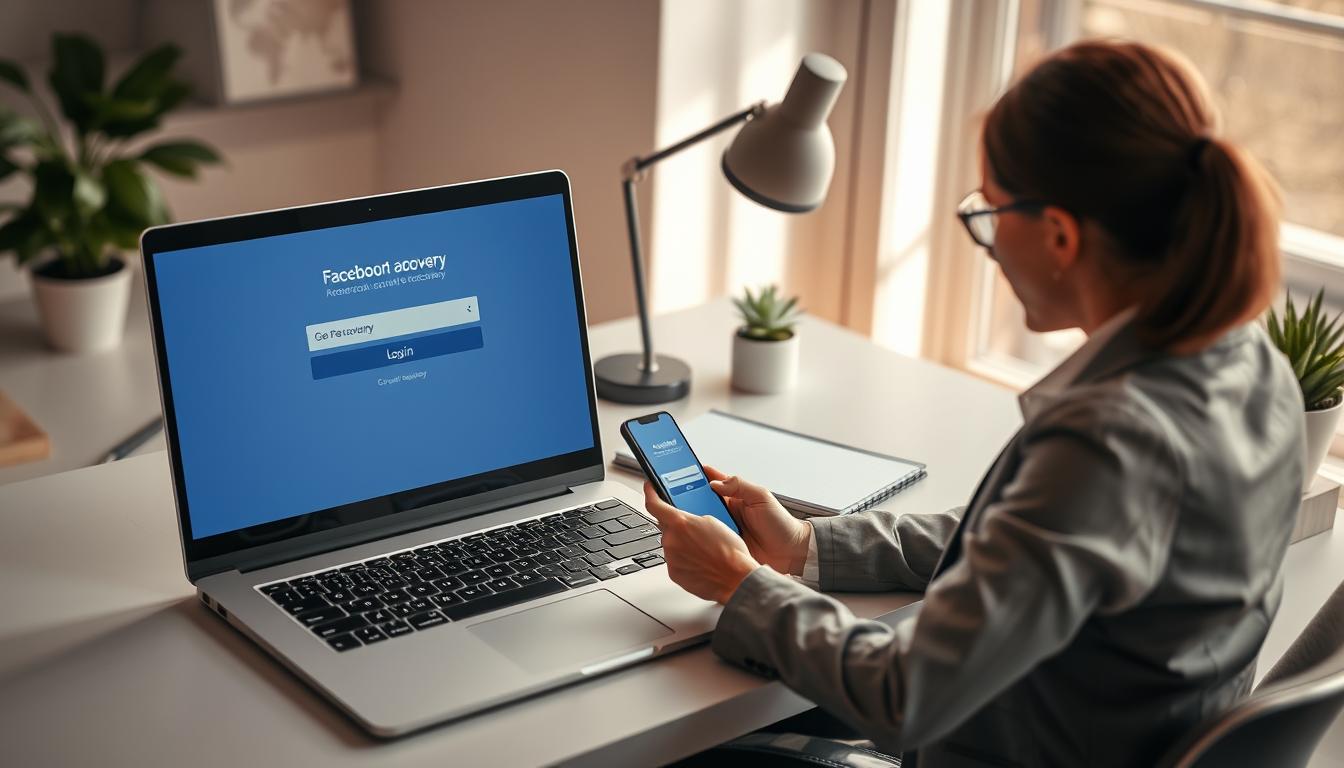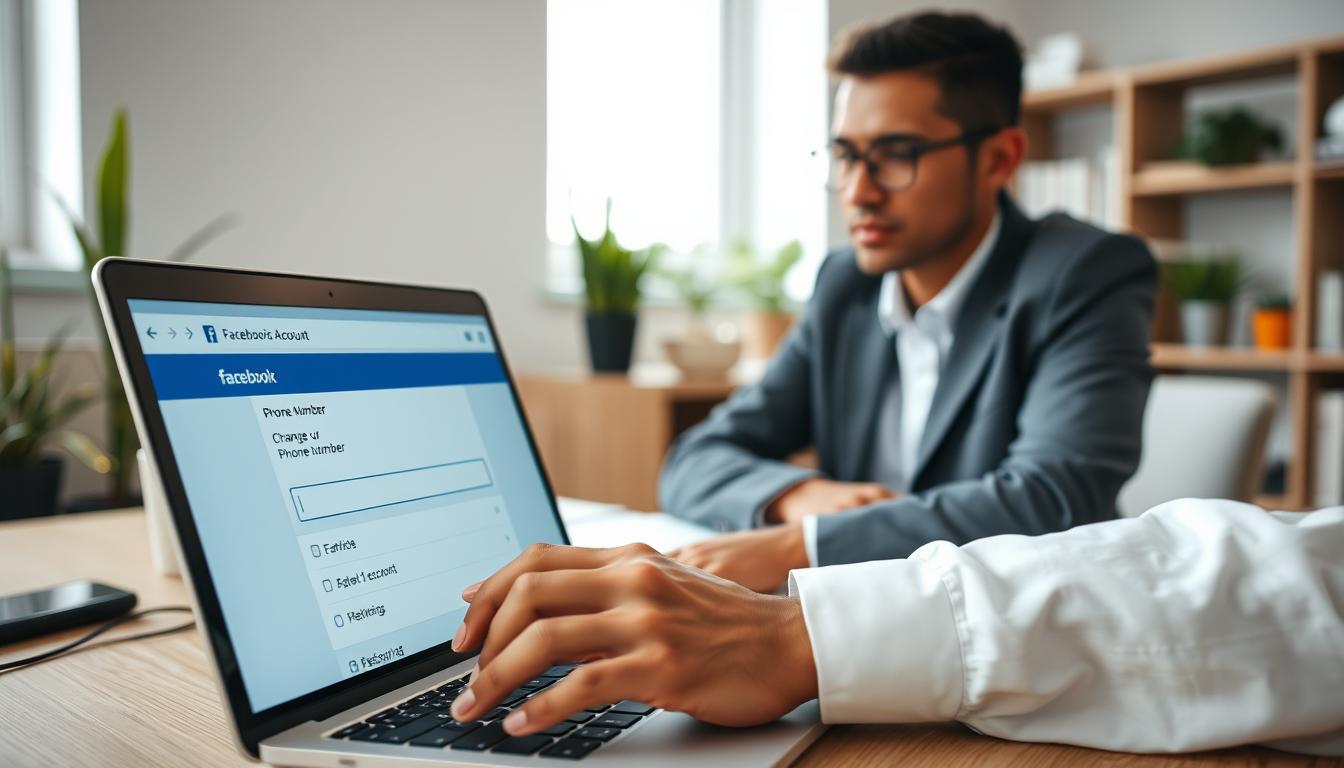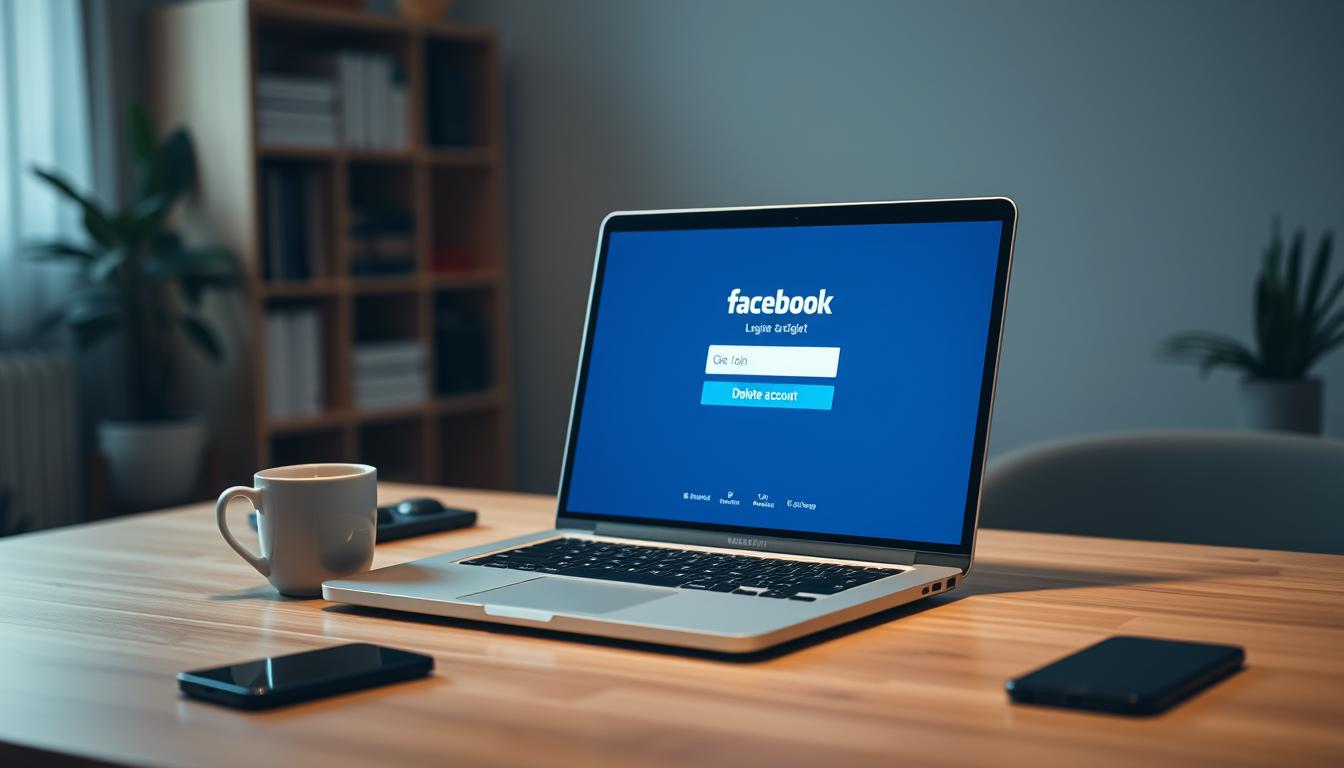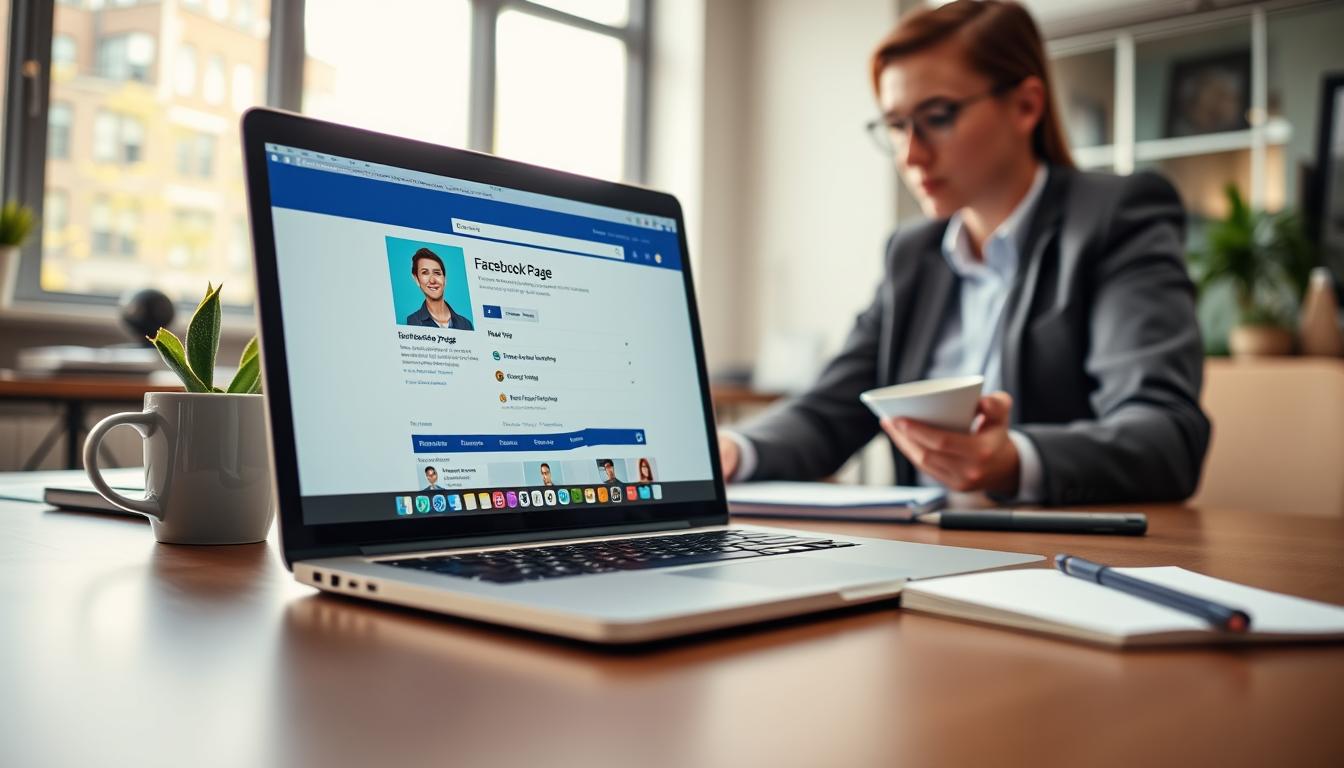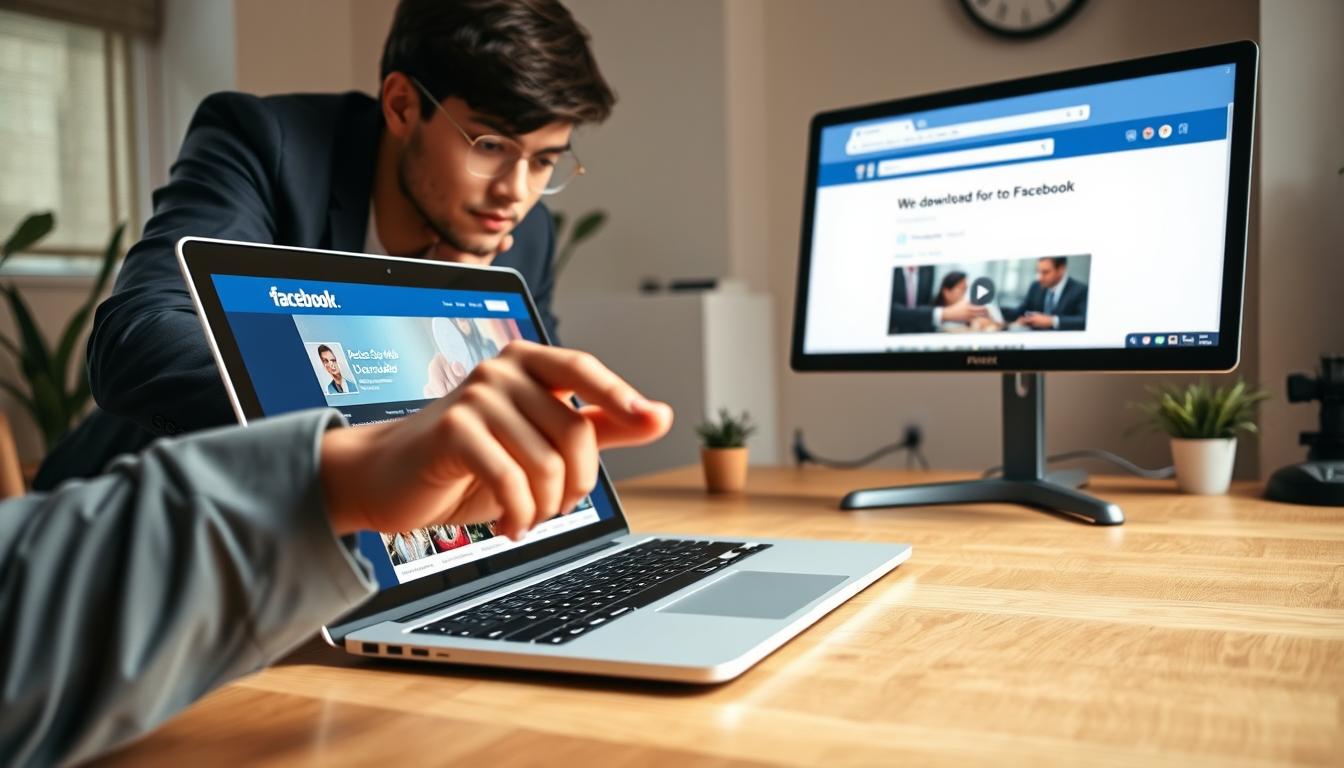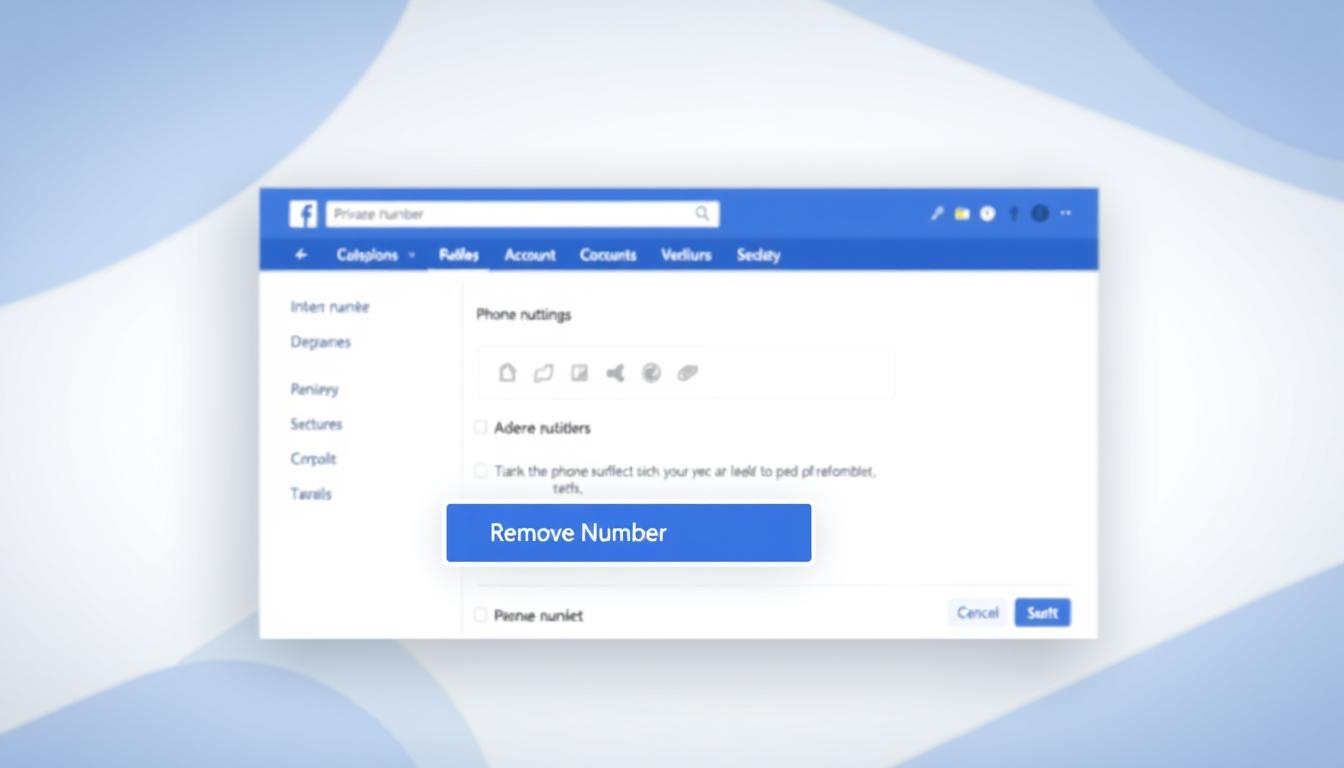FTC disclaimer: This post contains affiliate links and I will be compensated if you make a purchase after clicking on my link.
A CSV file is the most commonly used file extension for software and spreadsheet programs like Microsoft and Google spreadsheets.
Moreover, the CSV file is often used to exchange data between applications, users, or servers.
If you have ever used a spreadsheet program like Google spreadsheets or Microsoft spreadsheets, and even Microsoft Outlook, you would have encountered a CSV file.
Additionally, CSV file is used in a wide variety of software because of compatibility and accessibility.
Here, we will look into more profound aspects of the CSV file and how to edit, create, import, and export files.
What is a CSV file?
A CSV file, a comma-separated value, is a plain text file that separates structured information using commas and can import and export with a compatible program.
It is also called Comma Delimited Value because it delimits (or separates) complex data using a comma or other character like semicolons.
Most software programs prefer it because they can easily import or export data from one application to another.
For instance, the spreadsheet program can import or export CSV files. When imported to a spreadsheet, the data is separated into cells in tabular format.
The main benefits of using CSV files are
It is widely used by most businesses and organizations and is also compatible with all operating systems.
- CSV files are easy to edit and organize
- It is used by almost all software programs to import and export data in CSV format.
- All spreadsheet programs like Microsoft Excel, Google Sheets, OpenOffice Calc can import and export as CSV files.
- CSV file Structure and Format
As discussed, the content of the CSV file is separated by a comma and other delimiter characters like semicolons.
Let suppose you have an online business that sells certain niche products. When a customer purchases a product, the system creates and stores the detail of customer records.
The customer details will include an invoice file, name, purchase amount, and shipping data.
So, if we create a CSV file of these data, it will be displayed below.
From the above example, the data is separated by commas. It is just simple data that is shown as an example. There would be more complex data with thousands of entries and multiple columns.
These data can easily be imported or exported using any software program.
How to view CSV files?
You can view CSV files before importing using a text editor like Notepad or notepad++.
The Notepad is suitable for small files, whereas notepad++ can be used for larger files. Moreover, notepad++ helps you to read data easily without any cluster.
You can view the CSV file by right-clicking on the file and then clicking on “edit” to view the file in Notepad. Similarly, you can view the CSV file in notepad++ by clicking “edit with notepad++.”
CSV data in notepad++, which is more structured and easy to view.
If the CSV file has many columns, you can disable the “word wrap” from the “format” tab in Notepad. It will display multiple entries in a single line, making it easy to read.
How to open a CSV file?
The CSV file is opened using multiple software programs, text editor, and spreadsheet program.
The most common way is to go to the file section in the tab and click on “Open.” Next, you need to select the CSV file and click “OK” to open it.
The best way to open CSV files is through spreadsheet programs like Microsoft spreadsheet, Google Sheets and OpenOffice Calc.
Open CSV file in Microsoft Excel
Option 1: open using right-click
If you have Microsoft Excel installed on your PC, then select the file and right-click on the file, and then select “Open with.”
Next, there would be multiple options; you need to select Microsoft Excel.
Option 2: Import from the file menu
You can open Microsoft excel from your PC and click on “File” and then “Open” in the menu.
Next, you need to change the file type to “Text Files (*.prn, *.txt, *.csv)” to display the CSV file from your selected location.
Option 3: Import from Excel data tab
You need to open Microsoft Excel and select the “Data” tab in this option. Now, you can click on “from the text” in a “Get External Data” group.
Open a CSV file using OpenOffice Calc
You have to open OpenOffice Calc if you have already installed OpenOffice. After that, go to the “file” tab and select “Open.”
It will open up the following window to select a file. Here, you need to select “Text CSV” from the option list and choose a file to open.
Open a CSV file from Google Sheets.
You can open Google sheets by simply following a link https://sheets.new.
After that, select “file” and click on the “Import” option.
It will display several ways to import a file. You can use the “Upload” option from your PC or use the “drag and drop” option.
After uploading the file, it will display an option of “Import location” and “separator type.” Let it be the default option and click on “Import data.”
If you want it to be specific, select the “separator type” from the drop-down menu and choose a location.
How to save files as CSV files?
Saving any file as a CSV file is relatively easy; you need to open a file using your spreadsheet programs like Microsoft Excel or OpenOffice Calc.
After that, you have to go to the “File” option and select “Save As” from the drop-down menu. In the opening window, you have to select “Save as type” and choose the option of “CSV.”
Once the option is selected, you need to save the file.
Conclusion
CSV file is used by many businesses to organize, analyze and manipulate data in different ways.
Large CSV files are easy to import and export from one database to another.
Practically, exchanging data from one user to another is quick and easy. Also, you can convert CSV files to other file formats easily.