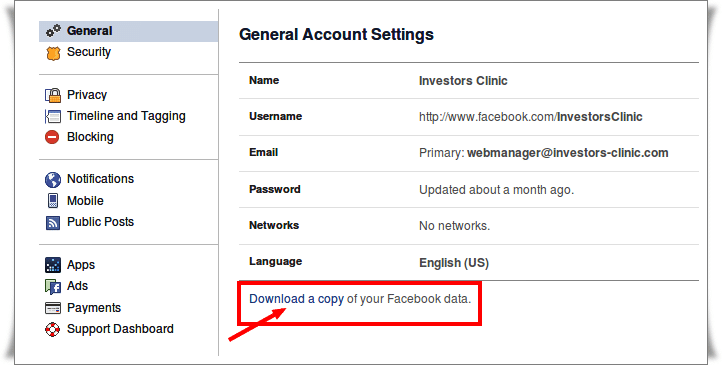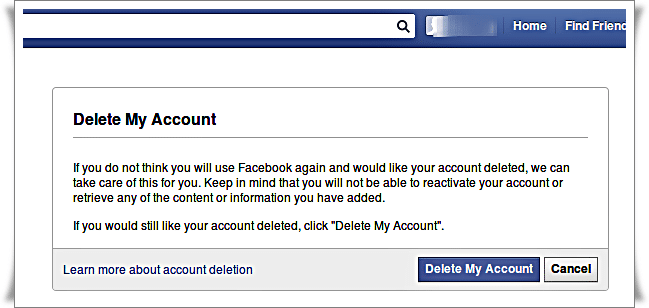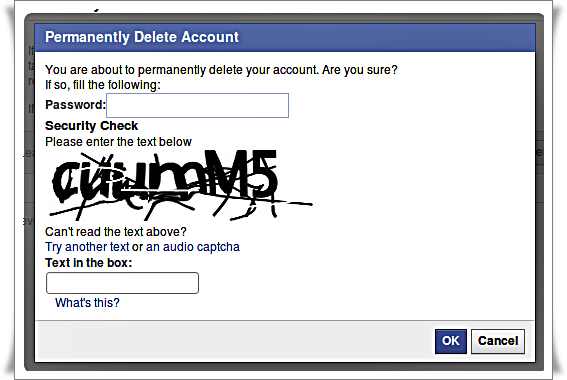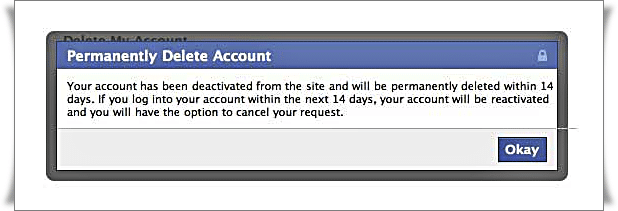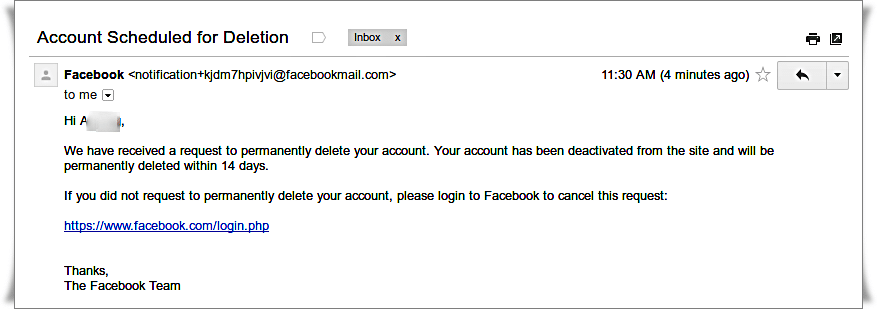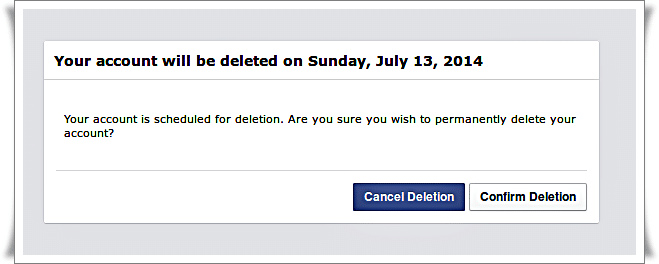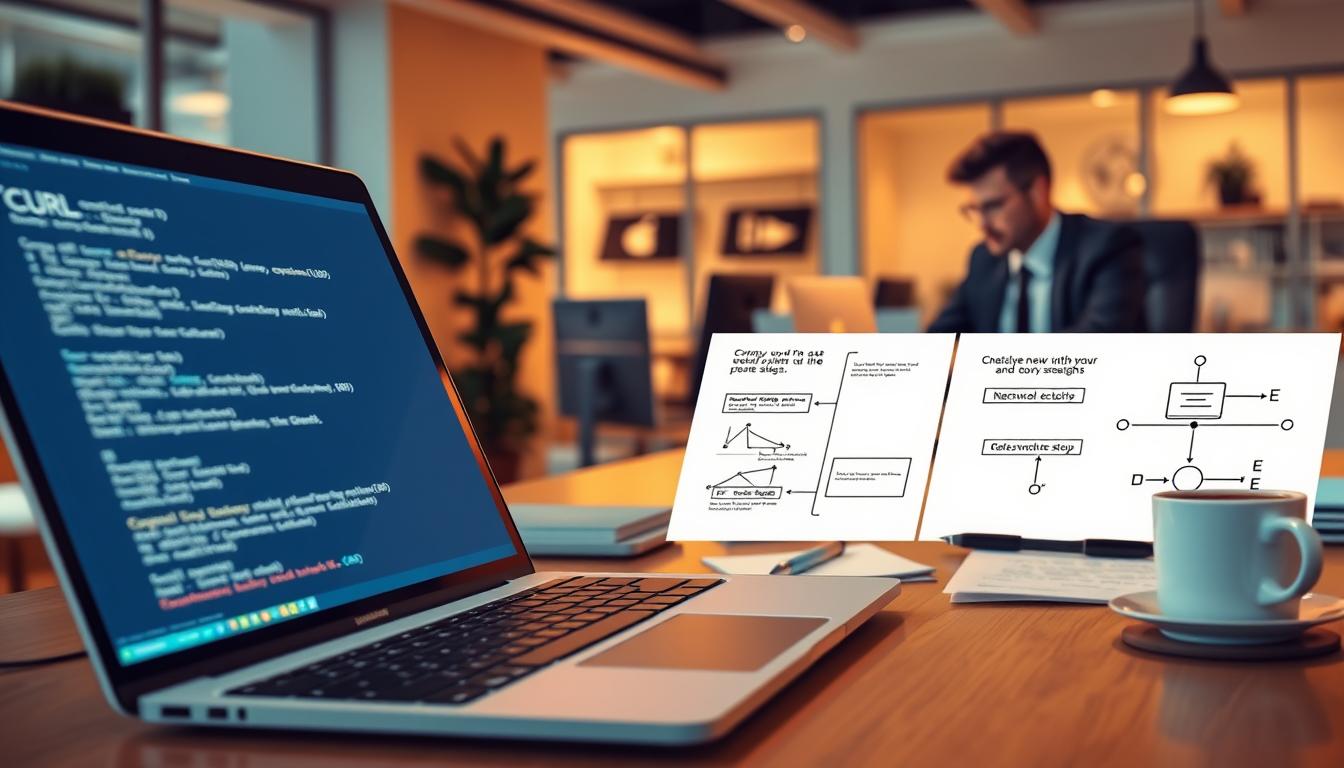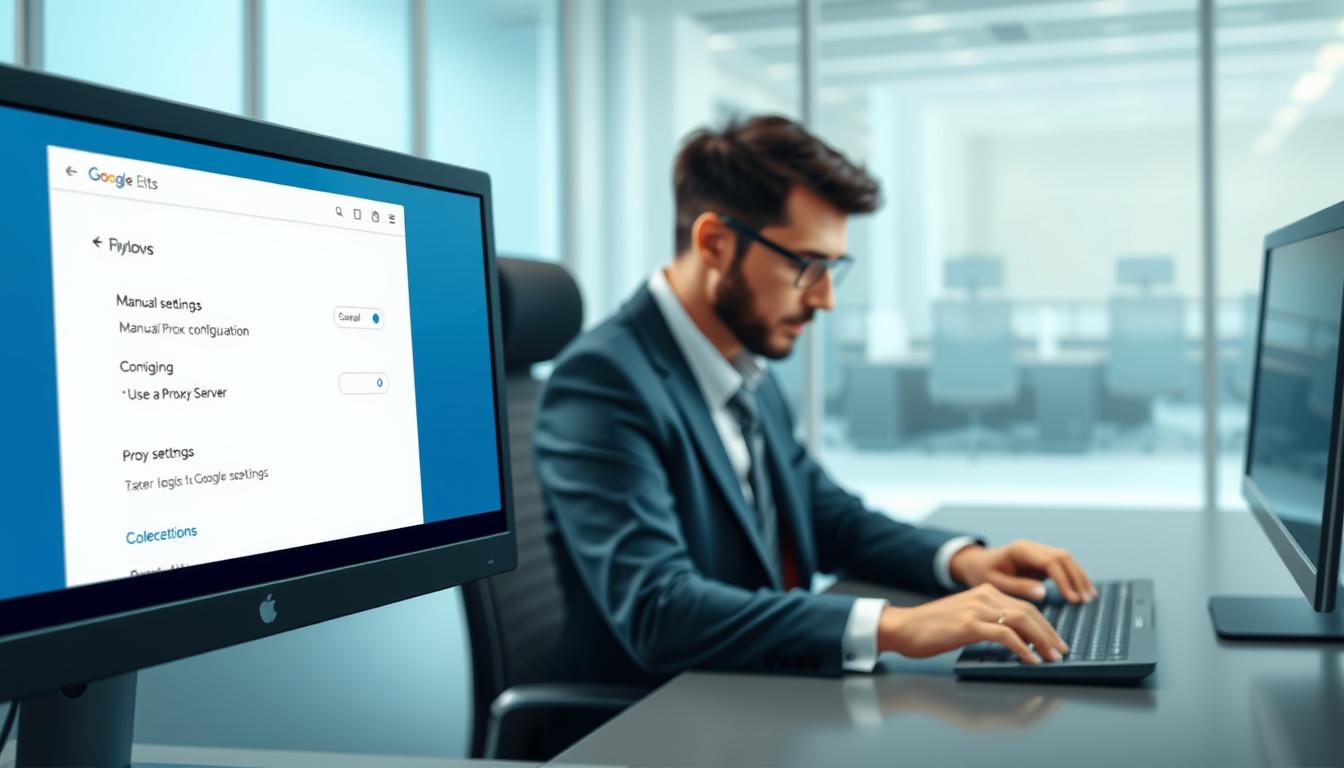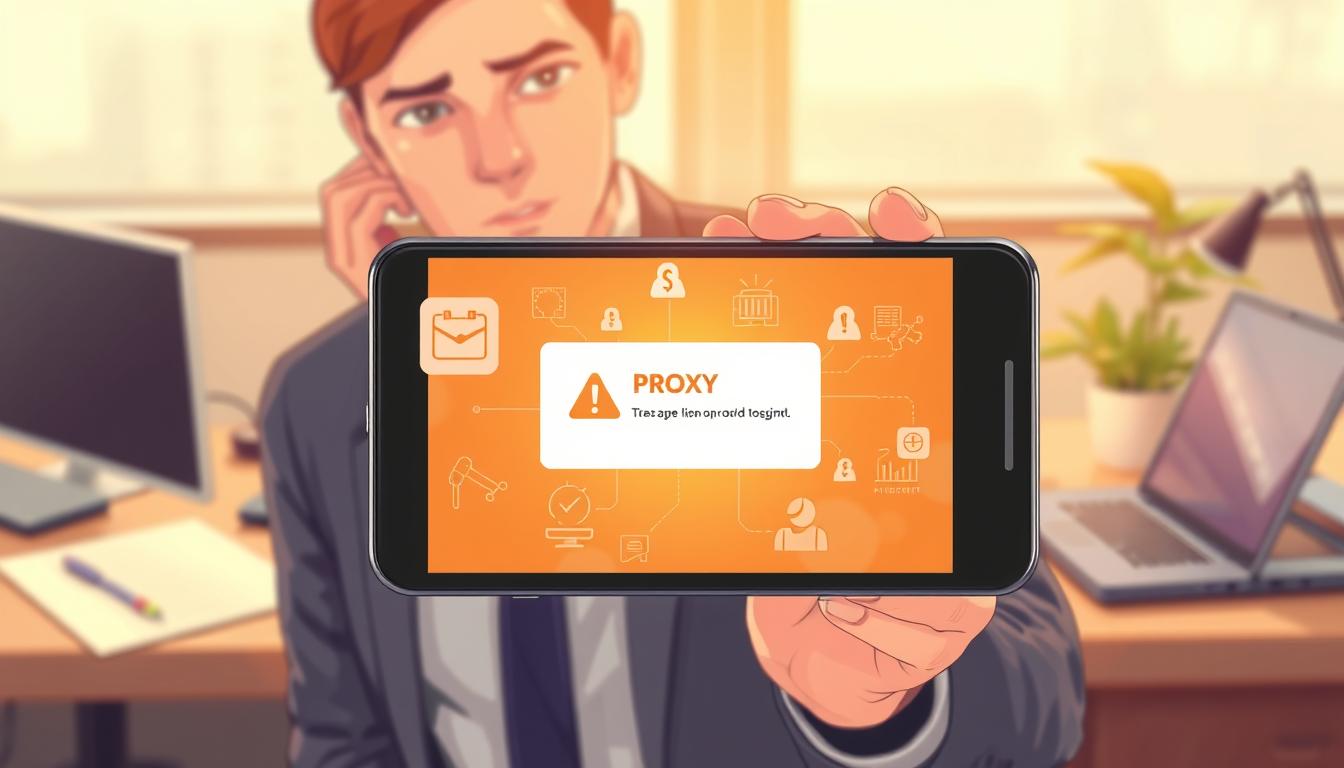FTC disclaimer: This post contains affiliate links and I will be compensated if you make a purchase after clicking on my link.
How to delete your Facebook account completely? Is it possible to completely delete your Facebook profile, messages, photos, videos and friends. Here is a complete way to get rid of unwanted notification, fake friend request, complex setting measures, and privacy concerns.
You have tried to navigate through complex settings on Facebook and searched in Google to get rid of it. But you didn’t find a way to completely delete your Facebook account.
Must Read: My Facebook Account Temporarily Locked! How to Unlock?
Even Facebook don’t want that you should leave Facebook easily. You have tried to deactivate your Facebook account, but this is not the permanent way to come out from Facebook.
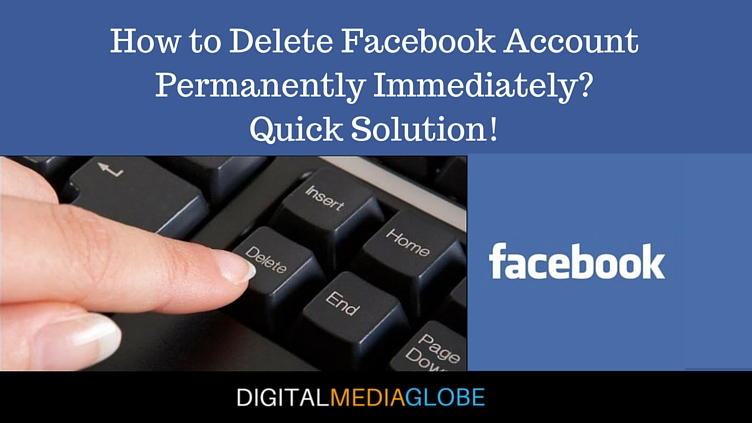
Things to do before deleting your Facebook account:
1. Backup your data by moving to drop down menu -> General tab in the left column -> click on “Download a copy”
2. Send your friend an e-mail letting them know you will no longer be on Facebook. You can drop a message through Facebook that you are leaving Facebook
3. Uninstall any Facebook apps that you use to log in to Facebook. It may be that you are logged via Android Mobile, iPhone, or Blackberry. These may unintentionally cause you to remain logged in even after you attempt to delete your Facebook account. While you could also log out from these apps, the safest measure is to get rid of them entirely.
How do I delete my Facebook Accounts Permanently?
Below step by step guide lead you to delete Facebook account:-
1. Login to your Facebook account and then click below secret delete Facebook account link.
https://www.facebook.com/help/delete_account
- There is no option to delete Facebook account from your own Facebook account
- May be Facebook don’t want that you should leave Facebook
2. Pop up window will appear and then click Delete my account
3. Confirm your decision with pop-up window. The pop-up window says “You are about to permanently delete your account. Are you sure?“. Enter password and security check and then click ok
4. After confirming, again new pop-up window appears “Permanently Delete Account“. It says ” Your account has been deactivated from the site and will be permanently deleted within 14 days. If you log into your account within the next 14 days, your account will be reactivated and you will have the option to cancel your request.”
5. Now you would be logged out from your Facebook account. Check your email with the subject “Account Scheduled for Deletion“. In a mail you are requested again to cancel your request to permanently delete your account. It indicates that Facebook still doesn’t want to lose you. If you still want to come again to Facebook world, login with a given link.
6. When you will log in again, a new pop-up appears. It say to either to “Cancel Deletion” or “Confirm Deletion“. Now again the choice is yours, “Cancel Deletion” if you want to come again or “Confirm Deletion” if you still stick with your decision.
Point to Remember:
1. Never login again next 14 days, if you are sure you wish to permanently delete your account.
2. If you wish to come back again, simply follow the link below within 14 days
https://www.facebook.com/login.php
3. Must log out of anything connected with Facebook. It may include any app or service that you’ve connected or logged in. It may be Instagram, calender app, Spotify etc. on your smartphone.
4. Clear your browser’s cache and cookies from your desktop, smartphone and tablet. Otherwise, saved login credential on your respective devices will trigger account reactivation.