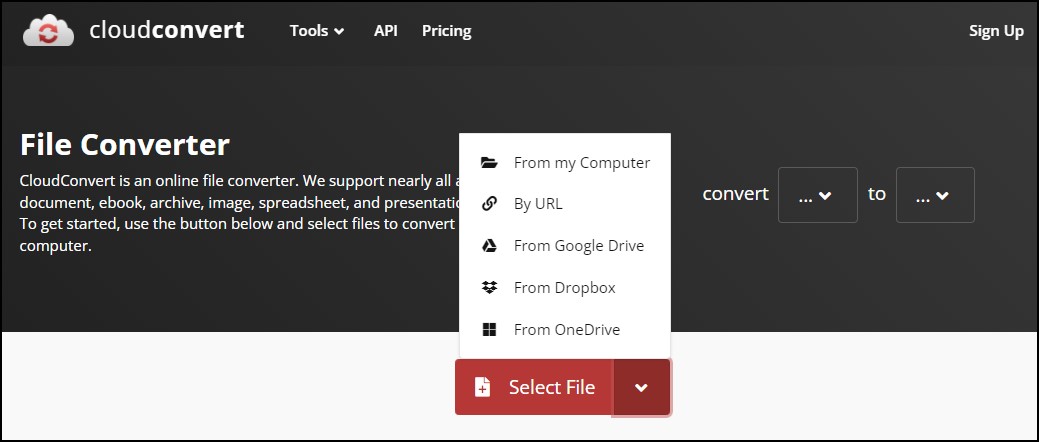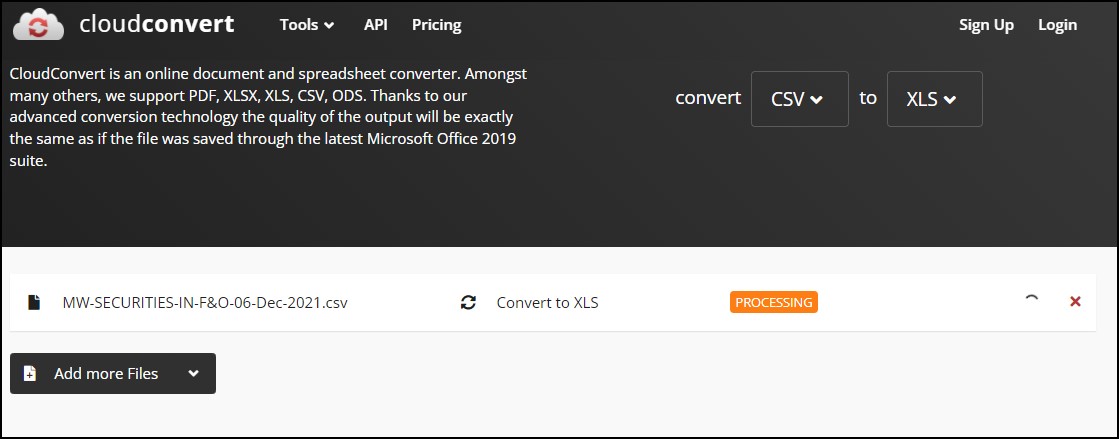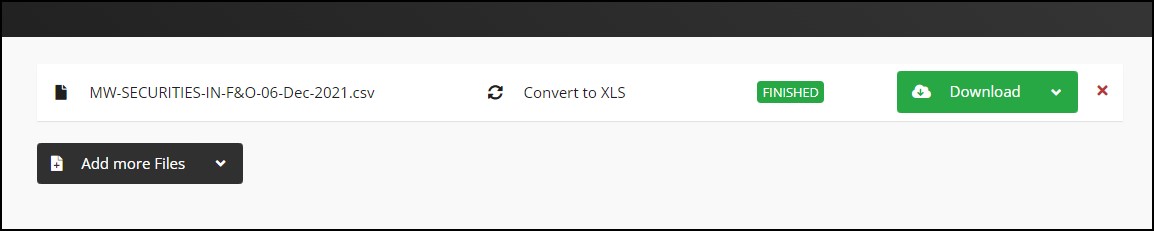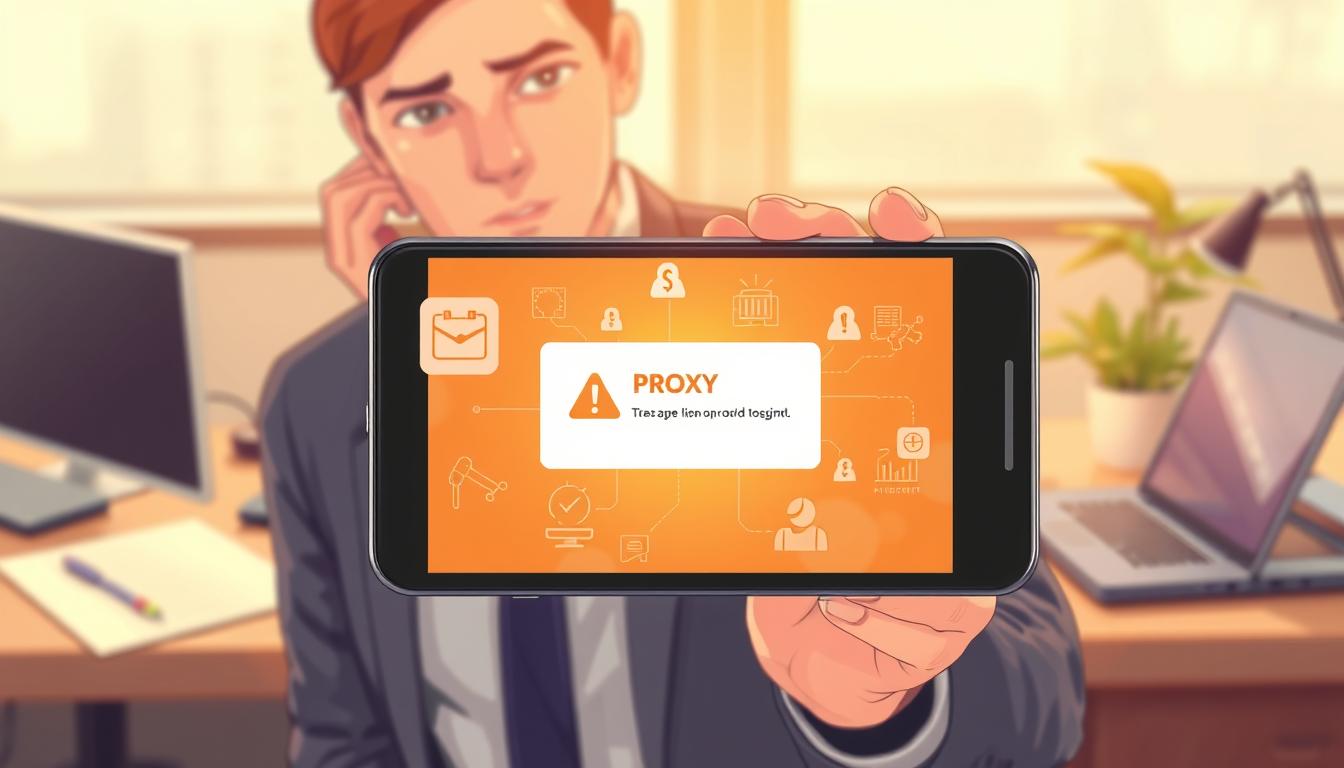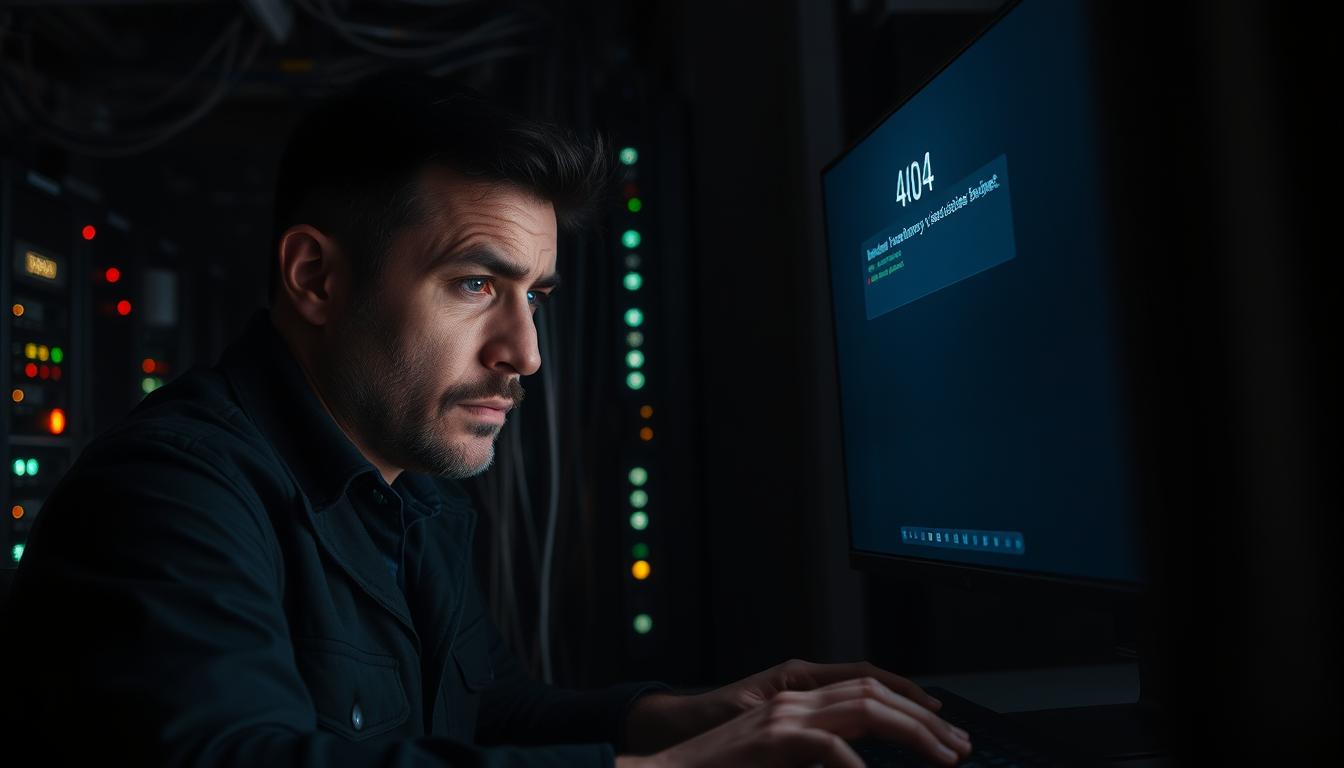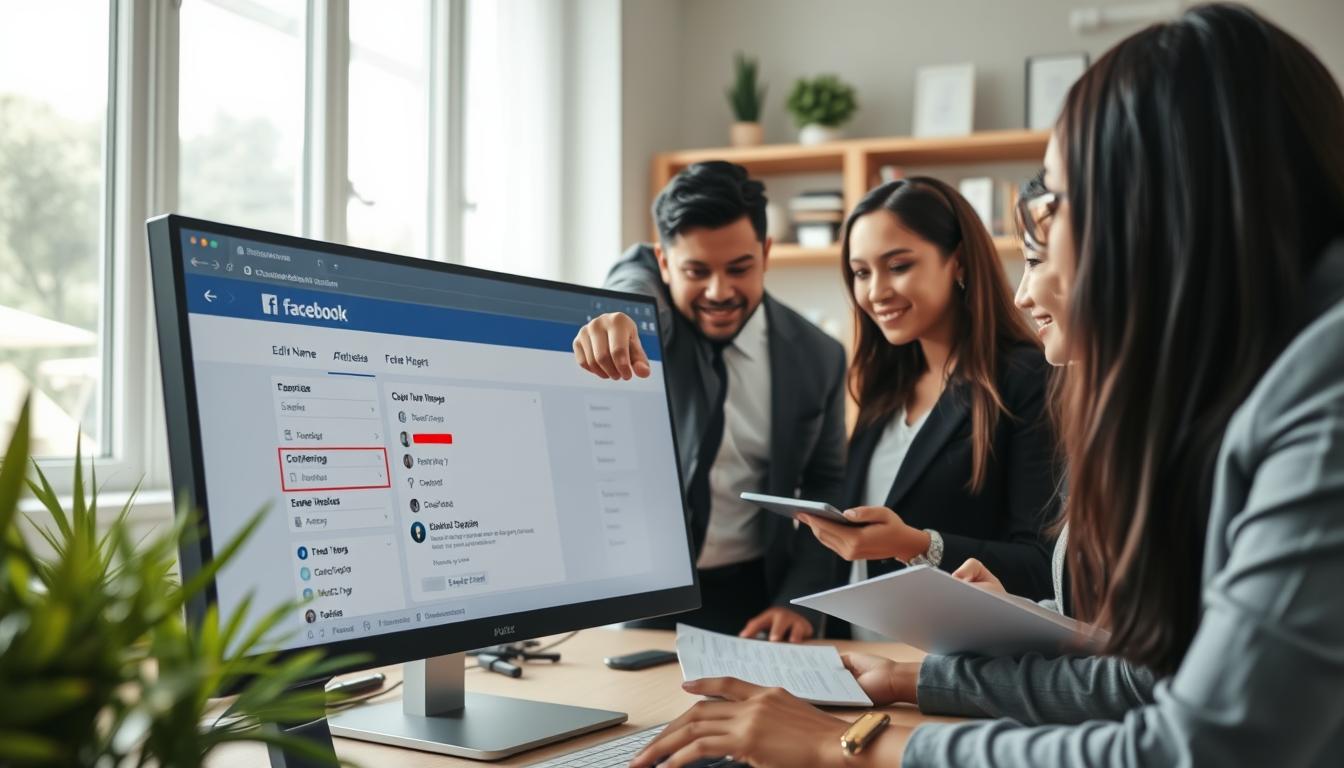FTC disclaimer: This post contains affiliate links and I will be compensated if you make a purchase after clicking on my link.
CloudConvert is a free online file converter used by both end-users and cooperative customers.
You can convert files and ensure that the data is protected and secure from data theft and threats.
It is claimed that CloudConvert processes ten files per second, and they have more than 10 thousand regular customers.
Moreover, they process 90% of the file through their API.
Why choose CloudConvert?
Scalable and secure
CloudConvert infrastructure is scalable, which means it can handle the sudden increase in load.
Also, their robust infrastructure is secure and safe. The files that are uploaded are deleted immediately.
Further, the network is protected, secure, and monitored by firewalls. It is also believed that the storage is protected by partnering with Amazon and other trusted services.
Data privacy
Each files conversion in CloudConvert is run in a separate isolated container. It means that CloudConvert technical team cannot access your files.
Trusted Data Centers
All CloudConvert Data Centers are ISO 27001 certified and maintain high-security standards such as AWS.
Regularly Maintenance
CloudConvert software and infrastructure are maintained and reviewed from any vulnerability.
Moreover, they are bound to strict European data protection laws and comply with General Data Protection Regulation (GDPR).
Support 200+ format
CloudConvert support 200+ format in almost all categories like document, ebook, video, audio, archive, image, spreadsheet, and presentation.
Support high-quality conversions
CloudConvert has partnered with various software vendors and uses open-source software to drive the best possible results.
Further, they have the settings and options to adjust the conversion quality.
How to Convert files using CloudConvert?
CloudConvert has a straightforward user interface that let you convert almost all file format.
Firstly, you need to visit CloudConvert.com and select files from various sources like files from your computer, using URL, from cloud storage like Google Drive, OneDrive, and Dropbox.
Once you have uploaded files, they provide you with a list of formats to which the file will get converted. You can search or select from the list of file formats available.
After that, you can click on “Convert” to start the process. If it is running, then it will show it is processing.
After the process is completed, it will show you the button to download the file.
The downside of using CloudConvert for free
Limited conversion per day
CloudConvert allows only 25 conversions per day for free users. Opt for their paid plan if you want more than 25 conversions per day.
Limited to small files
CloudConvert free version can convert only small files that should not take more than one minute. If the file takes more than one minute, it uses more resources, so it is not covered in the free version.
Takeaway
CloudConvert is a free and easy-to-use software to convert small files. Also, it supports most of the file formats.
Additionally, CloudConvert is quick and secure, and the file gets deleted immediately after download.