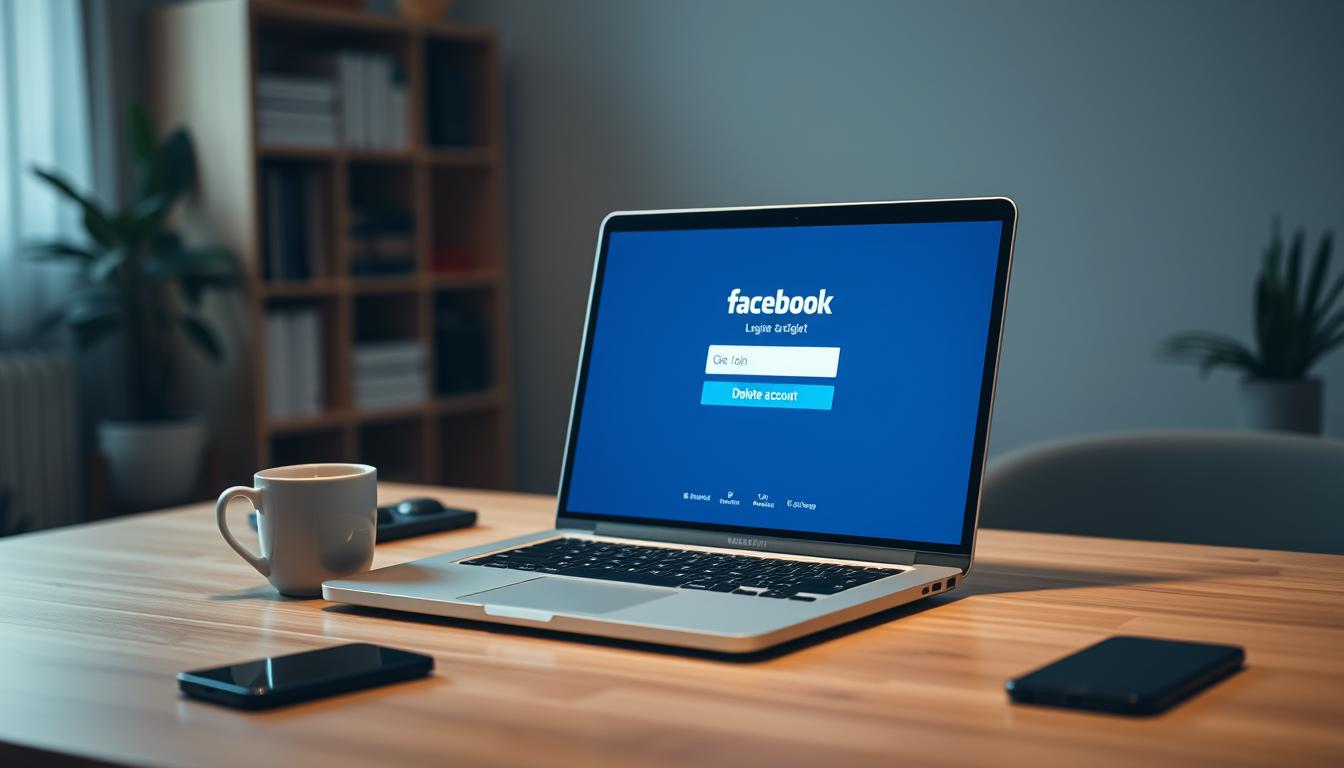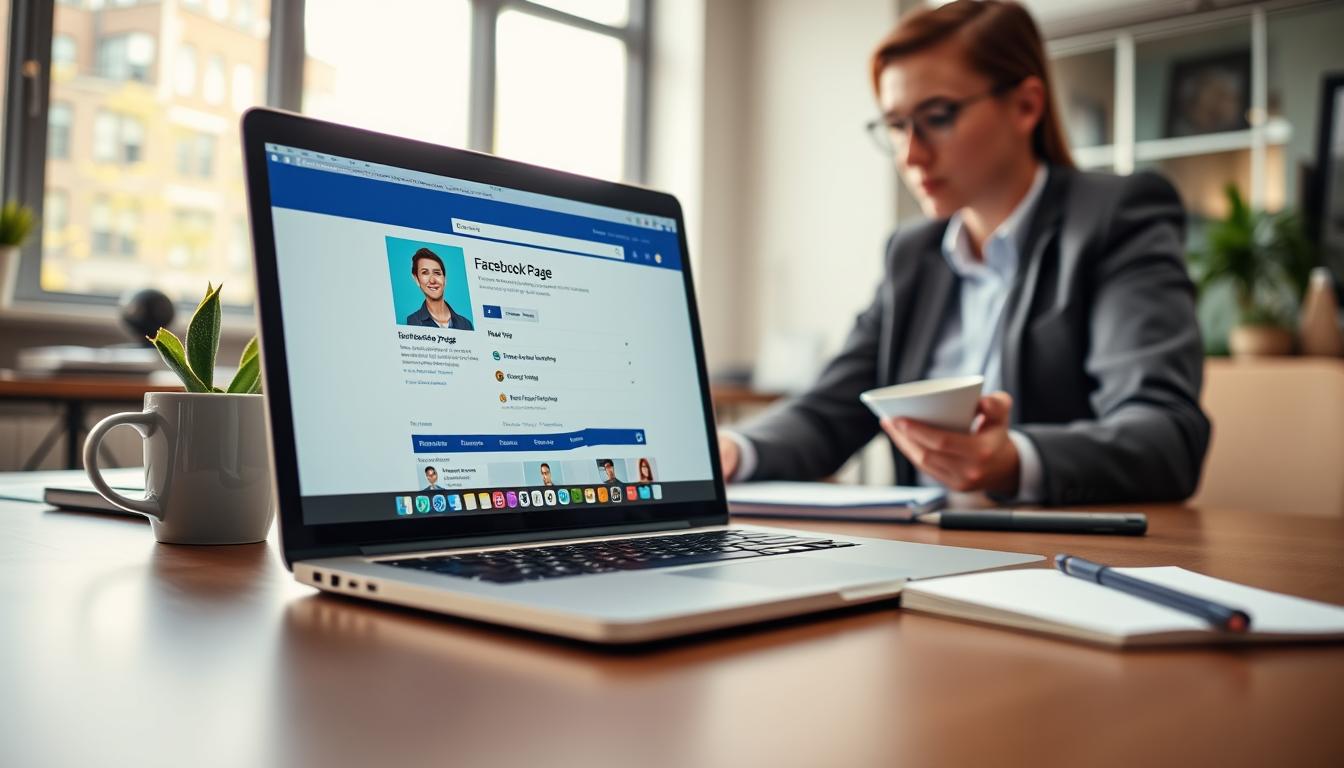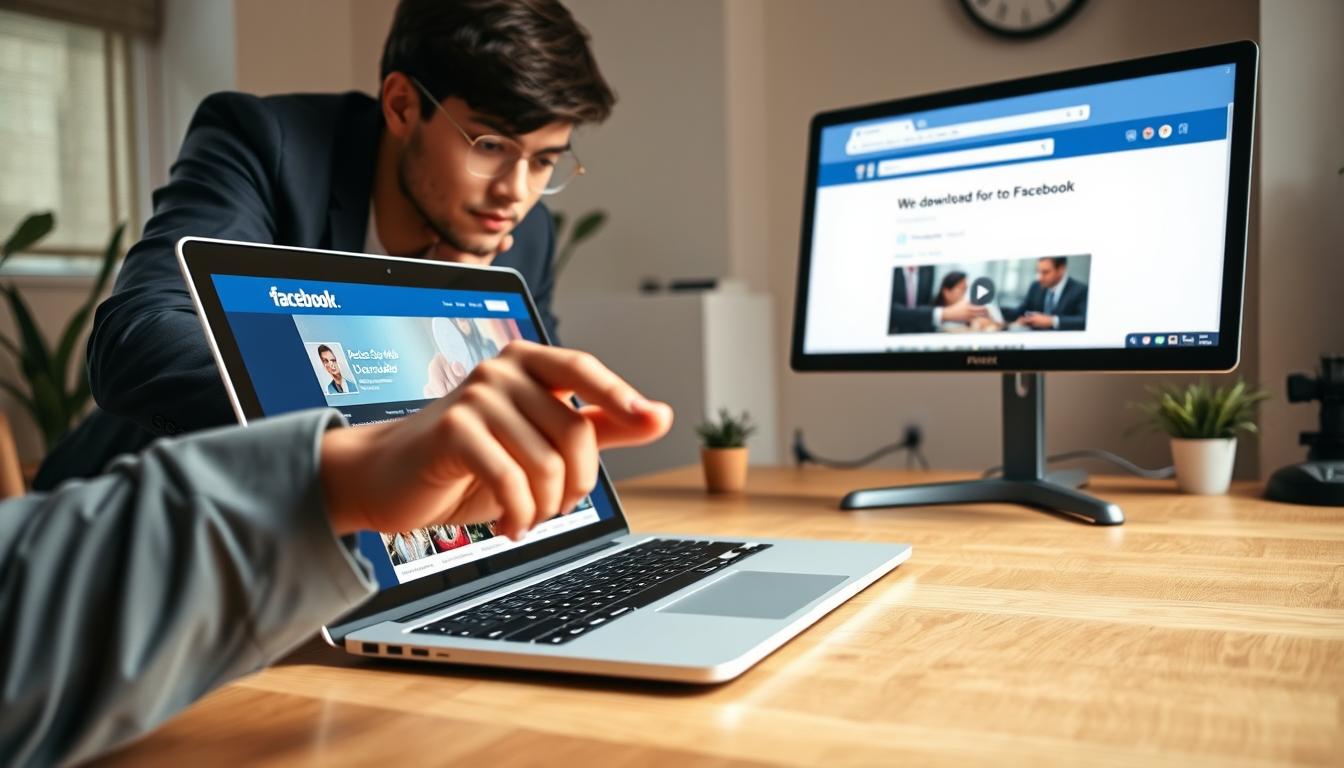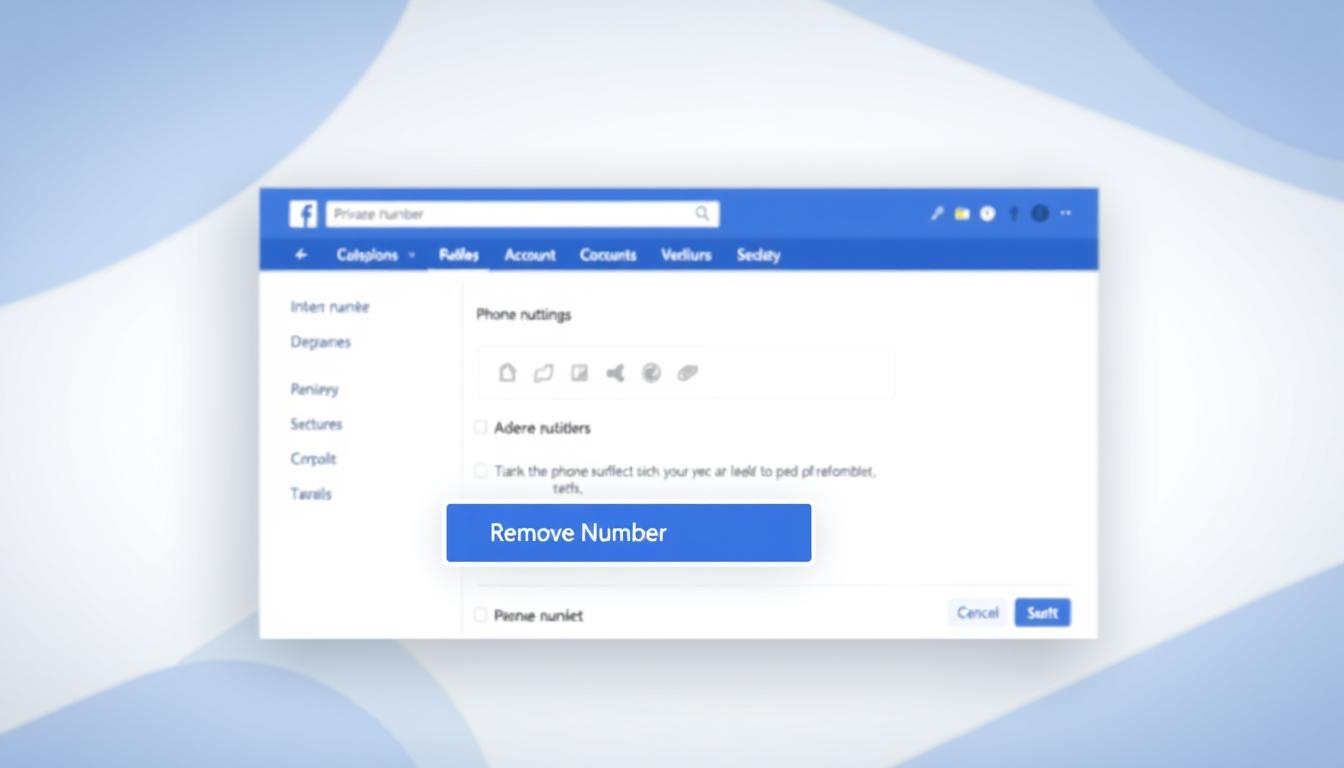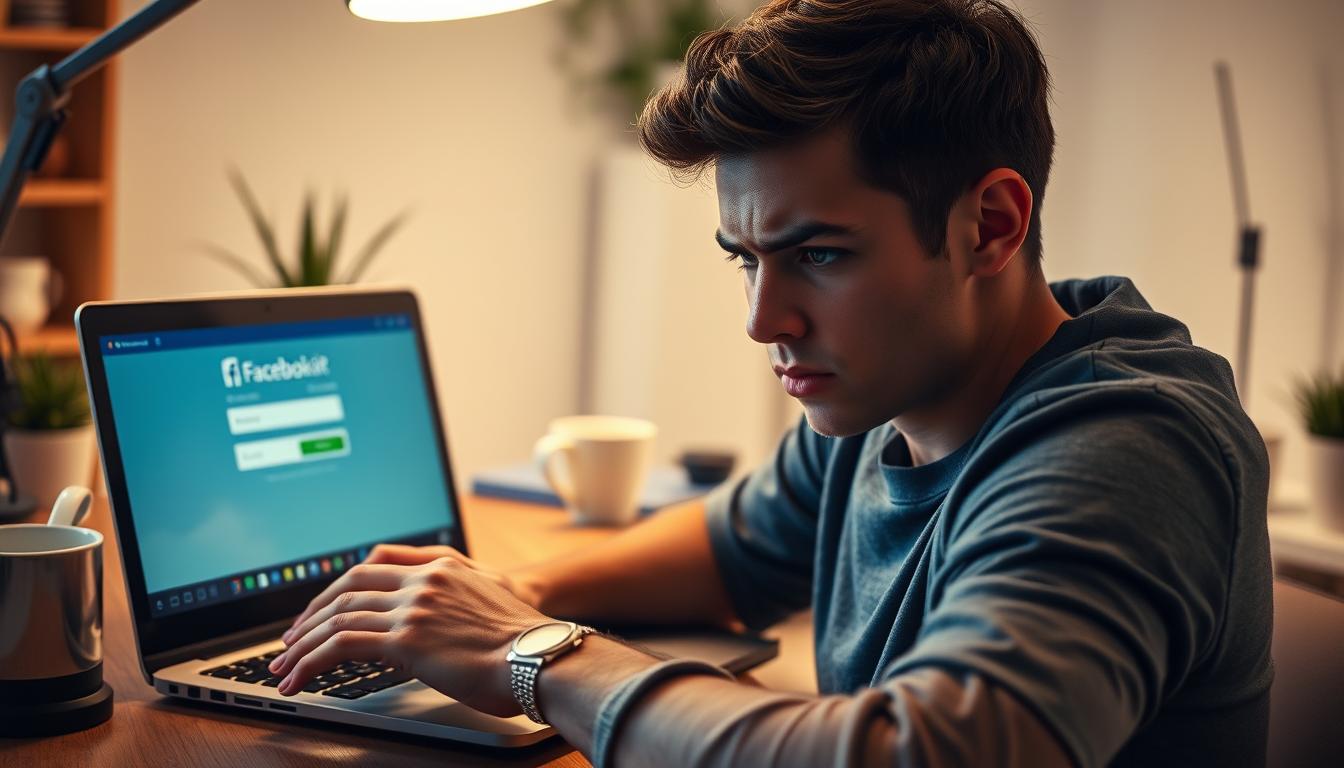FTC disclaimer: This post contains affiliate links and I will be compensated if you make a purchase after clicking on my link.
Are you tired of the hassle and complexity of traditional WordPress hosting? Cloudways is a leading managed cloud hosting platform. It offers a game-changing solution that makes setting up and managing your WordPress website easy. With its robust infrastructure and intuitive control panel, Cloudways lets you focus on creating and optimizing your online presence.
Key Takeaways
- Cloudways provides managed cloud hosting for WordPress websites, with support for multiple cloud providers like DigitalOcean, Linode, Vultr, AWS, and Google Cloud.
- The platform offers easy WordPress installation and server management tools, allowing you to focus on your website’s content and performance.
- Cloudways servers can be set up in as little as 5-10 minutes, with a WordPress website typically ready in 10-15 minutes.
- Automatic SSL certificate provisioning, server-side security, and performance optimization features make Cloudways a powerful choice for WordPress hosting.
- Cloudways pricing is competitive, with plans starting as low as $11 per month and the ability to customize based on your needs.
Understanding Cloudways Managed Cloud Hosting Platform
Cloudways is a top platform for wordpress hosting on cloud servers. It gives businesses a smooth and fast WordPress hosting experience. Unlike other hosts, Cloudways is a managed cloud hosting service. This makes it stand out in many ways.
What Makes Cloudways Different from Traditional Hosting
Cloudways’ managed cloud hosting lets users enjoy cloud power without the hassle. It handles server tasks like security and backups. This lets users focus on their WordPress site and content.
Key Features and Benefits
- Automated backups, one-click backup and restore, and managed migrations
- Dedicated IP, free SSL certificates, and a Cloudways CDN for better website performance
- Pay-as-you-go pricing, so users can scale resources as needed
- Application isolation, OS-level firewalls, and regular security patches for strong security
- 24/7 expert support for any technical issues
Available Cloud Infrastructure Providers
Cloudways provides scalable wordpress hosting through partnerships with top cloud providers. These include DigitalOcean, Linode, Vultr, Amazon AWS, and Google Cloud. Each provider offers different servers and prices, helping users find the best fit for their needs.
| Cloud Provider | Server Locations | Pricing (starting from) |
|---|---|---|
| DigitalOcean | New York, San Francisco, London, Amsterdam, Singapore, and more | $10 per month |
| Linode | Fremont, Atlanta, Newark, Dallas, Mumbai, and more | $12 per month |
| Vultr | New Jersey, Chicago, Seattle, Tokyo, Sydney, and more | $11 per month |
| Amazon AWS | Multiple regions worldwide, including US, Europe, and Asia | $36 per month |
| Google Cloud | Multiple regions worldwide, including US, Europe, and Asia | $33 per month |
Cloudways offers many cloud options. This lets users pick the best wordpress hosting with high performance for their needs. It ensures their website runs well and reliably.

Getting Started with Cloudways: Account Setup Process
Starting your WordPress hosting with Cloudways is easy. First, sign up with your email or through social media like Google or LinkedIn.
After signing up, you’ll need to verify your email. You might also need to do more to keep your account safe. Once your account is ready, you’ll go to the server setup page.
Cloudways makes setting up secure wordpress hosting simple. Their easy-to-use platform lets you set up your server and install WordPress fast. Your website will be live in no time.
Also, Cloudways provides wordpress hosting with devops support. This means experts will take care of your site’s tech needs. You can then focus on your content and site features.
“Cloudways made setting up my WordPress website a breeze. The intuitive platform and the DevOps support gave me peace of mind, allowing me to concentrate on growing my online presence.”
The setup process with Cloudways is easy and quick. It sets you up for a smooth WordPress hosting experience.
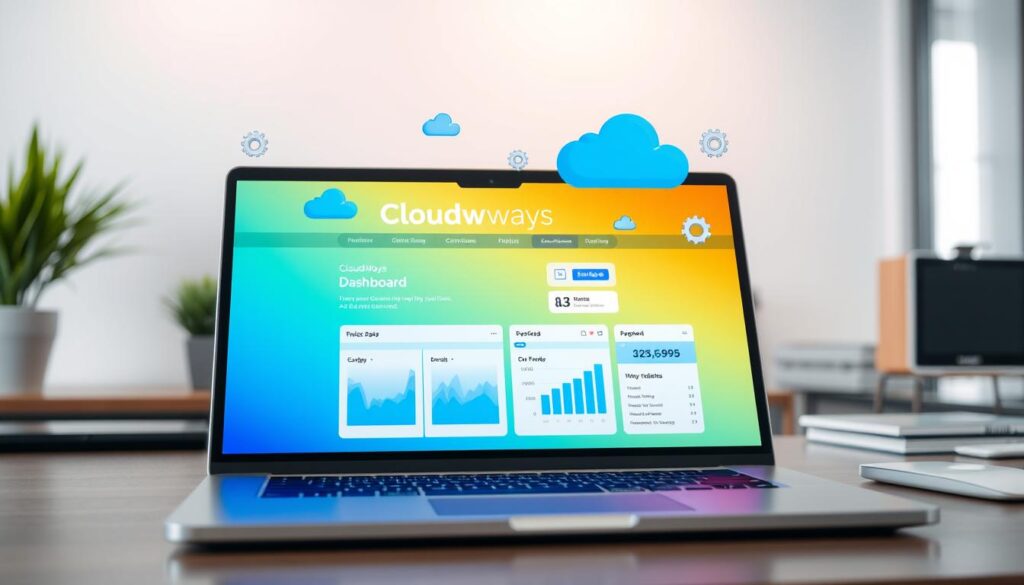
Cloudways Hosting for WordPress Website: Complete Installation Guide
Cloudways makes setting up your WordPress website easy. It’s great for new sites or moving an old one. They have a detailed guide to help you smoothly.
Selecting the Right WordPress Configuration
Start by picking the right WordPress setup for you. Cloudways has several options:
- Standard WordPress
- WooCommerce-enabled WordPress
- Multisite WordPress
- Clean WordPress installation
Think about what you need and pick the best one for your project.
Server Creation Steps
After choosing your WordPress setup, create your server. You can pick from Digital Ocean, AWS, Google Cloud, or Linode. Choose a server size that fits your site’s needs. It usually takes 5-10 minutes. Then, you can start using your WordPress site through Cloudways.
Application Setup Process
Now, set up your WordPress app. Cloudways lets you install WordPress with just one click. You can name your app, server, and project for easy management. This makes your WordPress site ready fast.
Cloudways’ easy WordPress managed hosting guide helps you set up your site quickly. You get to use their strong cloud infrastructure and many features.
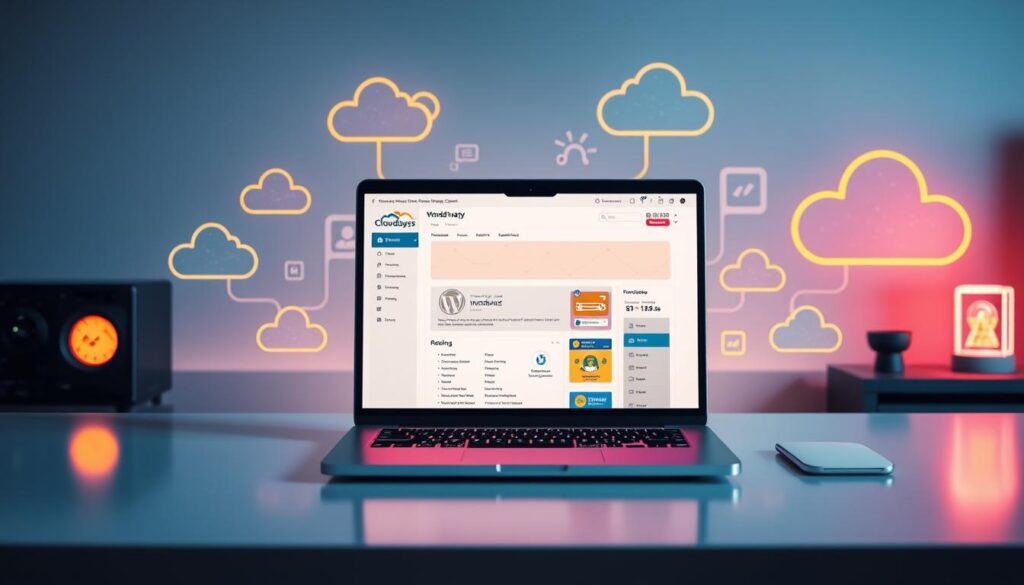
Choosing the Best Server Configuration
Choosing the right server for your WordPress site is key. Cloudways offers many wordpress hosting on cloud and managed wordpress cloud hosting options. You need to find a balance between performance, scalability, and cost.
Think about your website’s traffic, resource needs, and budget first. Cloudways has servers with different RAM, CPU, and storage. Start small and scale up as needed, thanks to Cloudways’ easy vertical scaling.
A basic WordPress site might need 1GB RAM. But, a WooCommerce store or a site with demanding features might need 2GB RAM for the best performance.
| Server Provider | Avg. Load Time (Blank WordPress) | Avg. Load Time (WooCommerce) | Starting Price ($/month) |
|---|---|---|---|
| AWS | 1.76 seconds | 575ms | $36 |
| DigitalOcean | 0.77 seconds | 1252ms | $10 |
| Linode | 0.65 seconds | 1.10 seconds | $12 |
| Vultr | 0.74 seconds | 723ms | $11 |
DigitalOcean is the fastest and cheapest, based on Cloudways’ tests. But, your project’s needs might call for another provider.
Cloudways is flexible. You can start small and grow your server as your site grows. This ensures your WordPress site always performs well.
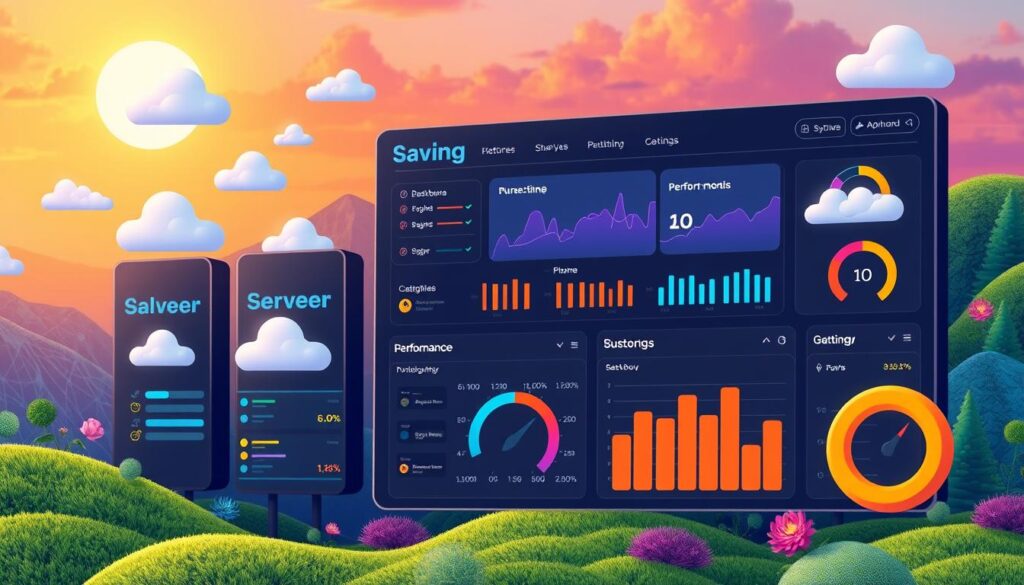
Domain Management and SSL Certificate Setup
Cloudways makes managing your domain and SSL certificates easy. It works well with your domain registrar. This lets you add custom domains to your WordPress sites easily.
Adding Custom Domains
The Domain Management tab in Cloudways lets you connect your domain or register a new one. It guides you through updating your DNS settings. This makes sure your site is at your chosen URL.
SSL Certificate Installation
Cloudways makes securing your WordPress hosting simple with free SSL certificates from Let’s Encrypt. You can also use a custom SSL certificate. This gives you a strong security solution.
DNS Configuration
Setting up your DNS is key for your domain to point to Cloudways. The process might differ based on your registrar. But Cloudways’ dashboard makes it easy to follow the steps.
Cloudways makes managing domains and SSL certificates easy. This helps you create a secure and professional WordPress hosting site. It boosts your site’s credibility and trust with users.
| Certificate Type | Description | Suitability |
|---|---|---|
| Domain Validation (DV) | Easy to obtain and suitable for basic websites. | Blogs, informational sites |
| Organization Validation (OV) | Offers a higher level of assurance, displaying business details. | Ecommerce, financial services |
| Extended Validation (EV) | The most premium option, requiring strict identity verification. | Large enterprises, high-trust websites |
Understanding the Cloudways Control Panel
The Cloudways control panel is the main place to manage your cloud hosting for WordPress sites and WordPress cloud servers. It has an easy-to-use interface. This lets you control your WordPress website’s hosting environment fully.
The control panel has several key sections to make hosting easier:
- Master Credentials: Get easy access to your SFTP and SSH credentials for safe server management.
- Monitoring: Keep up with your server’s use of resources like CPU, RAM, and storage.
- Manage Services: Start, stop, or restart services like Apache, Nginx, and MySQL with just a few clicks.
- Settings & Packages: Change server settings, like PHP version, server stack, and packages.
- Security: Handle IP access restrictions and firewall rules to boost your hosting security.
The Cloudways control panel also makes it easy to move between server and application management. This lets you manage all parts of your WordPress cloud servers and cloud hosting for WordPress sites from one place.
| Feature | Description |
|---|---|
| Master Credentials | Access SFTP and SSH credentials for secure server management |
| Monitoring | Monitor server resource utilization, including CPU, RAM, and storage usage |
| Manage Services | Start, stop, or restart core services like Apache, Nginx, and MySQL |
| Settings & Packages | Configure server-level settings, such as PHP version, server stack, and installed packages |
| Security | Manage IP access restrictions and configure firewall rules |
Using the Cloudways control panel’s tools and features, you can manage your WordPress cloud servers well. This ensures your cloud hosting for WordPress sites runs smoothly and securely.
Server Management and Security Features
Managing your WordPress hosting on Cloudways is easy. You get a lot of security and server tools. Cloudways keeps your website safe from new threats.
Security Measures and Tools
Cloudways has many security layers. It uses a strong firewall to block bad traffic. It also stops bots and DoS attacks.
You get two-factor authentication and end-to-end encryption. This means your data and server are safe all the time.
Backup Management
Cloudways makes saving your website’s data easy. It does daily backups and lets you set custom backup times. If something goes wrong, you can restore your server fast.
IP Whitelisting Options
Cloudways lets you choose who can access your server. You can allow certain IP addresses for SFTP or SSH. This keeps your server safe from unauthorized access.
With Cloudways, you can have a high-performance WordPress hosting that’s secure. It fights off digital threats well.
Performance Optimization Tools and Caching
Cloudways offers a great set of tools for WordPress hosting on cloud platforms. You get Nginx, Redis, MySQL, Varnish, and Memcached. They work together to make your website fast and perform well.
The Breeze Cache Plugin is already on Cloudways servers. It has cool features like file exclusion and minification. These help make your hosting better.
For even better performance, try WP Rocket Caching Plugin. It can make your site score a perfect 100 on Google Page Speed Insights with Cloudways hosting.
To get the best out of WordPress, update to PHP 8.0 and increase memory to 256MB. Also, using Redis cache can make database queries faster. But, it needs a lot of RAM.
Using a Content Delivery Network (CDN) is key for fast website speed. Cloudways and WP Rocket make it easy to get fast performance.
With Cloudways’ tools and third-party plugins, your WordPress website on cloud platforms will be fast and great for users.
Scaling Your WordPress Website on Cloudways
Cloudways makes it easy to scale your scalable wordpress hosting and high performance wordpress hosting. It handles more traffic and demands as your site grows. You can check CPU usage and free memory in the Cloudways control panel. This way, you can scale up without any downtime.
Vertical Scaling Options
Cloudways lets you boost your server’s CPU, RAM, and storage as needed. This means your WordPress site can handle more traffic and tasks. For example, e-commerce or multimedia content won’t slow it down.
Resource Management
- Keep an eye on server resources: Watch CPU usage and memory to know when to scale.
- Optimize server settings: Use the best PHP and database versions for your site.
- Use caching and CDN: Tools like Cloudflare’s CDN help reduce server load and speed up content.
- Scale server resources easily: Cloudways lets you upgrade your server size quickly, without downtime.
| Metric | Recommended Value |
|---|---|
| PHP Version | Generally, the second-highest version for optimal performance |
| Database | MariaDB, known for its speed and efficiency compared to traditional MySQL |
| Memory Limit | 256MB or higher |
| Max Execution Time | Increase as needed to accommodate resource-intensive tasks |
Manage your server resources well and use Cloudways’ scalable hosting. Your WordPress site will run smoothly, even with more traffic and content. This ensures a great user experience as your site grows.
Email Configuration and SMTP Setup
Reliable email delivery is key in wordpress hosting solutions and managed wordpress hosting. Cloudways, a top WordPress hosting platform, makes setting up SMTP easy. This ensures your emails, like contact form submissions, get to the right people.
Cloudways offers SMTP add-ons at different prices based on email volume. For example, sending 1,000 emails a day costs $0.10 a month. Sending 8,000 emails a day is $0.80 a month. Elastic Email, a Cloudways add-on, is great for sending important emails like user notifications.
Setting up SMTP with Elastic Email on Cloudways is easy. You just need to enable it, set up the settings, and send a test email. Cloudways lets you set up SMTP at both server and application levels. This makes it easy to manage emails across many WordPress sites on one server.
Many SMTP providers, like SendGrid and Mailgun, need a domain name. Elastic Email on Cloudways also needs a domain. If you don’t have a domain, Gmail API is a good alternative for SMTP setup.
- Enabling the Elastic Email add-on in the Cloudways platform
- Configuring the necessary SMTP settings
- Sending a test email to ensure successful delivery
Using Cloudways’ SMTP features helps your WordPress site’s emails get sent fast and right. This improves your site’s user experience and business operations.
“Cloudways makes SMTP setup a breeze, allowing me to focus on growing my WordPress-powered business without worrying about email deliverability issues.”
– John Doe, Marketing Manager
Monitoring and Analytics Tools
Cloudways has strong tools to track your WordPress cloud servers and website. It shows you important stats like CPU usage and memory. This helps you keep your WordPress hosting running well for your visitors.
Cloudways also lets you connect with third-party services like New Relic. This gives you even more details on how your site works. With these tools, you can manage your WordPress servers better and make your site faster for users.
Cloudways is great for any WordPress site, big or small. It gives you all the tools you need to keep your servers running smoothly. This means your site will always be fast and reliable.