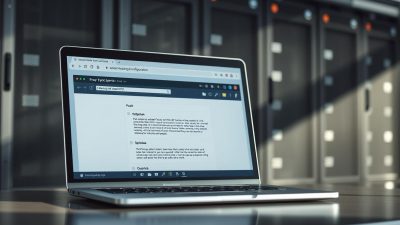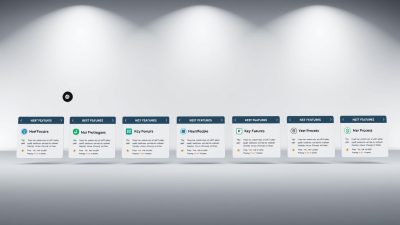FTC disclaimer: This post contains affiliate links and I will be compensated if you make a purchase after clicking on my link.
You would have noticed that after closing the Google Chrome browser, it is still running in the background.
If you have not noticed yet, you can open your Task Manager and can check Google Chrome is running in the background.
Why Google Chrome is running in the background?
Most of the user may wonder why Chrome is running in the background when we have already closed it. It is basically to enhance the Chrome experience.
When Chrome is running in the background, it reserves the memory and when you open the Chrome browser next time, it won’t take much time to open.
Chrome Still running after exiting
After exiting, Chrome is still running, it is because of the fact that some of the apps which you have installed need an update.
You have also experienced some notification keep popping up when you have closed the browser; like, Facebook notification, Google hangout notification and many more. These apps keep running even when you have closed the Chrome browser.
Why you need to stop Google Chrome running in the background?
Google Chrome running in the background may effect the performance of your PC. It will increase the memory usage on your computer and also drain your laptop battery life.
If you faced any of these problem before or currently, then you should stop Chrome from running in the background.
You need to decide whether you still want to continue with these updates and notification or looking to shut down.
All these activities will stop when you decide to disable Chrome from running in the background.
Let’s learn how to do so.
How do I stop Chrome from running in the background?
Method 1: Using Google Chrome Settings.
Step 1: You have to open Google Chrome and then click on top right corner (3 vertical dots) or press ALT + E.
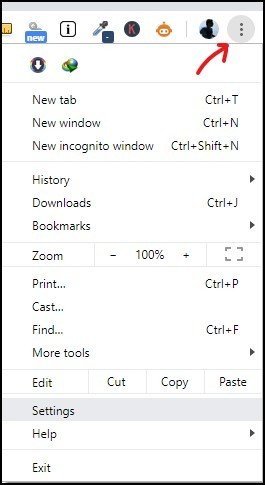
Step 2: Next, click on Settings. It will open Chrome Settings page.
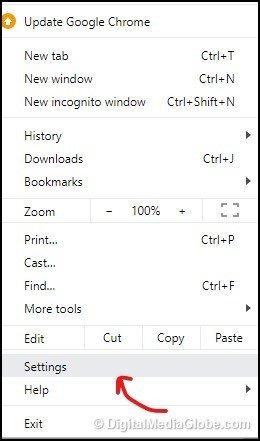
Step 3: Now, you need to scroll down to the bottom and then click on “Advanced“.
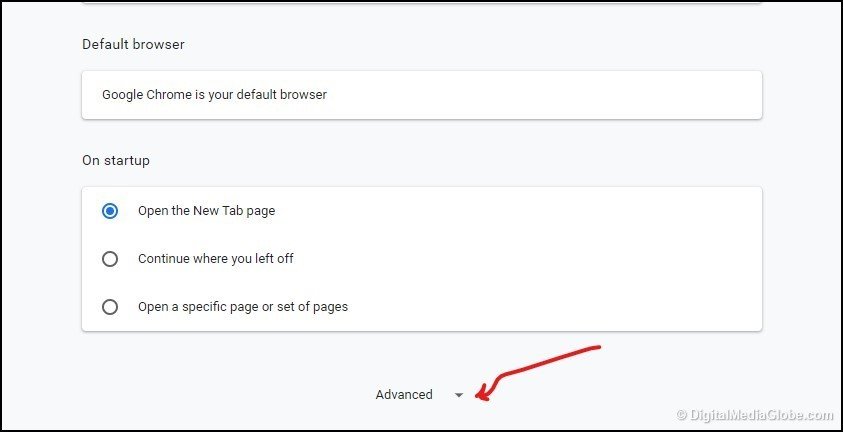
Step 4: Again, you have to scroll down to the “System” section and then toggle off “Continue running background apps when Google Chrome is closed“. That’s it.
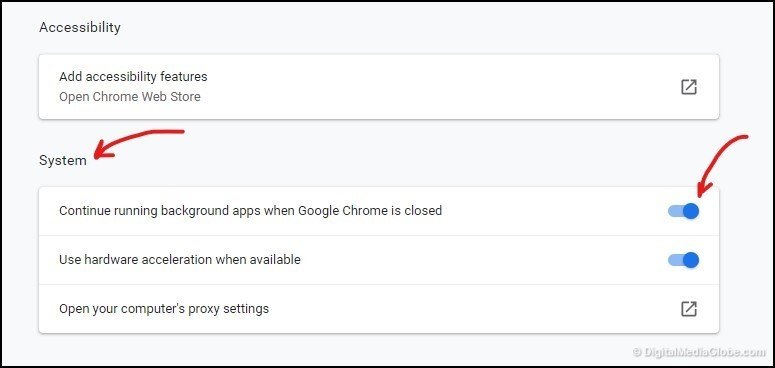
Step 5: You need to restart the Chrome to see the changes.
Method 2: Using Taskbar
Step 1: Go to Taskbar and then click on System Tray. It will show few Shortcuts icons. Look for Google Chrome icon.
![]()
Step 2: Now, right click on Google Chrome icon and move your cursor to “Let Google Chrome run in the background“, click to uncheck it.
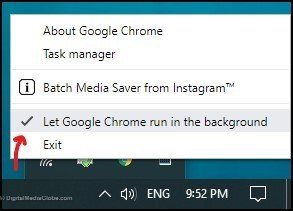
Step 3: It will stop immediately the background process. You can cross check on Taskbar whether it has stopped immediately.
What if you have changed your mind and like to run Chrome in the background.
For this, follow the method 1 and in step 4 toggle ON “Continue running background apps when Google Chrome is closed“. That’s it. It will start immediately.
Should you let Chrome run in the background?
Normally, it will be helpful to have Chrome running in the background. It will update the apps when it is necessary.
If you are processing something in the browser, it won’t stop immediately when you close the browser.
Some apps keeps you updated with their notification which would be useful like email notification, Facebook notification and any Chat notification.
This new feature helps you to quickly start your Chrome browser.
What are background apps in Google Chrome?
You will find Google Chrome with lots of apps and extension. Some of these apps use background pages to work without the user knowledge.
These apps keeps running in the background when you have closed the Chrome browser. These apps send you alerts and notification when needed.
Hope, these tips has helped you to stop Chrome from running in the background. It will help you in saving Memory and CPU usage.