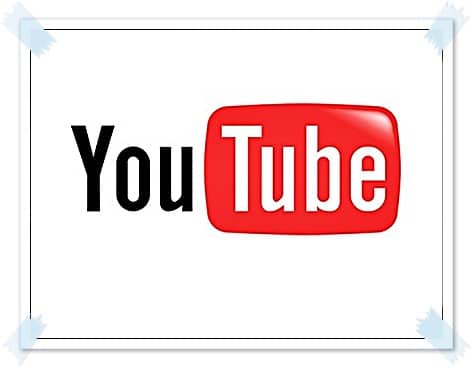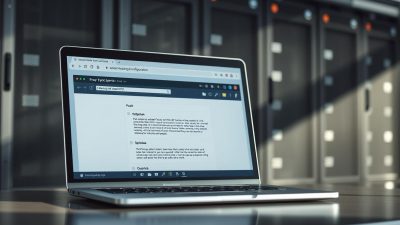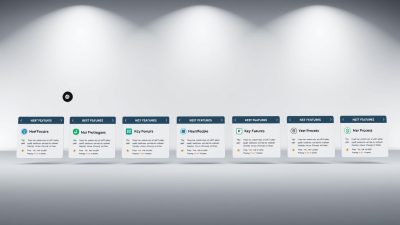FTC disclaimer: This post contains affiliate links and I will be compensated if you make a purchase after clicking on my link.
YouTube is known by all, I’d say, has the largest database of videos from the world, most know how to find and view videos, but what you may not know is that there are lot of little tricks you can use in certain occasions that will not only enhance your videos but also make it compatible with blog and website.
Here, listed 10 most important YouTube videos tips:
View YouTube Videos in High Quality (High Quality) :
Some videos that are uploaded to YouTube are in high quality, yet default and standard are shown in normal quality, however it is possible to see some videos with better quality, we simply add at the end of the video the following : & fmt = 18(stereo, 480 x 270 resolution) or & fmt = 22 . (stereo, 1280 x 720 resolution )
Example:
http://www.youtube.com/watch?v=4dvW8Ls0VEY & fmt = 18
Embed YouTube Videos in high quality :
The above trick works when we play high quality videos, but to embed high quality YouTube videos in your website or blog, we must add: & ap =% 2526fmt% 3D18 or & ap =% 2526fmt% 3D22 .
Example:
http://www.youtube.com/watch?v=4dvW8Ls0VEY & ap =% 2526fmt% 3D18
Show Link or Embed YouTube Videos at a Specific Start Time:
If you want to show some segment of the videos after some specific time, so to make the video to start playing from a specific time then we must add the following at the end of the url # t = XXmYYs (where XX are YY minutes and seconds).
Example:
http://www.youtube.com/watch?v=4dvW8Ls0VEY # t = 01m28s
Hide the search box :
The search box appears when you hover your mouse over an embedded video, to remove this box you can add: & showsearch = 0 .
Example:
http://www.youtube.com/watch?v=4dvW8Ls0VEY & showsearch = 0
Insert only part of the video :
The less known trick to embed a video while skipping the first XX seconds of it , by adding to the end of the URL as follows: & start = 30
Example:
http://www.youtube.com/watch?v=4dvW8Ls0VEY & start = 30
Autoplay an embedded YouTube videos :
The YouTube videos are usually in stop mode, waiting for us to click on the play button to start playing. If you want the video to start immediately after being loaded then we must insert at the end of the url: & autoplay = 1
Example:
http://www.youtube.com/watch?v=4dvW8Ls0VEY & autoplay = 1
Automatically repeat YouTube videos :
Videos by default play only one time, if we want to keep playing, we click replay as often as we replay the video. But with the following automate process, the video will repeat indefinite times by adding at the end of the URL: & loop = 1 .
Example:
http://www.youtube.com/watch?v=4dvW8Ls0VEY & loop = 1
Disable YouTube related videos :
When videos end, it display more related videos by way of advertising more videos, either from the same artist or from the same category, to clear that we simply add to the end of the URL: & rel = 0 .
Example:
http://www.youtube.com/watch?v=4dvW8Ls0VEY & rel = 0
YouTube Videos Blocked in your country :
For some reason, some YouTube videos are only available for certain certain countries or geographic regions. If your IP address falls outside that geographic region, YouTube will display an error saying “This video is not available in your country”.
In order to bypass these country-specific restrictions on YouTube, try this trick: http:// www.youtube.com/watch?v by .
Remember: If you are using only one parameter then use ? instead of &, but if you use more than one parameter, then you will have to add “&” to the chain.
<iframe width="420" height="315" src="http://www.youtube.com/embed/oHg5SJYRHA0?autoplay=1&cc_load_policy=1" allowfullscreen></iframe>
Hope this all trick will help you a lot while embedding YouTube videos with your own requirement and condition. If you have any doubt regarding above trick then drop a comment. Thanks :)