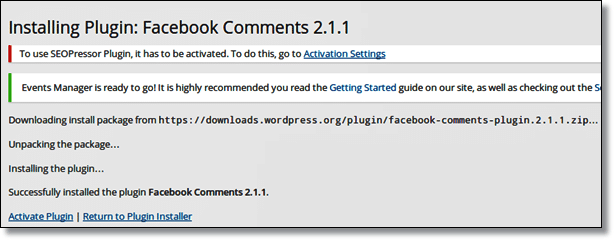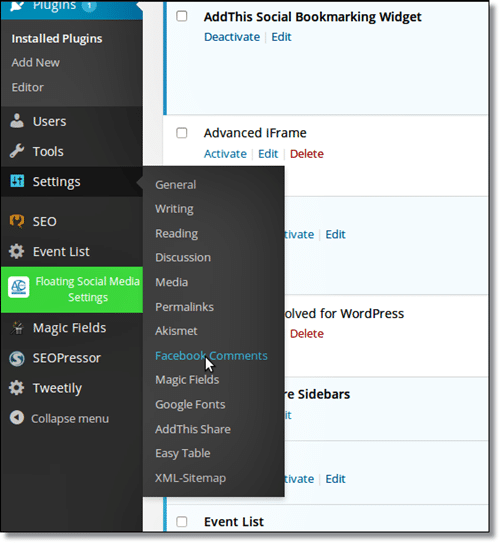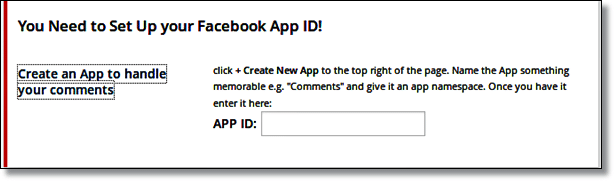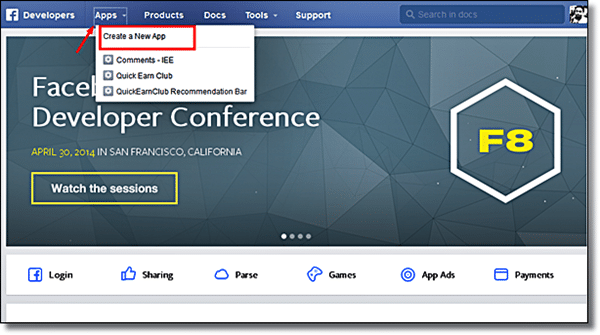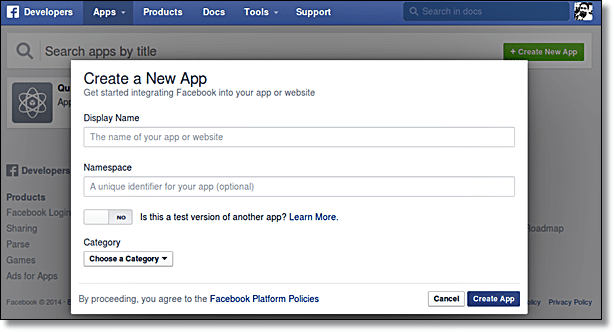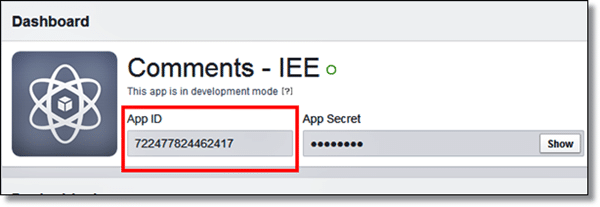FTC disclaimer: This post contains affiliate links and I will be compensated if you make a purchase after clicking on my link.
Why to Have Facebook Comments Plugin For WordPress?
- Facebook is now the largest social network in the world, and certainly one of the greatest platform for any blogger who wishes to create a successful blog and a quality community.
- Facebook is a critical social media platform for branding and awareness of product and services.
- Obviously not everyone is not interested in the promotion and selling of product and services, but there are someone who really interested to engage their audience with their blog and Facebook.
There comes an amazing plugin named as “Facebook Comments“, that allow integrating Facebook comments directly to your WordPress blog.
Facebook Comments plugin help you to increase the engagement with your audience through your WordPress blog and Facebook, an extremely powerful blend.
Download Facebook Comments Plugin for WordPress
Lets Start Configuring and Installing Facebook Comments Plugin for WordPress:
Facebook Comments plugin for WordPress includes a series of specifications that from the beginning might confuse some users. We will try to explain step by step how it works, as well as the process of installing this powerful and extremely useful plugin.
Step 1: Download “Facebook Comments” Plugin from above and install it. After that active it from plugin section.
Step 2: You will see below the image in a setting section of the plugin.
Step 3. Now you have to create an app ID from Facebook Developer page. After having an app ID, you can activate your plugin to handle your comments.
Go to Facebook developer page: https://developers.facebook.com/
Step 4: Create an app ID by filling the mandatory part and leave the optional part. Choose the nearest category on your blog and then create app ID.
Step 5: Copy the created app ID and paste it on setting page of the plugin
Step 6: Enter the Application ID in the box of the plugin. The rest of the options are optional, and you can configure as desired. If you have questions, leave a comment.
One of the best things about using the self-hosted version of the WordPress platform (i.e. Not WordPress.com) is the plugins. Without installing a Facebook comments plugin, WordPress lacks important features such as social media integration and the ability to update commenters of new updates.