FTC disclaimer: This post contains affiliate links and I will be compensated if you make a purchase after clicking on my link.
Reliability Monitor uses collected data to increase reliability and understands the problem history of Windows.
For Reliability Monitor, RAC (Reliability Analysis Component) collects data of any failed application or error producing application.
You can easily see the collected data on Reliability Monitor.
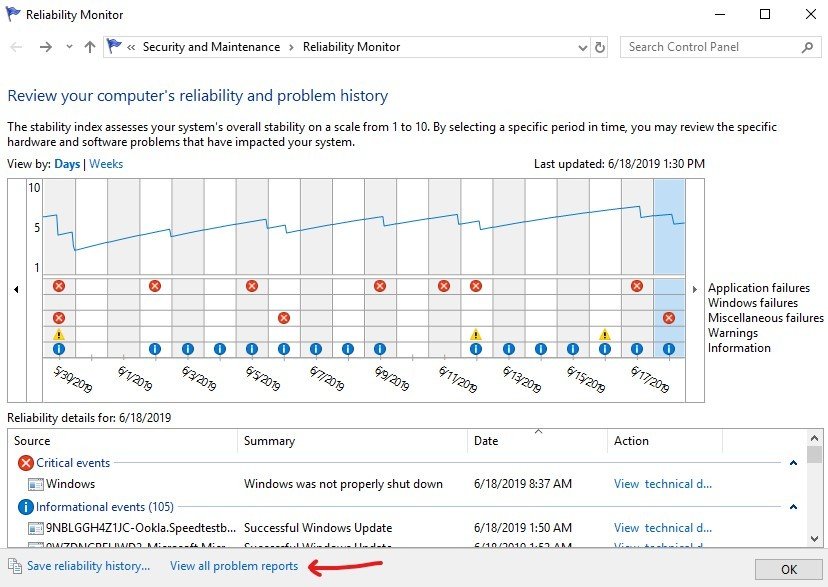
But, sometimes it might be possible that you can’t see any data. This means the data collection has been disabled for Windows Reliability Monitor.
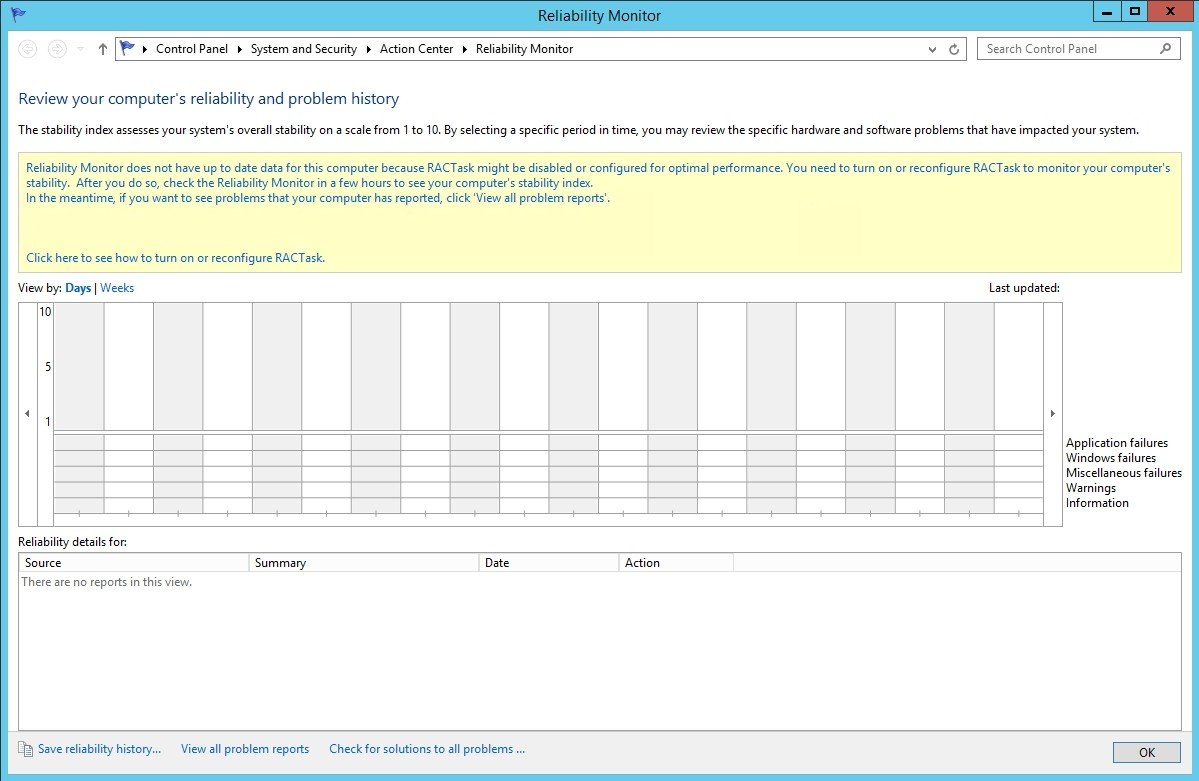
We will learn below,
How to Enable Data Collection for Windows Reliablity Monitor?
Before this, you should know that RacTask collect data for Reliability Monitor.
What is RacTask?
RacTask is known as Reliability Analysis Component Task.
RacTask is a scheduled task that runs in the background to collect reliability data.
Also, the basic work of Reliability Analysis Component (RAC) is to aggregate data, analyze and correlate it. This happens in operating system and application levels.
You’ll find RacTask in the Task Scheduler library, which is under Microsoft >> Windows >> RAC.
You should also know,
What is Reliability Monitor used for?
Reliability Monitor uses the data provided by RacTask.
Moreover, when you have newly installed Windows 10, the Reliability Monitor will start displaying Stability Index and other specific event information after 24 hours.
It is also to be noted that RacTask scheduled tasks run automatically after installation. You need not do anything to enable RacTask.
Suppose, you have disabled by mistake, then you can easily enable it from Microsoft Management Console (MMC)
How to enable data collection for Reliability Monitor?
Now, we will look into the process on how to enable data collection for Reliability Monitor.
Steps 1: You can start Task Scheduler. For that, Win + R >> type taskschd.msc
It will open the Task Scheduler.
Other way to open is from Computer Management console. You can navigate through the console tree to Computer Management (Local) >> System Tools >> Task Scheduler

Step 2: You can now move through console tree Task Scheduler >> Task Scheduler Library >> Microsoft >> Windows >> RAC.
Step 3: Afterward, you will find RacTask on upper center pane, right click on RacTask and choose the Enable option from the shortcut menu. (Fig: 2)
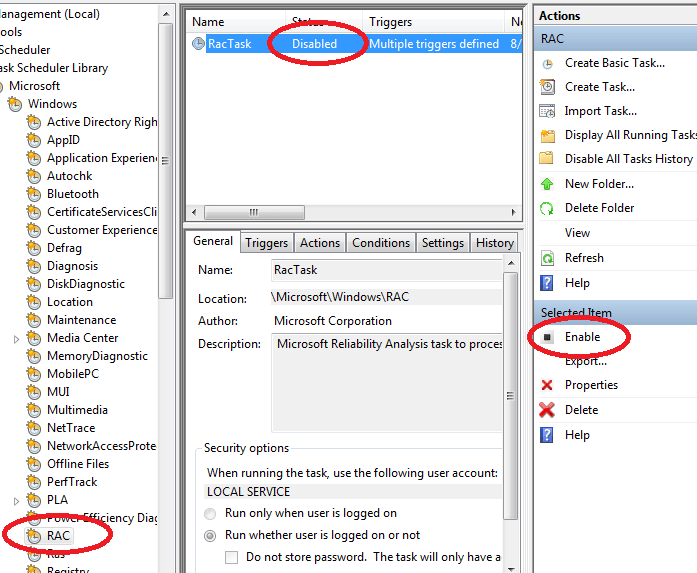
If, in some cases, the RacTask does not to exist. Then, right click on the RAC folder and select the View >> Show Hidden Tasks. (Fig 3)
This may reveal RacTask.
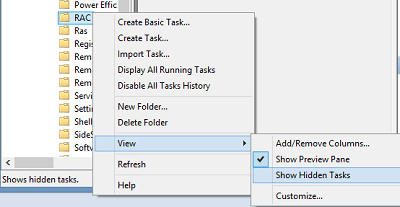
Other Method:
You can also use command prompt (Win + R) to enable or disable data collection for Reliability Monitor.
For this, you need to Run CMD as administrator and type below command to enable data collection for reliability monitor.
schtasks.exe /change /enable /tn \Microsoft\Windows\RAC\RacTask
And, if you want to disable it, you can type as below
schtasks.exe /change /disable /tn \Microsoft\Windows\RAC\RacTask
Hope, you have reached to a solution on how to enable or disable data collection for Reliability Monitor.











